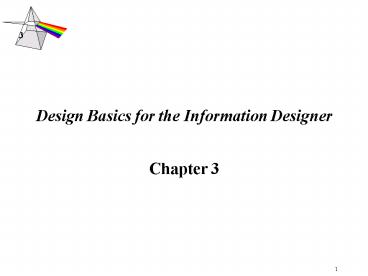Design Basics for the Information Designer - PowerPoint PPT Presentation
1 / 38
Title:
Design Basics for the Information Designer
Description:
... graphic design ... visual communication concepts and the principles of design. ... the HTML limitations is to design your text as a graphic. 38 ... – PowerPoint PPT presentation
Number of Views:183
Avg rating:3.0/5.0
Title: Design Basics for the Information Designer
1
Design Basics for the Information Designer
- Chapter 3
2
Introduction
- What does the future hold for the computer
industry? - What new advances will present themselves in the
year 2002 and beyond? - Coming together of the left side (logic) of the
brain and the right side (creativity) - Need to be able to
- Develop your imagination,
- process non-linear ideas,
- organize and speculate
- Create unique and interesting solutions to visual
problems that captures the audiences attention. - Learn the basic vocabulary and techniques that
graphic designers utilize - Know that there are some rules that work
3
Why Do This?
- More and more of the interaction with computers
is being performed via a browser - The traditional operating system is relatively
unchanged since the mid-1970s. - The current Office metaphor was in the original
Xerox Palo Alto Research Centers vision for
human/computer interface design - To experience individualized interfaces created
by unique individuals - This is the future of the point-and-click
interface.
4
Caveat Emptor
- This freedom is exciting on the one hand but
disconcerting on the other - There is NO CONTROL over the look and feel!
- It goes against the strict standards imposed by
Microsoft and Apple - Butthe current hodge podge of visual information
is becoming tedious. - Hopefully the next generation will bring a visual
clarity to the Web
5
A Possible Solution
- Acquire traditional fine arts fundamentals.
- Team up with graphic design artists
- Theories and related exercises or problems are
constructed to allow the student to discover the
visual vocabulary of visual design. - Encouraged to explore visual communication
concepts and the principles of design. - This approach allows personal expression in the
solving of complex communication problems of
interface and Web design. - Important to develop thoughtful choices based on
some of the rules learned here and in other
courses related to human behavior, interface
design, and communication. - Suspend judgment and respect the rules enough to
really examine and understand them
6
Vocabulary and principles
- Design is not just whimsy or arbitrary
- Great artists, visionaries, are very good at
applying the rules - Make it seem as if there are no rules.
- Know when to break the rules
- Creativity is in how you break the rules.
Finnegan - Must learn and know and apply the rules first
- The rules
- Principles and vocabulary of the visual language
- There are no right or wrong choices
7
Vocabulary
- Point-- A point is just that, a single
identifiable x,y coordinate in space. It has no
breadth or length. It is the beginning and end of
a line or the place where they meet or cross. - Line -- A line is made up of an infinite number
of points. It is also the path a point would make
if a point moved through space. It forms the edge
of a plane. - Plane -- A plane is made up of an infinite number
of lines. It is also the area a line would scribe
if it traveled through space. If a plane traveled
through space, it would describe an area of
volume that we would represent with a
three-dimensional symbol, though the third
dimension doesnt truly exist in two- dimensional
design. - Path--The direction in which a point, line, or
plane travels.
8
Vocabulary
- Shape--The organization of points and lines to
form recognizable named regular or irregular
images in the field of perception. - Size--physically measurable (2 inches) or
relative to other shapes described in terms of
largeness or smallness - Texture--referring to the surface attributes of a
shape. Texture often appeals to the sense of
touch (based on past associations of the
observer) as well as to the sense of sight. - Color--the characteristic of a shape that makes
it stand out from its surroundings.
9
Vocabulary
- Shapes tend to have an inside, an outside, and an
outline. - A shape generally looks as if it is either
occupying space or is a hole in occupied space. - positive (occupying) space and negative (a hole)
space. - Which part of a composition becomes positive or
negative depends on how the observer perceives
the form - We tend to perceive darkness as occupying space
and the lighter values as the hole surrounded by
occupied space.
10
The Stroke and Fill Attributes of a Shape
- Using only black and white
- six possible states the composition can have.
- It can be have a white outline with a white fill
on a white background, resulting in the form
disappearing. - It can have a black outline with a white fill on
a white background. - It can be a black outline with a black fill on a
white background. - It can be a black outline with a black fill on a
black background again, resulting in the shape
disappearing. - It can be a white outline with a black fill on a
black background. - It can have a black outline with a white fill on
a black background. - It can have a white outline, with a white fill on
a black background.
11
The Intersection of Multiple Forms
- Some of the terms are Boolean operations.
- In a given composition with two shapes, the
shapes can be - apart, each occupying space separate from the
other - touching, where only a single point is shared by
both shapes - overlapping, which requires one shape to have a
stroke of a contrasting color - transparent overlapping, in which both shapes
have a stroke of a contrasting color and their
intersection is filled with a contrasting color - union, in which the overlapping shapes are filled
and have a stroke of the same color. A new form
is generally created and perceived in a union. - punched, in which one shape is used like a cookie
cutter to carve away part of the other shape. - Sometimes referred to as subtraction.
- Intersected, in which only the part shared by
both remains - Coincident, in which the two shapes both are the
same color and size and appear as one or in which
the larger shape totally covers the smaller
shape, leaving the perception of only one shape. - This choice still involves two shapes to start
with but involves the choice to cover one shape
with the other by moving them into the same space.
12
The Intersection of Multiple Forms
- With the use of additional colors, the choices
become infinite. - It is the conscious making of and manipulation of
these choices that add zest to a design. - We as designers can choose which of the above
behaviors we will use or change our minds part
way through and follow a different set of rules. - With additional information, we can create very
complex rule sets, almost like programs or batch
files, in which we explore organizing visual
information. - There is no right or wrong, only choices -- make
some and go with them.
13
Gestalt PrinciplesOverview
- The study of information perception, Gestalt
psychology - The study of how humans perceive and group
information - Assigning value relative to other information
presented in the same field of view - Developed grouping principles.
- Help artists and designers understand how humans
perceive the visual field of view. - The overriding idea is that the whole is greater
than the sum of the parts. - Unity in design
- The patterns that are formed by the parts take
precedence over the individual parts.
14
Gestalt Principles
- Figure and ground (sometimes called field)
- Refers primarily to the frame that exists around
everything - Provides a context for the perception to focus
on. ? Be careful not to create ambiguous focus.
(Face/Vase illustration)? Paper, the computer
screen, browser window are all frames
? Shouldnt be ignored when designing for the
screen. ? Part of the perception field
15
Grouping principles
- proximity, similarity, continuation, and closure
- hierarchy of perception to these grouping
principles. - Firstly, importance is assigned to objects that
are in close proximity to each other - Similarity is given greater weight than proximity
- Items that form a continuation or the perception
of a continuation take precedence over items that
are similar or close to each other - Closure is the overwhelming principle-it attends
to the need for humans to complete the visual
field
Closure
16
Definitions of the Primary Grouping Principles
- Proximity-- Objects/items appear to be associated
just because they are close to one another. - Similarity -- In the visual field, our brains
(through the use of our eyes) can pick out things
that are similar to one another - Repetition of similarity can be a strong design
choice. - Continuation--Continuation is the principle of
leading the eye to where you want the viewer to
focus. Also to make recognizable patterns with
parts and pieces. - Closure--The innate need to close gaps and
complete shapes
17
Definitions of Other Principles
- Upright and horizontal
- Alignment
- Grid systems
- Use the edges of forms on a page or screen to
align other objects in the composition, - Allows design to be more cohesive
- Direction
- addresses the horizontal and vertical alignment
of forms in the frame. - Breaking the logical directional expectation can
also be useful in guiding the user to a
particular point in the visual field.
18
Non-Gestalt Principles
- Balance, symmetry, and asymmetry
- Balance refers to the visual balance of all the
items in a composition - Symmetry-equal visual information on either side
of an axis - Asymmetry-unequal visual balance
19
Principles
- Repetition, rhythm, and pattern
- Repetition is an example of grouping similar
forms - satisfy the users perceptual need for a sense of
order and wholeness. - Most powerful when the variables of size, shape,
texture, and color are equal. - Variations of those same attributes can be quite
stunning, as when an oversized letter is used
both as a background and as a drop capital at the
beginning of a paragraph. - Rhythm is sustained repetition
- Pattern is simply the expression of this rhythm
over a continuous area - Strongest when color, texture, and contrast are
equal
20
Principles
- Color, texture and contrast are used to create
- Emphasis
- focus
- hierarchical importance
- pure aesthetic appeal
- Value is the lightness or darkness of a form
21
Using Color/ The Aesthetics of Color
- Color Wheel/Color Schemes
- Primary Colors
- Generally, the three primary colors can go
together well. - The primary colors are red, blue, and yellow.
- Secondary Colors
- Achieved by mixing two primaries together.
- The use of those two primaries and their
secondary color would create a usable palette. - The secondary colors are green, orange, and
violet. - Tertiary Colors
- Orange red, yellow orange, yellow green, blue
green, blue violet, and red violet - This group of colors includes the mixture of a
primary with a secondary color.
22
Color continued
- Complementary Colors
- Complementary colors are the colors that are
exactly opposite each other on the color wheel. - Split Complements
- This is the color on the wheel that is directly
to the left or right of the pure complement. - Analogous Colors
- Analogous colors are the four colors on the wheel
that are right next to each other
23
Color continued
- Limit Your Palette/Choose It Before You Begin
- Use the color schemes above.
- Extraneous use of color, like using too many
typefaces, is the mark of the amateur. - Contrast
- Make sure your colors are far enough apart in
terms of lightness and darkness - If all of your colors share the same value, the
legibility and readability go way down. - Warm and Cool Colors
- Organize colors based on their warmness or
coolness. - The color wheel can be divided into warm and cool
colors, - The reds, oranges, and yellows -warm
- Blues, greens and purples falling -cool
- Within each hue, the colors are warmer or cooler
in relation to each other. - Use Tints and Tones to Create Unity
- Adding white or lightness-tinting
- Adding black or decrease the lightness-shading
- Ensures that colors go together.
24
Typography
- Typography is an area of design that should get a
devoted amount of study - Readability
- principal job of type
- Learn about it so you can talk articulately and
specifically about type with graphic designers - Type Terminology
- Font --all the characters of a typeface,
including punctuation, accents, fractions, and so
on. We mistakenly use this term when we mean type
family or typeface. - Type family -- range of typeface designs that are
variations of one basic style of design(Helvetica
bold, light, light italic, condensed, and so on) - Stroke -- the main line of a character
- Thick/thin -- the contrast in the thickness of
the curved strokes - Condensed type -- typeface with an elongated or
narrow appearance - Expanded/extended type --- wider version of a
typefaces standard design - Tracking -- adding or decreasing the same amount
of space between all the letters - Kerning -- adjusting the space between letters
- Base line -- imaginary line on which the base of
a line of type (excluding descenders) rests - x-height -- creates the impression of the fonts
size
25
Measuring Type
- Point -- standard unit of typographic measurement
(72 points 1 inch) - Pica -- typographical measurement equal to 12
points (1 pica 12 points, 6 picas 1 inch) - Picas are actually easier to work with than
inches when converting or calculating. - 6 points .083 inches, but 11 inches 66 picas.
- The points and picas measurement system has its
own notation. - 3 picas, 4 points is written as 3p4
- Linespacing or leading
- the space between lines of type.
- Slugs of lead were used to separate lines of
type. - Measured in points
- Leading is equal to your type size plus 2 points.
- 12-point type 2 points of leading 14 points
of total space. - Warning Web design using HTML 3.2 does not allow
specification of units. Units even
when specified in CSS will not necessarily
display or print in actual size.
26
Using Type
- If the typeface has a large x-height
- increase the leading.
- Small x-height
- decrease the leading.
- Increase or decrease leading dramatically for a
special effect. - Negative leading will cause type to overlap.
27
Typeface Classification
- Type is traditionally categorized in the
following way - Oldstyle
- Transitional
- Modern
- Sans serif
- Serif
- Script
- Decorative
- Uncial
- Black Letter
- Grunge category
28
Serif Typefaces
- Serifs are the hands and feet of a letter
form - Lend stability
- Provide continuity and flow to
- Either oldstyle, transitional, or modern.
- Scientific study has shown that serif faces at
smaller sizes (body text size as in the text you
are reading now) are more legible and readable by
the human eye. - Serifs lead the eye from letter to letter.
- Body copy should always use serif faces
- The type on this slide is a serif typeface
29
Sans Serif
- Typefaces that dont have hands and feet
- Good for headings
- Contrast with Serif faces
30
Decorative, Script, and Specialty Typefaces
- Reserved for titles, headlines
- To be used at a size greater than that of body
text,
31
Monospace
- In contrast to proportionally spaced type
- Digital typeface takes care of the kerning
(spacing) - Typewriters had letterforms that were a fixed
width and a fixed space apart - This is monospaced type.
- There are digital typefaces that mimic this
- There is XHTML code to request monospaced type on
a Web page
32
Platform and Browser Differences and Type Handling
- Type is different sizes on the Mac PC
- Macintoshes display type at 72ppi
- PCs display it at 96ppi.
33
Type Use Basics
- Use fonts that are available on both platforms
- Arial
- Verdana
- Trebuchet
- Times Roman
- Most Macintoshes now utilize the basic Microsoft
typefaces - Best to specify alternatives, and Family
34
Type Use Basics
- If the type is not available on the machine-you
should make your heading a graphic - Overuse of typefaces is the mark of the amateur.
- Utilize different weights of the same face.
- Some typefaces come designed with a bold or ultra
bold version and an italic version. - Use margins and white space to aid in readability
of the text on a page. - Remember not to set text type too large.
35
Type Use Basics
- Smaller sizes with additional leading are
generally more readable than larger sizes with
tight leading - Be careful using a typeface with delicate thin
strokes. It gets lost on screen, and the type
becomes difficult to read. - Be sure to make choices that are high contrast
such as serif vs. sans serif and light vs.
heavy. - The kerning of type most often needs to be
adjusted in headlines
36
Type Use Basics
- Too much space between characters shows up more
noticeably. - Monitor your line length.
- Related to type size.
- Lengthen or shorten lines as needed.
- Shorten your line length if the typeface has a
very large or small x-height - If the typeface is a sans serif
- Or reversing type out of a dark background.
- This tends to make type look smaller, so you
should increase the type size by 1 point so that
it appears the same.
37
Type Use Basics
- No blinking text!
- Always use the text alternative with graphics.
- The users browser preferences control text font
choices - Cascading style sheets help with control
- The other way around the HTML limitations is to
design your text as a graphic.
38
Chapter Summary
- The history of design/design theory
- Thousands of years old,
- Tradition is still intact today almost in its
entirety. - Computers and their use in this field in some
ways complicate the task but - Mostly complement the architecture of visual
information. - The computer makes things more efficient
- Revisions and multiple iterations of an idea.
- They make output less messy (no glue!)
- Changes on the fly possible.
- To use computers in the field of visual design
requires learning non-computer techniques in
order to understand the discipline - Then applying the computer as a tool
- Even traditional designers do a lot of work
before they pick up a paintbrush or palette knife - So, too, should the architect of information in
the electronic era.