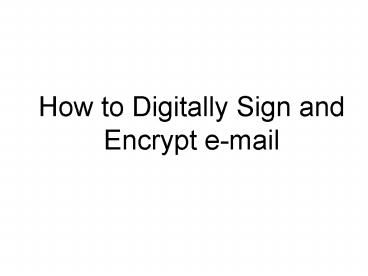How to Digitally Sign and Encrypt email - PowerPoint PPT Presentation
1 / 11
Title:
How to Digitally Sign and Encrypt email
Description:
If the two envelopes are not present, select 'Options' Click on 'Security Settings' ... not be prompted for your PIN to send. Encrypted or Digitally Signed e-mail. ... – PowerPoint PPT presentation
Number of Views:161
Avg rating:3.0/5.0
Title: How to Digitally Sign and Encrypt email
1
- How to Digitally Sign and Encrypt e-mail
2
- Open Outlook, Select New
3
- Choose a recipient by clicking on To
4
- Double Click on recipients name
5
- Before you send your message click on the
envelope with the red seal to Digitally Sign the
message and/or the envelope with the blue lock to
Encrypt.
6
- If the two envelopes are not present, select
Options
7
- Click on Security Settings
8
- Select the box of your choice, whether it be
Encrypt and/or Digital Signature
9
- Click send to Send message
10
Type in your PIN
Click OK
11
- NOTE
- Your CAC is good for a session. A session
- is defined as the first time you insert your
- CAC in the reader and enter your PIN until
- the time you remove your CAC from the
- reader.
- If you are in the same CAC session, you will
- not be prompted for your PIN to send
- Encrypted or Digitally Signed e-mail.