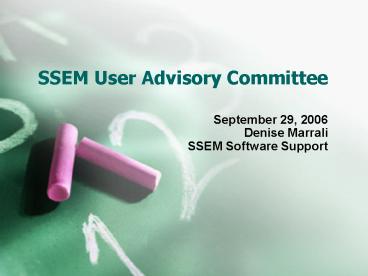SSEM User Advisory Committee - PowerPoint PPT Presentation
1 / 27
Title:
SSEM User Advisory Committee
Description:
New to the NEOnet consortium and the SSEM software is Cuyahoga Heights Local ... appear on the dashboard for a child with a finalized form (unopened or opened) ... – PowerPoint PPT presentation
Number of Views:42
Avg rating:3.0/5.0
Title: SSEM User Advisory Committee
1
SSEM User Advisory Committee
- September 29, 2006
- Denise Marrali
- SSEM Software Support
2
Agenda
- Welcome Introductions
- End User Requirements
- ProgressBook Roles
- District Administration
- New Security Level
- Security Level Grid
- Order Form Types
- Order Forms Within a Type
- SSEM Icon on the Dashboard
- FAQ Button
- User Banks
- Form Changes
- Revised Finalization
- Reports
- EMIS Tools
- SSEM User Committee Meetings
- Questions Answers
3
Welcome Introductions
- I would like to welcome all of you to the first
SSEM User Committee Meeting for the
2006-2007 school year - Currently there are 9 districts in the NEOnet
consortium using the SSEM software - New to the NEOnet consortium and the SSEM
software is Cuyahoga Heights Local Schools in
Cuyahoga County. Welcome!
4
End User Requirements
- This is just a reminder that the SSEM software is
still at 7.05 for Windows XP - In order to stop the updates, the user must open
up Adobe Reader and select - Edit
- Preferences
- Updates
- Check
- Do not automatically check for critical updates
or - Notify me of critical updates before downloading
5
ProgressBook Roles
- Teacher must have a real or artificial classroom
to see students in SSEM - Clerk no longer allows access to students in SSEM
(HelpDesk ticket) - Principal gives user access to entire district in
SSEM - Guidance gives user access to entire district in
SSEM through the SSEM login. (HelpDesk ticket) - The Admin role has been changed to allow any
staff member with admin privileges to view their
scheduled classes.
6
District Administration
- The SSEM Administration Page has many new
features for the district and include - New EMIS Security Role
- Security Level Settings Grid
- Order Forms and Types
- Set Up District Banks
- Maintain Staff Accounts
7
New Security Level
8
Security Level Grid
9
Order Form Types
10
Order Forms Within a Type
11
District Banks
- The District Banks consist of goals, objectives,
and accommodations. - All the districts have been preloaded with the
ODE state approved accommodations. - The district must decide on whether you want
users in each building to have access. - District goals and objectives must be entered by
and admin.
12
District Banks - Accommodations
13
SSEM Icon on the Dashboard
- ProgressBook Grade book users now have a new icon
on their dashboard. When you hover over the icon
the message reads that there are unviewed forms
for the student. This means that the student has
a current finalized IEP on file. - In order for the regular teacher to read the IEP
on file, the user must be given Level 100 or 200
in SSEM. - Finalized IEPs are found under the View Tool.
- Once the user has read (opened) the finalized
packet, the icon will not appear on the dashboard
as the icon only notes a finalized form the user
has not read. There is an enhancement item on
the list for an icon that would always appear on
the dashboard for a child with a finalized form
(unopened or opened).
14
SSEM Icon
15
FAQ Button
- The question mark in the upper right hand corner
of the SSEM homepage now has a link to the FAQ
(SSEM Frequently Asked Questions) page. - This FAQ page will be updated as the software
continues to evolve. - If you have any suggestions to add please email
them to me.
16
FAQ Button
17
User Banks
- User Banks are found under Setup Options on the
SSEM homepage. - Users are able to set up goals, objectives, and
accommodation banks. - Banks are accessible from the PR07 Pg 2 Goals and
Objectives page and the PR07 Pg7 Testing Page. - Existing User banks will show up as Imported
Banks. User can then associate them into groups.
18
User Banks Screen
19
Form Changes
20
Revised Finalization
- The Finalized Forms Tools has been changed to now
prompt the user when selecting EMIS/IEP to - Create New if any of the necessary forms are
missing - Use Previous Form if the user is adding a form to
a finalize group - All forms in the IEP Form Group are now included
in the EMIS/IEP selection.
21
Finalize Forms Screen
22
Reports
- Once the IEP is finalized for the student, two
reports can be run - IEP due date
- Accommodations report
- Selections for these reports can be sorted by
- Building
- Student name
- Grade
- Date
23
Reports Screen
24
EMIS Tool
- The EMIS Tool has the ability to
- Run EMIS Data Collection Reports
- Create the EMIS Data Collection Form
- EMIS Admin can correct information
- EMIS Admin can Print forms
- The Import EMIS data is not completed yet.
25
EMIS Data Collection Report
26
SSEM User Meeting Dates
- SSEM User Committee Meeting will be held from
830 to 1200 in 17/19 of the Summit County
Educational Service Center on the following
dates - Monday, December 4, 2006
- Monday, February 26, 2007
- Friday, May 18, 2007
27
Questions Answers