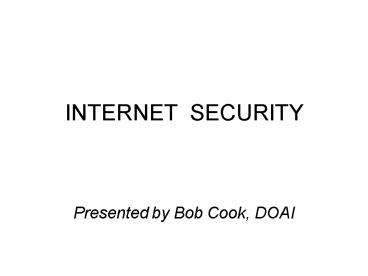INTERNET SECURITY - PowerPoint PPT Presentation
1 / 19
Title:
INTERNET SECURITY
Description:
http://www.iopus.com/iPig/ Download free Hotspot Shield. http://www.hotspotshield.com ... Download free or purchase a disk imaging program. ... – PowerPoint PPT presentation
Number of Views:3011
Avg rating:3.0/5.0
Title: INTERNET SECURITY
1
INTERNET SECURITY
- Presented by Bob Cook, DOAI
2
WHAT IS MALWARE
- Malware is anything running on your computer that
you want on your PC - In most cases, you dont know it is there.
3
HOW DO I GET MALWARE?
- Download / Install programs from internet
- HTML email message
- Open attachments
- Visit shady web sites
- Visit good websites that have been compromised
- Google says that 10 of websites (not webpages)
are compromised and you get infected just by
visiting the site
4
BUT I AM SAFE BECAUSE
- I use an Internet Security Program..
- -the first thing that malware turns OFF!
- -No protection against rootkits
- -No protection against new malware (the bad
guys test their malware against these products) - -Little or no protection against app/driver
attacks - - Signature database / heuristics cannot keep
up with malware explosion
5
A WORD ABOUT FIREWALLS
- What is a firewall and what does it do
- Hardware (router) vs Software firewall
- Need Inbound and Outbound protection
- Many firewalls are easily disabled
- Best free firewalls are Comodo and Online Armor
- Best for average user is Sunbelt Personal Firewall
6
SAFE COMPUTING RECOMMENDATIONS
- HIPS
- VIRTUALIZATION
7
HIPS
- Host Intrusion Prevention System
- Monitors internet and computer activity to
stop malware before it can infect your computer - I recommend eEye Blink (Personal or
Professional) - Eliminates need for AV and software firewall
programs
8
VIRTUALIZATION
- What if you could have a second computer that
could freely browse the web and all the malware
goes away when you restart - (Sandbox concept)
- GREAT! How do we do this?
- Hard way or the easy way? Lets do it the
- EASY WAY
9
EASY VIRTUALIZATION
- EASIEST WAY
- Use Google Chrome for your web browser
- each tab is a virtualized workspace close
the tab when done browsing, everything goes away - Great for web browsing, but your applications
are not sandboxed
10
EASY VIRTUALIZATION
- EASY WAY
- Use Sandboxie or ReturnIL programs
- These program let you run your browser AND
other apps (such as your email client) in the
sandbox - When you are connected to internet, run ALL
open programs in the sandbox
11
SANDBOXIE NOTE
- Sandboxie, and most other virtualization
programs, create the sandbox on the C\ drive. - For best protection, change the top-level folder
for your sandbox, from a default like
thisC\Sandbox\USER\SANDBOXTo
thisC\Temp\Sandbox\USER\SANDBOX
12
VIRTUALIZATION CAVEATS
- Empty that sandbox, everything you did goes away.
This may include your email, bookmarks and your
downloaded software and updates - - Use a web-based email service
- - Use de.licio.us or other online bookmarking
site - - Sandboxie and ReturnIL allow you to save
downloads outside the sandbox - - Remember to turn these programs off when you
update Windows or other programs/drivers
13
PRACTICE SAFE COMPUTING
- Never open email attachments. This means
NOTHING! - Disable HTML email
- Dont download programs unless you trust the
source - Dont visit file-sharing sites or shady sites
- Keep your OS and programs updated (Secunia PSI is
a good program to find and manage program
updates) - Keep confidential data on external drive offline
and/or encrypt the data
14
SAFE PRACTICES (contd)
- Turn off ActiveX scripting in MS IE
- Turn off Javascripting / only allow on trusted
sites when needed - Turn off unnecessary services (advanced users)
- Use a custom HOSTS file (intermediate users)
- Turn off file sharing
- Keep confidential data on (disconnected) external
drive
15
QUICK NOTE ABOUT WIFI
- When using WIFI, access your email ONLY thru a
secure connection, or your email login and
password will be available for anyone to see.
With that information, I can easily steal your
identity because I have access to your email.
With access to your email, I can log onto almost
any website and ask them to email your login
credentials, which I can then retrieve from your
email account.
16
WHAT ABOUT SURFING?
- Whether using public LAN or WIFI, your data is
easily intercepted. - Most WIFI is either unencrypted or uses WEP
(quickly broken) - All non-https packets (IM, surfing) easily
intercepted - Turn OFF File Sharing! Better yet, keep your
confidential files on an external drive that is
NOT connected to your computer
17
ENSURING YOUR PRIVACY
- Two solutions
- - Use free IPIG software which encrypts your
data from your PC to the IPIG servers - http//www.iopus.com/iPig/
- Download free Hotspot Shield
- http//www.hotspotshield.com/
- (This is easiest and recommended, but it adds
an advertisement banner at the top)
18
IF NOTHING ELSE
- Remember this
- Use Sandboxie
- Use secure email login / access
19
WHEN ALL ELSE FAILS
- Buy an external hard drive. Download free or
purchase a disk imaging program. Keep an image
of your OS partition on the external hard drive. - Next time something breaks, restore your image
from your external hard drive to your computer.
It only takes about 20 minutes, and you will fix
95 of your computer problems quickly, easily,
and with no needed technical knowledge