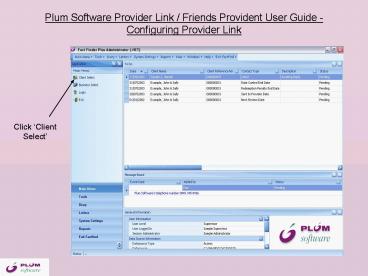Plum Software Provider Link Friends Provident User Guide - PowerPoint PPT Presentation
Plum Software Provider Link Friends Provident User Guide
Plum Software Provider Link / Friends Provident User Guide - Configuring Provider Link ... Click on the down arrow' next to Friends Provident ... – PowerPoint PPT presentation
Title: Plum Software Provider Link Friends Provident User Guide
1
Plum Software Provider Link / Friends Provident
User Guide - Configuring Provider Link
Click Client Select
2
Plum Software Provider Link / Friends Provident
User Guide - Configuring Provider Link
Click Provider Link
3
Plum Software Provider Link / Friends Provident
User Guide - Configuring Provider Link
Click Tools Options
4
Plum Software Provider Link / Friends Provident
User Guide - Configuring Provider Link
Click on the down arrow next to Friends
Provident
5
Plum Software Provider Link / Friends Provident
User Guide - Configuring Provider Link
Enter your Password and Username as requested
Click OK
6
Plum Software Provider Link / Friends Provident
User Guide
Click Provider Link (Client), or alternatively,
Provider Link (all) to search for and update
all polices for the clients in view.
7
Plum Software Provider Link / Friends Provident
User Guide
Click on Get Contracts
Tick the box next to the policy/policies that
you want to update, or Select All to update all
policies at once
Click Process Selected Items
8
Plum Software Provider Link / Friends Provident
User Guide
Status shown as Completed
Close down Provider Link
9
Plum Software Provider Link / Friends Provident
User Guide
Select client
10
Plum Software Provider Link / Friends Provident
User Guide
Browse to the policy - the current valuation is
updated
11
Plum Software Provider Link / Friends Provident
User Guide
all funds are added on the Fund Details screen
12
Plum Software Provider Link / Friends Provident
User Guide
The current value is added to the Fund History
screen
PowerShow.com is a leading presentation sharing website. It has millions of presentations already uploaded and available with 1,000s more being uploaded by its users every day. Whatever your area of interest, here you’ll be able to find and view presentations you’ll love and possibly download. And, best of all, it is completely free and easy to use.
You might even have a presentation you’d like to share with others. If so, just upload it to PowerShow.com. We’ll convert it to an HTML5 slideshow that includes all the media types you’ve already added: audio, video, music, pictures, animations and transition effects. Then you can share it with your target audience as well as PowerShow.com’s millions of monthly visitors. And, again, it’s all free.
About the Developers
PowerShow.com is brought to you by CrystalGraphics, the award-winning developer and market-leading publisher of rich-media enhancement products for presentations. Our product offerings include millions of PowerPoint templates, diagrams, animated 3D characters and more.