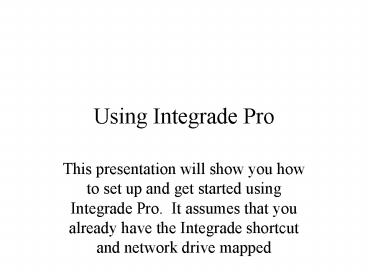Using Integrade Pro - PowerPoint PPT Presentation
Using Integrade Pro
It assumes that you already have the Integrade shortcut and network drive mapped ... Integrade saves all of your classes in one file, do not create a separate ... – PowerPoint PPT presentation
Title: Using Integrade Pro
1
Using Integrade Pro
- This presentation will show you how to set up and
get started using Integrade Pro. It assumes that
you already have the Integrade shortcut and
network drive mapped
2
- To create a grade book you must first have a
network drive mapped and the Integrade shortcut
available. Once you have these open the program.
If you are asked if you want to use the
integrade server make sure you say no Then
select Create a new gradebook
3
- Choose next at this screen
4
- Choose create using class rosters, this will
import your students from SASI
5
- Choose next at this screen, but you will need
to know your teacher number to proceed. It is
located at the top of your attendance sheets and
your class rosters.
6
- Click on the down arrow in the look in window,
and then find the 084 (our your schools
number) folder and select it.
7
- Within the 084 folder is a folder with your
teacher number, open it.
8
Within that folder is a file with your teacher
number followed by .GRD open that.
9
- Once you have selected the file that is within
the folder with your teacher number on it (in
this case folder 5) the program will confirm that
it is actually your classes and if so click
next.
10
- I would leave this screen as is and choose
save, but if you choose to use a password be
careful, because there is no way to override it
if you forget your password.
11
- Finally, the program will ask you where you want
to save the file and what you want to call it.
Save it in the folder with your teacher number on
it and name it something that is year and
trimester specific. Integrade saves all of your
classes in one file, do not create a separate
file for each class!
PowerShow.com is a leading presentation sharing website. It has millions of presentations already uploaded and available with 1,000s more being uploaded by its users every day. Whatever your area of interest, here you’ll be able to find and view presentations you’ll love and possibly download. And, best of all, it is completely free and easy to use.
You might even have a presentation you’d like to share with others. If so, just upload it to PowerShow.com. We’ll convert it to an HTML5 slideshow that includes all the media types you’ve already added: audio, video, music, pictures, animations and transition effects. Then you can share it with your target audience as well as PowerShow.com’s millions of monthly visitors. And, again, it’s all free.
About the Developers
PowerShow.com is brought to you by CrystalGraphics, the award-winning developer and market-leading publisher of rich-media enhancement products for presentations. Our product offerings include millions of PowerPoint templates, diagrams, animated 3D characters and more.