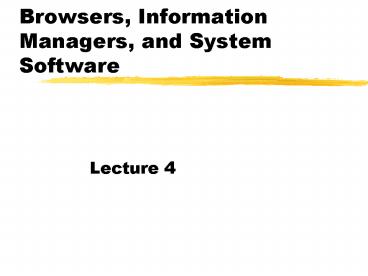Browsers, Information Managers, and System Software - PowerPoint PPT Presentation
1 / 38
Title:
Browsers, Information Managers, and System Software
Description:
Describe the four kinds of system software. ... newest family (Home and Professional versions); convergence of 95/98/Me and NT/2000 ... – PowerPoint PPT presentation
Number of Views:71
Avg rating:3.0/5.0
Title: Browsers, Information Managers, and System Software
1
Browsers, Information Managers, and System
Software
- Lecture 4
2
Competencies
- Describe how browsers are used to navigate, find
information, and communicate. - Discuss the functionality of information
managers. - Describe the four kinds of system software.
- Describe the most widely used microcomputer
operating systems. - Describe the five essential utility programs.
3
Specialized tools for computer users
- Browsers - Used to surf the Web.
- Personal Information Managers - Used to maintain
electronic organizers. - Operating Systems Used to control computer
operations. - Utilities Used to maximize the efficiency of
computers.
4
Browsers
- A browser is an application program that will
help you to - connect to the Web,
- search for information,
- communicate with others, and
- create Web pages.
5
Browsers
- The two most widely used browsers are
- Microsoft Internet Explorer
- Netscape Navigator
6
Browsers
- Communicating - e-mail and newsgroups
7
Browsers
- Searching - finding information by category,
topic or key word(s)
8
Navigating
- Navigating the Web means to move from one Web
site to another. - Other names for navigating are surfing the Web
and browsing the Web. - Two ways of navigating
- Directly enter a Web site address.
- Hypertext link connection to a Web site address.
9
Personal Information Managers (PIM)
- A Personal Information Manager is a program that
- helps you get organized,
- keeps you organized, and
- helps you communicate with others.
10
Personal Information Managers (PIM)
- Provide electronic alternatives for
- Calendars
- Contact tools such as Rolodex files, address
books, index cards - Task organizers such as wall charts, notepads,
binders, and post-it notes - Examples
- Microsoft Outlook
- Lotus Organizer
11
PIM or Desktop Managers
E-Mail, calendar, contacts, and journal
12
Calendars
- The most important feature of a PIM.
- It operates like an electronic appointment book.
- It keeps track of events, holidays, assignments,
and project schedules. - It provides assistance in scheduling meetings and
organizing projects.
13
Contacts
- The electronic contacts or address book is an
essential feature for all PIMs. - It is used to record names, addresses, and
telephone numbers. - The electronic address book can be linked to
other parts of a PIM.
14
Tasks
- A basic feature of all PIMs is a task organizer,
or to-do list. - The task organizer provides two basic functions
- Records, displays, and reminds you of tasks you
need to complete. - Records, displays, coordinates, and communicates
tasks assigned to a group.
15
Task Organization
Basic reminders, tasks, coordinate, and update
16
Computer Software
- Essential Firmware (software stored in chips)
- E.g. BIOS (Basic Input/Output System)
- Makes hardware accessible to software
- The intelligence in otherwise dumb hardware
17
System Software
- System software is the background software that
helps you interact with the computer. - It consists of four kinds of programs
- Operating systems
- Utilities
- Device drivers
- Language translators
18
Operating Systems
- Operating systems (OS) are programs that operate
your microcomputer. - They coordinate computer resources.
- They provide an interface between users and the
computer. - They run applications.
19
OS Managing Resources
- keyboard,
- mouse,
- printer,
- monitor,
- storage devices, and
- memory.
20
OS Provide a User Interface
- users interact with application programs and
computer hardware through a windows-like
graphical user interface (GUI) - GUI uses graphic objects called icons to
represent commonly used features.
21
OS Running Applications
- the OS loads and runs application programs, such
as word processors and spreadsheets, and - support multitasking, which is the ability to run
more than one application at a time.
22
The bootstrap process
- To start the OS requires files but access to
files requires the OS. - Getting a computer started is like lifting
yourself by pulling up on your bootstraps
(laces), hence booting - Computer has enough support in BIOS To run a
small bootstrap program Which can load enough
of the OS .. To run the rest.
23
Some Important Operating Systems
- Microsofts Windows
- Mac OS
- UNIX
- Linux
24
Windows
- The most popular microcomputer operating system
(used on over 90 of the computers in use today). - Versions of Windows include
- Windows 95, 98, Me (home/small business)
- Windows NT, 2000 (Networked business)
- Windows XP
- newest family (Home and Professional versions)
- convergence of 95/98/Me and NT/2000
25
Windows - multitasking
- You can work with different programs
simultaneously with this operating system. This
is called multitasking. - The user interface of Windows is called the
desktop.
26
Windows 98 Desktop
27
Windows Start Menu
- The Start Menu of Windows displays a list of
commands used to - Gain access to information
- Change hardware settings
- Find information
- Get online help
- Run programs
- Log off a network
- Shut down the computer
28
Mac OS
- Mac OS is an operating system designed to run
only on Macintosh computers. - It is a very powerful and easy to use operating
system and comes in a variety of versions. - Its market share is much less than Windows.
- Mac OS includes an innovative search feature for
locating information on the Web or hard drive
called Sherlock. - Used especially in multimedia, collaboration,
art, design, architecture. More user friendly,
stylish.
29
Unix
- The Unix operating system was originally designed
to run on minicomputers in network environments. - Now it is a powerful operating system for
microcomputers and servers on the Web. - There are a large number of different versions of
Unix.
30
Linux
- One important version of Unix is called Linux.
- Linux is not a proprietary operating system (it
is not owned and licensed by a company). - It was developed in 1991 by Linus Torvalds, a
graduate student at the University of Helsinki. - Torvalds provided the operating system free to
others.
31
Unix (Linux)
- Significant alternative to Microsoft Windows
- Older than Windows (lt 70s)
- Beloved of Computer Scientists and technical
specialists (gurus) - Extremely powerful tools and features
- Associated windowing system called X Windows
- Now entered mainstream with more support
32
Utilities
- Utilities are specialized programs designed to
assist users with tasks that will help run their
computers without problems. - There are hundreds of different utility programs
that can be used on the computer. - Most operating system programs provide some
utility programs. - More powerful utility programs can be purchased.
33
Most Essential Utilities
- Troubleshooting
- Anti-virus programs
- Uninstall programs
- Backup programs
- File compression programs
34
Windows Utilities
- Backup
- Disk cleanup
- Disk defragmenter
35
Utility Suites
- Two best-known utility suites are
- Norton System Works
- McAfee Office
36
Device Drivers
- A program that controls a device (like a printer,
disk drive, or keyboard). - Many drivers, such as the keyboard driver, come
with the operating system. - For other devices, you may need to load a new
driver when you connect the device to your
computer. - In Windows environments, drivers often have a
.DRV extension.
37
Device Drivers
- A driver acts like a translator between the
device and programs that use the device. - Each device has its own set of specialized
commands that only its driver knows. - Most programs access devices by using generic
commands. - The driver, therefore, accepts generic commands
from a program and then translates them into
specialized commands for the device.
38
A Look to the Future
- Better support, simpler installations, greater
ease of use - Windows is dominant in
- users
- small to medium-size businesses
- Linux Unix are finding being implemented when
there are advantages