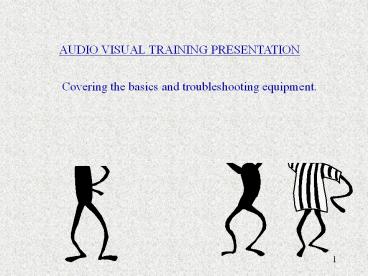AUDIO VISUAL TRAINING PRESENTATION - PowerPoint PPT Presentation
Title:
AUDIO VISUAL TRAINING PRESENTATION
Description:
AC, RCA, RF, BNC, XLR, ', mini, VGA, 'D' Plug, network, combination ... There are Elmo document Cameras in 120, 121, 221, and 225 as well as the Vtel ... – PowerPoint PPT presentation
Number of Views:187
Avg rating:3.0/5.0
Title: AUDIO VISUAL TRAINING PRESENTATION
1
AUDIO VISUAL TRAINING PRESENTATION
Covering the basics and troubleshooting equipment.
2
Types of Cables AC, RCA, RF, BNC,
XLR, ¼, mini, VGA, D Plug, network,
combination
Some cables are video cables, some are audio
cables.
3
(No Transcript)
4
(No Transcript)
5
(No Transcript)
6
Which cables are for audio and which cables are
for video? Can any of them
be for both?
RCA Can be used for video or audio signals. When
you Separate video from audio, that is a
component signal. Each component has its own
cable.
BNC are video cables. We mostly use This with
some of the vcrs we have here.
XLR are AUDIO cables. We use these with Our
microphones.
RF, or radio frequency cable, transmits both
audio And video in the same cable. This is known
as a composite signal When everything is combined
in one cable. We use this on most tv/vcr
connections.
7
Does it affect the signal if you combine cables
to make them longer?
For what we do, most of the time we can combine
cables without Having the signal compromised.
However, some cable runs are affected When they
are too long, especially VGA and video cables.
Can cables go bad?
Yes! Cables can go bad. This is why it is
important to properly store And coil cables. The
wires inside can get twisted and break.
How do you troubleshoot a cable?
You exchange the cable in question with another
cable. If the new cable works, then you most
likely have a bad cable. Throw all bad cables
away! There is no use for a bad cable. Remember,
too, that frayed cables are potentially
dangerous. Do not use questionable cables.
8
Can you convert one kind of cable to another?
Yes! But only certain kinds. On the next page is
a Photo of various kinds of adapters. There are
many Different kinds of audio and video ends
and you Can convert between them. For example, it
is very easy To change a mini audio cable into
an RCA cable or Even a 1/4 cable. You have to
match the cable to the Input of the equipment
you are using. If you have a vcr that Only takes
RCA cables for the video input, but you only have
a bnc cable for Video, you can convert the BNC
to an RCA with an Adapter. On the next slide I
will go over the types of Adapters we use here.
9
ADAPTERS
10
Adapters, another view
11
OVERHEAD PROJECTORS
OVERHEAD PROJECTORS HAVE MANY PARTS. I WILL
GO OVER THOSE PARTS AND HOW TO CHANGE LAMPS AND
HOW TO CLEAN THEM. MOST OF OUR OVERHEAD
PROJECTORS ARE MADE BY 3M OR APOLLO. I WILL SHOW
YOU THE 3M. THE TIPS ON CLEANING AND CHANGING
LAMPS ARE THE SAME NO MATTER WHICH BRAND IT IS.
ONLY THE VARIOUS PARTS OR BUTTONS MAY BE IN A
DIFFERENT PLACE. ALMOST ALL OF THE OVERHEADS WE
USE ON THIS CAMPUS HAVE A CAPACITY FOR TWO LAMPS
, OR BULBS. ONLY THE OLDER MODELS THAT YOU
MIGHT RUN INTO IN THE NEW BUILDING ( LAW
DEPARTMENT) MAY HAVE ONLY ONE LAMP CAPACITY.
THESE ARE PROBABLY PROJECTORS THEY HAVE HAD FOR
YEARS AND JUST MOVED OVER THERE WITH THEM WHEN
THEY MOVED INTO THE BUILDING.
12
The on/off switch to the right pushes in to turn
on or off. To the left is the Lamp changer. If
lamp number 1 goes out, turn the knob to lamp
2. ( or vice versa). There is also a small
switch to the right of the lamp changer That
controls the brightness. You can make it very
bright, or less bright. Very Bright is best.
Please Note If the door to the lamp changer is
left open or is Not closed all the way, the
projector will not come on! This is a safety
feature!
13
To the right of the lamps, you will see the
diagram that tells you what type Of lamp this
projector uses. ONLY USE THE RECOMMENDED
LAMP! What happens if you put the wrong lamp in?
Depending on what you put in there, many things
can happen. It could blow Out immediately, it
could explode, it could damage the overhead so
that It cannot be used. Please be careful what
you put in the projectors!
The lamp are seated in the socket below. Please
do not touch the inside of The lamp. Oils from
fingers cause the lamp to overheat and blow out.
Be sure the Lamp is seated firmly in the socket.
14
To open the top to change the lamp, you pull up
on the switch labeled below And pull up. The
release shown below releases the arm of the
overhead. To Focus the projector, turn the
focus knob forward or backward until The picture
is sharp.
15
How do I change the lamp?
Very carefully! Lift up on the lever holding the
lamp in place gently and remove The lamp that is
burned out. Put the lever back down and gently
place The new lamp in the socket. You need to
press firmly down until it is set In the socket
well. Be sure you have the right lamp!
How do you know what kind of lamp it takes?
Look inside the projector to the right of the
lamps and you will see the lamp Model you should
be using. Only use this lamp! The lamp models are
Letters, such as EXR or FXL or EYB. Be sure you
use the correct one.
What happens if you put in the wrong lamp?
Many things can happen. The lamp could explode,
burn out right away, Overheat, burn out the
socket, or cause a fire.
16
Why does the light from the overhead look orange?
Check to make sure the brightest setting is
chosen. If it still looks orange The lamp is
probably getting old and wearing out. If it is
very dim, change The lamp and that should take
care of the problem.
I just changed the lamp and it blew out right
away. Why did it do that and What should I do ?
Sometimes a piece called the diode burns out.
This regulates the voltage Running through the
projector. This will make lamps burn out
immediately. Do not add any more lamps, and
place it in the office for repair. Remember to
Always check the overhead once you change the
lamp.
17
FRESNEL LENS
FUZZY? If you are suddenly getting only a blurry
round spot from your overhead projector and no
readable image, your fresnel lens is probably
installed upside down. While this won't happen by
itself, it's a common problem for those who have
tried to clean the dust out of their overhead
recently. The typical overhead projector has a
top piece of glass (stage glass) and just below
that is a plastic lens with lots of circular
lines on it (the fresnel lens). Most fresnel
lenses are marked on one side indicating which
side goes toward the lamp. If you know how to
remove it, just take it out and reinstall it the
correct way. By the way, never use glass cleaner
on the fresnel lens, it can destroy the plastic
lens. Clean the fresnel lens with canned air. But
no matter what you do, be very careful because
this lens is a very expensive part of your
projector.
18
Document Cameras
There are Elmo document Cameras in 120, 121, 221,
and 225 as well as the Vtel room for
teleconferencing. You use base light for overhead
transparencies, and you use top lamp For opaque
objects, such as a sheet of paper or an object.
Basically, you use the bottom Lamp for
transparencies like you use on an overhead
projector and the top lamp for Everything else.
The top lamp acts like a camera and shows what
you are doing or what You want to project. This
unit is connected to the console with a BNC
connection which Means it is a video signal.
This means it switches as a video signal in the
console.
19
LCD PROJECTORS
20
We use many types of LCD projectors. Some we use
for check out, some are Mounted in the
classrooms. I will go over some of the basics of
each one.
Menu for LCD
Goes from harddrive or laptop into The projector
_at_ computer in with a VGA cable.
21
The Infocus has a dedicated Cable that MUST be
used And can only be used with The Infocus. A
regular VGA Will not work with this. It
will Handle both MAC and PC Operating system with
the Switch of the bar and by Turning the cable
to the Computer around.
22
This is the Sharp. We use this one for Checkout.
You can see the inputs For video and audio are on
the side inside the panel. On top, you have The
menu and the volume control and the input select
to chose video Or computer.
23
This Sharp is mounted in 120, 121, 221, and 225
in the new building. As you can see, the power
lights, the lamp light and the temperature Lights
are located on the front of the projector. The
maximum lamp hours is 1500 hours. The red
indicator on the front of the projector will
flash red when the projector reaches 1400 hours.
It will flash yellow when it is time to change
the bulb. The projector will power up, but will
cut off within 5 minutes.. It will not allow you
to use it after 1500 hours. To change the lamp,
the projector has to be taken down from the
ceiling. If this happens during a class, just
take a portable projector over there until we can
get in the class and take the projector down
since this takes some time.
24
Just use portable projectors any time a lamp goes
out during class. Be sure to send a message to
the listserv if this happens, too, so faculty
will know to contact 3-8226 for help if they want
to use an LCD projector.
No Signal? If there is no signal to the
projector in the smart rooms, and you know all
the connections are good, please make sure the
power distribution amp is on in the black box.
This runs the power for the inline box in the
wall. If the inline box is not on, the signal
wont get to the projector.
Check your VGA cable. Are all your cables seated
properly? Are there bent pins?
Off-Centered? If the image is cut off on the
screen, check the horizontal control ( blue knob
on the inline box) to adjust the image left or
right.
Scrambled picture? All of the projectors in
classrooms are 800X600 resolution. Many laptops
are 1024x768 or even higher now. You may need to
change the laptop resolution if the projector
isnt reading the signal well.
25
THE INLINE BOX
Computer Audio cable goes here ,
Adjusts , screen position
VGA cable goes here c
i.e. For CD player
26
Some of the older laptops do not send a signal
strong enough to display on the computer monitor
and the lcd projector. Try taking the signal off
the computer monitor and sending it full strength
to the lcd projector. (Check the laptop for the
correct keys to send the signal to the
projector.. i.e., Function / F5 etc )
The refresh rate may need to be changed on your
computer. Many of the latest laptops use graphic
adapter hardware that is capable of producing an
output at various refresh rates. You should try
any other refresh rate available but it is best
to start as close to 60Hz as possible to be
compatible with the largest number of projectors.
If you are using Windows 95, the refresh rate is
sometimes located on a tab under Display
Properties. (To get to the Display Properties
under Windows 95, right click on the desktop and
select Properties.) Under Windows 98 go to the
Settings tab and click the Display or Monitor
icon. Go to Settings and click the Advanced
button.. It may be under the tab for Adapter.
Check around.
Filters A dirty filter will cause your
projector to overheat and shut down and shortens
lamp life. Even worse, the dust that collects on
your filter will eventually make its way into
your projector and deposit itself on the red,
green and blue LCD panels. Once this happens you
will have colored spots in your image and your
projector will need a professional cleaning.
27
DHCP SETTINGS FOR NETWORK CONNECTIVITY
- Right Click on Network Neighborhood and Select
Properties - In the box where the installed network components
are listed, - scroll down until you see TCP/IP followed
by the name and - model number of your ethernet card.
- Click on it once to select it.
- Click on the properties button under the list.
- One by one, click on the following tabs at the
top of the TCP/IP - Properties window IP Address, Gateway,
DNS Configuration, - and WINS configuration.
- Change the settings as follows
- IP Address Click in the option button for
Obtain an IP Address - automatically.
- Gateway Click on any gateway numbers listed
under Installed - Gateways and click on the remove button.
- DNS Configuration Click in the option button
for Disable DNS
28
Can I Watch TV through an LCD projector?
29
Yes! You can watch TV through an LCD projector!
Hook up the broadcast cable ( RF ) to the INPUT
of the VCR. Take an RCA dubbing cable or two
RCA cables from the OUTPUT Of the VCR to the
INPUT of the LCD Projector. Its that simple!
Chose Video on the LCD projector. This is
useful for when someone wants to watch a program
on a large Screen. Classrooms are not cable
ready, however. One example of when This could be
used is when someone wants to set up a television
in the Lobby area near our office. Of course,
there would have to be someone Attending the area
at all times. We can run a cable feed long enough
to Go to the lobby of the 3rd floor.
30
WHAT IS KEYSTONING?
Keystoning is the effect you get when the
projector, no matter what Kind of projector you
are using, is too low for the screen. The
projected Image will look like this
Projector too Low for screen
This means The projector Is not sitting Even.
With Screens that are already mounted, there is
very little you can Do about it being too low.
31
Electronic Classrooms
We have 6 electonic classrooms in the new
building. They are 120, 121, 221, 225, 329,
332
All electronic classrooms have built in PCs,
Podium mics, wireless Lavalier mics, cassette
players/recorders, VHS VCRs, mounted
LCD Projectors, and document cameras, and inputs
for laptops. Only 329 and 332 are exceptions to
this.
329 and 332 do not have podium mics, touch panels
or cassette players. They do have a wireless mic
unit that can be checked out at the circ Desk of
the Law Library. They do not have a document
camera, but Have an overhead projector instead in
those rooms.
32
THE ELECTRONIC CONSOLE
UPS POWER PROTECTOR
MAIN POWER ,
SWITCHERS
CASSETTE DECK
VHS
POWER UNIT6
PC
AXCENT CONTROL PANEL
SHURE MIC RECEIVER( for wireless unit)
33
Electronic Classrooms continued.
Sometimes you have to check to see if the
switcher is on the correct signal button.
Data switcher
Doc Cam and Video switcher
This is where you tweak the projector if
necessary c
If this wire X is not connected, it The
control panel cannot Control the VHS Deck.
34
Amp is located behind this screen. The control
panel controls the Amp and you dont need to get
behind there.
Be sure this is on or you wont get video signal
to the LCD
This unit is the operating system of the
control panel. When you choose options On the
control panel, you can see lights changing on
this unit.
This unit is the receiver of the wireless mic
unit. If you see lights dancing, you are Getting
a signal! This unit MUST be on to use the
wireless mic.
35
COMBINING ROOMS IN 120/121
THIS IS THE AMP RACK IN THE CLOSET OF ROOM
ARL1-120. THIS AMP CONTROLS THE SOUND IN BOTH
120 AND 121 ROOMS. ANYTIME YOU COMBINE ROOMS,
YOU MUST ALSO COMBINE AUDIO ON THE AMP RACK.
36
The amps must be combined for both speech and
program audio.
These controls adjust volume for the floor Inputs.
REMEMBER TO SEPARATE THE CONTROLS AFTER AN EVENT!
37
MORE
AUDIO
Sometimes you might need a backup plan for a
microphone. In this case,you can use the audio
inputs that are in the floor of 120,121, or 225.
The Volume controls are on the rack in the
closets of the rooms. ( For 120/121The are both
on the amp in the room 119 closet). You use an
XLR cable to plug into the floor with one end and
a mic on the other end. This is where You would
also plug in any extra mics, such as for a panel
discussion. The Controls on the amp are usually
labled mics 3, 4, 5, and 6. Youll have to Work
with them to figure out which is which in the
floor input because they are not labeled in Room
120/121. In Room 225, the actual inputs are wires
with XLR ends and those are labeled.
38
AND LAST, BUT NOT LEAST..( OR PERHAPS LEAST..)
This is something we rarely check out, but it is
good to know How they work and how to change the
lamps and so on
Carousel
SLIDE PROJECTORS
,Forward and reverse
Release
Power and fan
Focus
39
MORE SLIDE PARTS AND ACCESSORIES
40
BELOW YOU SEE WHERE THE REMOTE PLUGS INAND WHERE
THE MODULE THAT HOLDS THE LAMP GOES. THE REMOTE
CONTROLS FORWARD, REVERSE AND FOCUS OF THE
SLIDES. IF THE LAMP BLOWS WHILE YOU ARE USING
IT, IT IS BEST TO JUST SWITCH OUT THE MODULE
BECAUSE THEY ARE TOO HOT TO CHANGE IMMEDIATELY.
THEY NEED TO COOL DOWN.
41
Congratulations! You have made it through 3 full
hours Of technical jargon and training!
Comments??? Do you want more??? Write down
other areas you wish to learn about and we will
do this Again!!
42
INDEX AND TROUBLESHOOTING GUIDE
- Types of Cables 2-10
- Photos 2-5
- Descriptions 6
- Problems with cables 7
- Converting cables/adapters 9,10
- Overhead Projectors 11-17
- Basics 11
- Changing brightness/switching lamp 12 (
troubleshooting ) - Changing burned out lamp/how to know what kind
13 - Troubleshooting/how to operate 14-17
3. Document Camera 18 How to use
them.
- LCD Projectors 20-27
- Hooking the projector up 20
- Types of Projectors we have 21-23
- Troubleshooting 24-26
- Inline Box 25, 26
- DHCP Settings 27
43
INDEX CONTINUED..
- Can I watch TV through an LCD projector? 29
- Why is the image lop-sided? 30
- Electronic Classrooms ( Arlington ) 31-37
- Please see photos of the Electronic console
for descriptions of - Equipment and what each one does.
- How do you hook up extra mics in Room 120/121 in
the New Building? 37 - Slide Projectors 38 -40