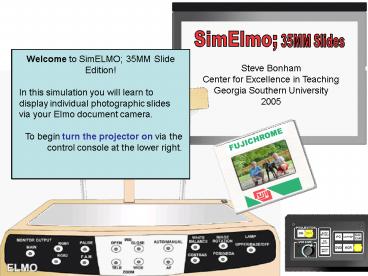Welcome to SimELMO 35MM Slide Edition - PowerPoint PPT Presentation
1 / 12
Title:
Welcome to SimELMO 35MM Slide Edition
Description:
... learn to display individual photographic s via your Elmo document camera. ... on the bed of the Elmo. Slide 9. The lens is zoomed too wide. Tighten up ... – PowerPoint PPT presentation
Number of Views:65
Avg rating:3.0/5.0
Title: Welcome to SimELMO 35MM Slide Edition
1
Welcome to SimELMO 35MM Slide Edition! In this
simulation you will learn to display individual
photographic slides via your Elmo document
camera. To begin turn the projector on via the
control console at the lower right.
Steve BonhamCenter for Excellence in
TeachingGeorgia Southern University2005
2
Now select the source to send to the projector
click the Doc Cam button on the console.
3
Flip the document cameras power switch to on.
4
Press the lamp button twice to turn the base lamp
on.
Note that the main output light is now lit.
5
The upper lamps are on. Press the lamp button
once again to turn the base lamp on.
6
Place the 35MM slideon the bed of the Elmo.
7
Place the 35MM slideon the bed of the Elmo.
8
Place the 35MM slideon the bed of the Elmo.
9
The lens is zoomed too wide. Tighten up (Tele).
10
Both lamps are off. Press the lamp button again
to turn the upper lamp on.
11
Youve switched on the upper lamps. Press the
lamp button again to turn the base lamp on.
12
The lens is zoomed too wide. Tighten up (Tele).
13
Both lamps are off. Press the lamp button again
to turn the upper lamp on.
14
Youve switched on the upper lamps. Press the
lamp button again to turn the base lamp on.
15
The lens is zoomed too wide. Tighten up (Tele).
16
Both lamps are off. Press the lamp button again
to turn the upper lamp on.
17
Youve switched on the upper lamps. Press the
lamp button again to turn the base lamp on.
18
Great. Nice Job.
19
Both lamps are off. Press the lamp button again
to turn the upper lamp on.
20
Youve switched on the upper lamps. Press the
lamp button again to turn the base lamp on.
21
Sorry. Youre not allowed to make changes on the
control console in this simulation.