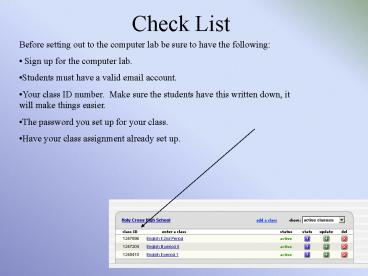Check List - PowerPoint PPT Presentation
1 / 17
Title:
Check List
Description:
... up for the computer lab. Students must have a valid email account. Your class ... They will need a new one or use another email address. User Profile Password ... – PowerPoint PPT presentation
Number of Views:87
Avg rating:3.0/5.0
Title: Check List
1
Check List
- Before setting out to the computer lab be sure to
have the following - Sign up for the computer lab.
- Students must have a valid email account.
- Your class ID number. Make sure the students
have this written down, it will make things
easier. - The password you set up for your class.
- Have your class assignment already set up.
2
Setting up students
At the Log In screen have students select create
a user profile.
3
Create a User Profile
Students should select student. They can
choose instructor but they wont have the codes
and password and will have to start all over.
4
Next, they need the info you gave them.
This is your class ID from your account.
This is a password that you assign them.
5
Next, they need their email address
This must be a valid email address that they have
access to.
IMPORTANT This will be their future log in id
name so make sure they remember it.
6
Possible error if they have already registered.
They will need a new one or use another email
address.
7
User Profile Password
IMPORTANT
It must be at least 6 characters and a
combination of numbers and letters
The password they create here will be used for
the log in ID in the future.
8
In case they forget their password
They need to choose a question and remember the
answer in order to reset their password.
9
Their name as it will appear.
This is how you will know who they are, tell them
not to put in a bogus name or they will not get
credit for the work they turn in because you
wont know who they are.
10
Remaining Info
Fill out these fields and then click next
11
User agreement.
Select agree, honestly now, what else are you
going to do?
12
Submit Paper
This tells them how to submit a paper.
When they have read it have them click on end
wizard
13
Now they are finished, well kind of.
They will need to click on this to view
assignments for their class.
14
Choose the assignment
If they click on the name of the assignment they
will see special instructions you assign for them
but they will not be able to turn in a paper.
In this case they will click on submit for
Canterbury Synopsis
15
Two ways to turn in assignment
1. Choose File upload if it is saved on a disk or
on the computer.
File Upload
2. Must have a title or they will do everything
all over again.
3. Use the Browse button to locate their file.
Once they locate it click open on the dialogue
box to insert it.
4. Click Submit
16
Two ways to turn in assignment
Copy and Pate
1. From the submit a paper section choose
cutpaste and wait a moment for the screen to
change to this.
2. Copy your text and then right click in this
area and choose paste
3. Then click submit
17
After clicking submit
A digital receipt is sent to the email the
student used to register. This is confirmation
that their paper was successfully submitted. If
they didnt get a digital receipt then they
need to resubmit it.
IMPORTANT Students may only submit one paper.
Once they submit it then that is it.