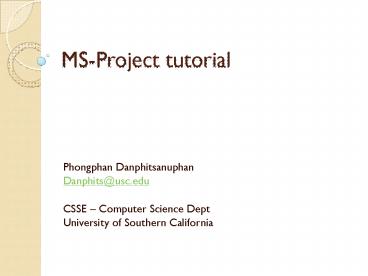MSProject tutorial - PowerPoint PPT Presentation
1 / 17
Title:
MSProject tutorial
Description:
Assign resources to tasks with you own logics ... Any question, please email to danphits_at_usc.edu with subject 'MS-PROECT ASSIGNMENT your name' ... – PowerPoint PPT presentation
Number of Views:69
Avg rating:3.0/5.0
Title: MSProject tutorial
1
MS-Project tutorial
- Phongphan Danphitsanuphan
- Danphits_at_usc.edu
- CSSE Computer Science Dept
- University of Southern California
2
Agenda
- Breaking the project
- Assigning resources to tasks
- Creating task links (dependency)
- Adjust project schedule
- Tracking you project (baseline/actual plan)
- Project calendar
- Project critical path
- Using resources efficiently
- Assignment
3
Braking your project
- What are tasks, phases and Milestones
- A task is a concrete step that represents actual
work that will be done. - A phase consists of a group of related tasks
(LCO, LCA and so forth). - Milestones are tasks represented interim to track
the progress of the project. goals that you can
use. Its a checkpoint. - Lets break the project (WBS).
4
Breaking the project
- Input project name
- Input phases
5
Breaking the project
- Insert sub-tasks
- Insert new column
6
Breaking the project
- Mark milestones checkpoint
- Task information-gt advance-gt mile stone
7
Assigning resources to tasks
- Build up resource pool
- View-gtview bar-gtresource sheet
- Input your resources
8
Assigning resources to tasks
- Assign resource (putting the right man to the
right job!) - Resource assign (Alt F10)
- N
- Notice your duration! Its getting shrink because
your tasks are effort driven tasks. Select all
tasks-gtTask info-gtAdvance -gt uncheck effort
driven option. - N
9
Creating task links (dependency) Adjust project
schedule
- Put dependencies
- Use estimation techniques (COCOMO,)
- Adjust start date and duration for each task
10
Tracking you project (baseline/actual plan)
- Save baseline plan and adjust new plan
- Tool-gt tracking-gtset baseline-gt select base line
11
Tracking you project (baseline/actual plan)
- View baseline plan on Gantt chart
- At Gantt chart, insert column Baseline both of
start and finish - At menu bar, tool-gt Tracking-gtSet baseline -gt
Save to baseline
12
Tracking you project (baseline/actual plan)
- Your actual plan (re-estimation/already executed
the tasks) - Adjust your start and finish dates
13
Project calendar
- Working day Non working day
- Right click at calendar bar-gt change working time
- Make Sep15 to be non-default working day for
everyone - Make Sep 27 to be Erics day off.
14
Project critical path
- Critical path is the series of activities which
determines your project duration. If only one
task in critical path delay, entire project
schedule will delay. - Project menu-gt Filtered All tasks-gt Auto filter
- Insert critical column
15
Project progress Tracking
- Insert complete column
- Input current project status 0 to 100
View bar -gt Tracking Gantt
16
Using resources efficiently -Check resource over
allocation
- View bar -gt resource graph, resource sheet or
resource usage - Monitor resource over allocation
- Adjust resource allocation by filtering target
resource at resource name and see overlapping.
Try to play around what you have. Its part of
your assignment. Menu
17
Assignment
- Obviously project schedule weve done today is
just LCO phase. - Use class schedule in class website to be your
reference. - Adjust start and finish dates for each tasks in
LCO phase - You may add or delete some tasks in LCO phase
according to class schedule. - Draft up what should happened in LCA phase and
put those tasks into your project schedule - Add at least 1 programmer into your resource pool
and use him/her - Assign resources to tasks with you own logics
- Mark every Saturday to be non-default working day
for all project members - Eliminate all resource over allocation or
resource conflicts. - Update project status ( completion), assume that
current project status is somewhere in LCA phase
(make up your own). - Update new baseline ( LCA phase) into baseline1
fields and add another baseline bar in Gantt
chart. Dont save new baseline1 over original
baseline. Show all original baseline and
baseline1 in your project schedule. - Show your new critical path
- Make you own project assumptions which didnt
state in assignment description - How to turn in
- Date Time Sep 24,07 before class begin at
class room. - Hard copy only, 2 sheets per 1 person
- First sheet, show all tasks included necessary
columns Gantt chart. - Second sheet, show only critical tasks Tracking
Gantt chart.