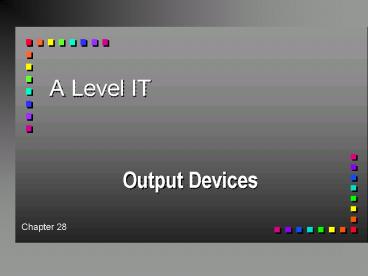A Level IT - PowerPoint PPT Presentation
1 / 16
Title:
A Level IT
Description:
Types of printer. Dot matrix. Ink jet. Laser. Dot matrix. Impact printer, print head with 9 - 24 ... Ink jet. Non-impact printer, fires ink droplets at the page ... – PowerPoint PPT presentation
Number of Views:53
Avg rating:3.0/5.0
Title: A Level IT
1
A Level IT
- Output Devices
Chapter 28
2
Printers
- Come in all shapes and sizes. Type of printer
chosen will depend on - volume of output
- quality of print required
- location of printer
- requirement for multiple copies
- requirements for colour
3
Types of printer
- Dot matrix
- Laser
- Ink jet
4
Dot matrix
- Impact printer, print head with 9 - 24 pins
strikes paper through ribbon - Near letter quality (NLQ) by printing line
twice, but takes twice as long to print. - Many are bi-directional.
- Versatile, most can print in condensed, standard
and enlarged mode, in bold or normal print,
some graphics - Noisy
5
Ink jet
- Non-impact printer, fires ink droplets at the
page - Compact, quiet, cheap and high resolution but
slow - Large coloured areas can get wet, buckle, and
smear - Colour ink cartridges very expensive
6
Laser
- Toner (powdered ink) fused to page by heat and
pressure - Increasingly popular, price falling
- Output of very high quality at up to ten pages
per minute - Virtually silent in operation
- Toner cartridge expensive but lasts 5,000 copies
7
Plotters
- Produce high quality line drawings such as
Building plans or electronic circuits. - Pen (vector plotters)
- or
- Penless (raster plotters)
8
Visual display unit (VDU)
- Three basic attributes size, colour and
resolution. - It has its own fixed amount of RAM associated
with it to store the image being displayed on the
screen - The amount of RAM will determine the resolution
and the maximum number of colours for display.
Note that - The resolution is determined by the number of
pixels (addressable picture elements) used to
represent a full-screen image - The number of colours that can be displayed is
determined by how many bits are used to represent
each pixel.
9
Communicating with the CPU
- Data, addresses and control signals transferred
by buses - Two types
- Internal buses within CPU
- External buses between CPU and I/O
- Need interface to convert signals and deal with
difference in speed.
10
Parallel Serial Data Transmission
- Data may by transferred in either parallel or
serial mode - Parallel 1 byte at a time over shorter
distances - Serial 1 bit at a time over longer distances
- Printers usually use parallel but now also use a
new type of interface. USB. - Universal Serial Bus Find out about USB. What
is it? How does it work? Speed? Etc.
11
Buffering
- Buffer is an area of memory used to hold data
during I/O procedures - Used because the speed of CPU and printer are
different. - Which is quickest?
- Buffer holds data for printing thus allowing the
processor to get on with other tasks.
12
Spooling
- Spooling is a technique used to further speed up
the printing process and release the CPU. - Items are saved to disk (high speed device) and
then printed from disk. - Used on networks
- Uses a queuing system.
13
Installing hardware devices
- When you add a new device such as a printer,
scanner, mouse, soundcard or videodisk player to
a computer system, you have to install a piece of
software called a device driver to control the
device.
14
Installing
- A printer-driver file is a piece of software that
specifies information about the printer,
including details about - printer features
- descriptions of fonts (sizes and styles)
- control sequences that the printer uses to
produce various formats, accents etc. - When you give an instruction to print, the driver
translates the information about fonts,
formatting, highlighting etc. into a form that
the printer can understand.
15
Installing
- When you attach a new printer to a computer, you
have to do the following before you can print
anything - Install the printer-driver file for the printer
- Select the port you want to assign the printer to
16
Tasks
- Q 1, 2 4 New Book page 156/157
- Q 1, 2 Old Book Plus
- When installing or configuring a particular WP
package, the documentation states that the
correct printer driver must also be installed.
What is a printer driver and why is it necessary?