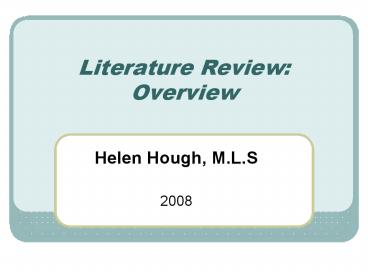Literature Review: Overview - PowerPoint PPT Presentation
1 / 95
Title:
Literature Review: Overview
Description:
TV, movies, radio recordings/transcripts. Visual photos, maps, paintings, models ... Overweight, obese, obesity, heavy, chubby. Prevention ... – PowerPoint PPT presentation
Number of Views:141
Avg rating:3.0/5.0
Title: Literature Review: Overview
1
Literature ReviewOverview
- Helen Hough, M.L.S
- 2008
2
Information Opportunities
- Articles, lay professional
- Books
- Book chapters
- Manuscripts, unpublished reports, gray lit.
- Newspapers magazines
- Thesis dissertations
- TV, movies, radio recordings/transcripts
- Visual photos, maps, paintings, models
3
Decisions
- What you seek dictates where you look.
- Think about it.
- Do you really dig for diamondsin your backyard?
- (Only if you live in Arkansas or parts of Africa)
4
Preliminary Suggestions
- If it is worth your time to look, it is worth
your time to ask first. - Always try a web search (it cant hurt)
- Talk to a colleague
- Ask an information expert in your field
- (they are called subject librarians)
5
Things to remember
- You will never find everything
- Someone is going to do something new first
- Consider each effort a trial
- Its OK to make a mistake (most of the time)
- Its OK to discover other resources
- Keep tract of efforts
- When, where, and what, so you can update or
revise if necessary,
6
Remember
- Everything is not fulltext
- Some things will never be fulltext
- (a digitized sculpture is only a picture)
7
Managing References
RefWorksa bibliographic management system
8
Agenda
- What is a Bibliographic Management system
- Where is RefWorks
- Setting up an account
- Creating a folder, record bibliography
- Pause in RefWorks for Online searching
- Write-N-Cite features notes
9
What are they?
- Bibliographic management systems (BMS)
- literature reference library programs
- some may be used for front-end searching
- used text citing reference list generation
- several brands including ProCite, EndNotes,
Reference Manager (RefMan), RefWorks - Most are locally loaded on owners PC.
10
RefWorks
- A web based BMS subscribed to by UTA.
- Funded by Student Congress, hosted by OIT, and
training provided by OIT /or Libraries. - Advantages
- Already funded
- Web-based accessed
- Disadvantages?
- Front end searching not currently available
11
RefWorks Access
- Like any other UTA Libraries Database, through
Libraries web page. - http//www.uta.edu/library
12
getting to RefWorks screen
Library Databases A-Z orResearch Resource
Subject Guides Nursing
13
getting to RefWorks screen
- Locate click RefWorks entry
- (bookmark, if desiredhttp//library.uta.edu/cgi/
db/db-refworks.cgi)
14
Interlude
- If you are off-campus, a campus login screen
appears. Enter your UT Arlington NetID
password. - On campus you are passed directly to RefWorks
15
RefWorks Login
- First time? Create a RefWorks account
- Returnee? Login
- Creative? Create another account for shared input
16
Create new account
- Click on
- Sign up for an Individual Account
17
Create new account
- Fill in blanks as appropriate.
- Use any username password desired.
- Its not going to change.
- If you want help when forgetting, use correct
e-mail address. - Click Register
18
Interlude2 (try it yourself)
- Go to RefWorks create an account.
- UTA Libraries Homepage (http//library.uta.edu)
- Databases to RefWorksClick Research A to Z
Database Title List then RefWorks - Sign up for an Individual Account
19
RefWorks entry screen
- The entry screen appears.
- Think of BMSs as filing cabinets
- You can have
- Folders for particular projects
- Add remove references
- Move references around
- Give limited access to others
- RefWorks is a filing cabinet on the web
20
Exploring RefWorks
Tools
Search
Help
View
21
Exploring RefWorks
New enter new items record by record Import add
sets of references previously saved
Export create content lists suitable for other
BMSs Organize create new folders or do a
cleaning Backup/Restore utility for Oh! No!
situations
22
Exploring RefWorks
Folder, Last Imported References not yet sorted
Folder, References Not in Folder References lost
in limbo All References Entire filing
cabinet Duplicates, Exact Close Identify work
with duplicate references Shared Area Natl
internatl access
23
Exploring RefWorks
Ways to check work within particular
folders. Suggestion Folders for particular
classes or assignments Folder for notes like
search strategies (think of a record as an
e-index card) Last Imported folder
volatile, contents change when new imported. Set
local, national, international accesses
24
Exploring RefWorks
Bibliography generate a reference list in a
desired style, using all the references in a
particular folder. Use to preview a finished
list of references, or generate a list to copy
and paste into a document.
25
Exploring RefWorks
Write-N-Cite Utility for citing referencing
papers Backup/Restore for Oh! No!
situations Export create content lists for
other BMSs View Duplicates Identify work with
duplicate references Search Online Catalog or
Database available for ONLY select databases
26
Exploring RefWorks
- Helpvery clear, written for neophytes
- Tutorial absolutely wonderful!!
- Write-N-Cite downloadable paper formatting aid
- Quick Start Guide Absolutely need to knows
- Request including Filter/Format, if they dont
have it, you can ask for it - Contact Us Information to contact really nice
people at RefWorks
27
Exploring RefWorks
- Entry Screenbody also has all sorts of help
28
Create a new folder
New Organize Folder frame appears with new folder
listed
- 1.Click Folder Create New Folder
- 2. Enter a name (ex yours)
- 3. Click OK
- New Organize Folder new folder listed
29
Add a reference
- Mentoring for research skill development. By
Records K. J NURS EDUC, 2003 Dec 42(12) 553-7
30
Add a reference
Mentoring for research skill development. By
Records K. J NURS EDUC, 2003 Dec 42(12) 553-7
- Click References
- Add New Reference
- 1. View required APA
- 2. Select Folder
31
Add a reference
Mentoring for research skill development. By
Records K. J NURS EDUC, 2003 Dec 42(12) 553-7
- 3. Select Reference Type for our purpose
- - Journal -
TYPES Abstract Artwork Book Chapter Book,
Edited Book, Whole Conference Proceeding
Dissertation/Thesis Dissertation/Thesis,
Unpublished Generic Journal Journal,
Electronic Magazine Article Map Monograph
Motion Picture Music Score Newspaper Article
Patent Personal Communication Report Sound
Recording Video/DVD Web Page
32
Add a reference
Mentoring for research skill development. By
Records K. J NURS EDUC, 2003 Dec 42(12) 553-7
- Required fields forStyle Reference Type are
red starred
Scrolling, 4. fill in what you can want,
then 5. save
33
Add a reference
Mentoring for research skill development. By
Records K. J NURS EDUC, 2003 Dec 42(12) 553-7
- Editable Record screen appears
You now have a piece of paper (a reference) in
a folder in your filing cabinet (RefWorks)
34
Free standing bibliography
35
Free standing bibliography
- Create bibliography list from folder records
1. Click Bibliography
2. ? Output Style
3. Select Folder 4. Click Create Bibliography
36
Free standing bibliography
- Bibliography notice page appears.
- Pop up window with APA formatted Bibliography
should appear - NB I have pop ups disabled in my office so I
always have to click Download It - Copy save, whatever.
37
Back to Searching
- Take a break
38
Assuming scholarly lit review
- Determine question
- Break question into conceptual units
- For example adolescent obesity prevention
- Adolescent
- Obesity
- Prevention
- Determine ( keep track of) synonyms for each unit
39
Thinking about the literature
- Be flexible
- Record efforts
- Record terminology
- Keep track of results
- Question How can a bibliographic management
system help?
40
Flexibility Terminology Synonyms, examples
- Adolescent
- Adolescent, adolescence, junior high school,
middle school students, high school students,
teen, teens, teenagers, youth, 13-18 year old - Obesity
- Overweight, obese, obesity, heavy, chubby
- Prevention
- Prevention, preventive, preventative, educate,
teaching, programs, etc.
41
Terminology ( exercise)
- Boolean sets, ex. At risk students in this class
- Who is married (M) or has children (C)
oremployed (E) or minority (m) or male (a)or
short - Who is married, w/kids, employed, minority,
male short
s
C
M
m
E
a
42
Why synonyms
- Different disciplines use different terms
- Interdisciplinary publications
- political correctness over time
43
Find articles about a topic
- Check the references at the back of an article
(gets older stuff) - Do a web search (gets free stuff)
- database subject search
- database article cited ref search (articles
related by references)
44
Where is the literature listed
- Full text, unanalyzed publications
- Flipping through your favorite journal
- Someone gave it to you
- Browsing a journals website
- On the web somewhere
- Analyzed described via an index/abstract
(database) - Someone elses list (bibliography)
45
Examples of locations
- Full text, unanalyzed publications
- ScienceDirect other publishers sites, Web,
print journals - Analyzed described via an index/abstract
(database) - CINAHL, MedLine, PsycInfo, Web of Knowledge
- Someone elses list (bibliography)
- Back of articles
- Within review articles practice standards
46
Index (database) vs. Fulltext
- Fulltext
- Can be most current
- Can be searched intellectually casually
- By keyword phrases
- Print (copy) and go
- Index Databases (may include abstracts)
- Like materials grouped by topic
- Inclusion selected by experts
- Well defined topic terminology (thesauri)
47
Database caveats
- Nothing has everything.
- The more general the coverage, the less specific
the descriptions. - The more scholarly the database, the more tricky
things you can do. - Vendors are linking to fulltext as fast as the
contracts can be made.
48
Some Databases
- GENERAL SCIENCEScienceDirect (fulltext)Web of
Knowledge (links items by common reference) - HEALTH RELATEDMedline/ PubMed (abstracts, some
links to fulltext)Health Source Nursing/Academic
(includes fulltext) CINAHL (abstracts, some
links to fulltext) Health Reference Center
(includes fulltext) - PSYCHOSOCIAL PsycInfo
49
Using CINAHL
- What CINAHL is not
- For the most part, it does not include entire
articles some links to Full-text materials. - What to use after CINAHL
- Check UTA Libraries Electronic Magazines and
Journals page for possible electronic editions. - Check UTA Librarys catalog to see if any
particular journal is available. - If an item is not in the Library, use I.L.L.
50
Getting to CINAHL
www.uta.edu/library
Like any other UTA Libraries Database, through
Libraries web page.
51
getting to CINAHL search screen
Library Databases A-Z orResearch Resource
Subject Guides Nursing
52
getting to CINAHL search screen
Locate click CINAHL entry
53
getting to CINAHL search screen
- An EBSCO search screen appears.
- EBSCO software runs CINAHL, CINAHL is the content
- Offcampus? - First UTA NetID username password
window.
54
CINAHL Main Search Page
- enter keyword(s)
- more Options
55
Sample CINAHL Search
- Type keywords tube feeding,
- click on Search bar
- Type keywords tube feeding,
- click on Search bar
- 498 records returned,good, but can be better,
more specific, more focused
56
Sample CINAHL Search
- Consider CINAHL HEADINGS
- Instead of a keyword, try a subjectCheck CINAHL
Headings Tab orfull records (not full article)
for ideas
57
Keyword vs Subject
- KEYWORD(S) just words to computer.
- EX author, title, subject, year, publisher You
may want to use these non-preferred terms - SUBJECT Preferred, formal word/phase, specific
meaning to group like records.Someone read the
thing and said it was about this subject. - Different search strategies different
records.
58
Sample CINAHL Search
- Click on article title to display full
record(not full article) - tube feeding not a formal subject.
59
Sample CINAHL Search
- Options
- Return to search, enter new phrase
- or
- Check CINAHL HEADINGS for best terms.
60
Sample CINAHL Search Heading
- Click on CINAHL Heading tab
- Enter phrase
- Click Browse
- Evaluate new term by clicking on it
61
Sample CINAHL SearchSubject Headings
- Explore options orSelect subheadings
- HINT keep it broad modify later
- Click And ADD
62
Sample CINAHL SearchSubject Headings
enteralnutrition(3054)
diarrhea(3448)
- Repeat with 2nd term
- Add with And
- Click SEARCH
(154)
63
Sample CINAHL SearchSubheadings
- HINTSubheadings may be suggested.
- Keep as broad as possiblemodify (limit) later
64
Sample CINAHL Search Combine
- COMBINE
- AND all must have both ideas
- OR any must have either idea
65
Sample CINAHL Search Modifying
- An AND made a set of 154 records.
- Refine can also be used.
66
Sample CINAHL Search Modifying
- From Refine screen
- identify options
- select options
- Do NOT limit to Fulltext yet
67
Sample CINAHL Search Modifying
- Use Scroll bar to view Options
- DONT limit to Full Text yet
- CONSIDER Limits of Journal Subset Nursing,
Peer Reviewed Publication Type Journal,
ResearchLanguage - English
68
Sample CINAHL Search Modifying
- Click Search
- to finish Limit
69
Sample CINAHL Search Modifying
- Combining Enteral Nutrition (3054) Diarrhea
(3448) - Creates SET 3 (154 records.)
- Limiting SET 3 to Research, journal article,
English, Peer Reviewed - 29 Records
- Why limit yourself before you know what choices
you have?
70
Sample CINAHL Search Viewing
- To view results
- Use Scroll Bar
To view available articles Click Linked Full
Text or the equivalent
71
Sample CINAHL Search Viewing
- Now consider Limit to Full Text.
- Click on Refine Search tab.
- Click on Full Text box
- Click Search
72
Sample CINAHL Search Full Text
- 5 of the 27 are full text immediately.Display
and read or print as desired. - What about the other 22???
- Does the library have them?
- Are they available full text????
Limit to full text as the LAST action
73
Sample CINAHL Search Full Text
- Some links not captured via database limit
74
Sample CINAHL Search subretrieval
- To display only those not already examined
- Click on SEARCH HISTORY TAB
75
Sample CINAHL Search Search History
- Search History Screen appears.(List of searches
this session) - Clear search bars
- AND ADD Complete search
- NOT ADD viewed search
- Search Default Fields
- Return to REFINE SEARCH
76
Sample CINAHL Search Results
- On Refine Searchremove Full Text check.
- Click Search
Remaining 22 are listed
77
Sample CINAHL Search Results
- Place ones of interest in folder
Then open folder by clicking on it
78
Sample CINAHL Search results
- Print or save References.
Check journal in e-journal list Library
catalog http//library.uta.edu/JDBC/ej/ej.jsp
http//pulse.uta.edu
79
Saving CINAHL (EBSCO) to RefWorks
- Click Add to hold recordsrepeat as needed, up to
50 - Click Folder has items
- EBSCO Folder appears
- Select ALL
- Click Export
80
Saving CINAHL (EBSCO) to RefWorks
EBSCO Export Manager screen appears Verify
information Click radial Direct Export to
RefWorks Click Save
81
Saving CINAHL (EBSCO) to RefWorks
- RefWorks login window pops up.
- Proceed Login
- Import from ebsco appears
82
RefWorks folders
- New record sets come into Last Imported Folder
- To organize records, they should be moved to a
named folder
83
RefWorks folders
- Select records to move
- Select folder to place them
Click OK if you are sure Or even somewhat sure
84
Notice
- Note CINAHL is still open waiting.
- You can go back to searching printing fulltext
(hint, references in RefWorks). - Or you can continue to work in RefWorks
85
Saving other ways
- Sometimes records have to .txt saved to desktop
imported. Use import filters!! - Importing needs to knowdatabase service (ex
OVID?) - database name (ex HaPI?)
86
RefWorks editing
- To view record(s), click Folders View select
folder - List appears
- To view a record,click View
- To edit a record,click Edit
- Recommendation
- Record from if where fulltext was obtained
- Record when if Interlibrary Loan request was
received
87
RefWorks edit record
- Check them!!
- Author spacingBass,DJ Forman,LP should
beBass, D. J. Forman, L. P. - Add stuff
88
RefWorkss Write-N-Cite
- Write-N-Cite writing enhancement module
- Download install
- Off-campus may need UTA group code use UTA.EDU
to email library - Used in conjunction with word processor.
- Must be online to use.You can set up for it
offline but do you want to?
89
RefWorkss Write-N-Cite
- Download Write-N-CiteClick on ToolsClick on
Write-N-Cite - From new windowClick Click hereFollow the
direction
90
RefWorkss Write-N-Cite
- Write-N-Cite adds an icon to Word tool bar
- Open Word, start typing.
- When ready to cite a reference, Click icon
91
RefWorkss Write-N-Cite
- Another window opens
- Login to Refworks
- Identify record to cite
- Click cite
- Go back to paper
- Curly bracket references are added
92
RefWorkss Write-N-Cite
- When finished typingsave file
- Flip to Write-N-Cite
- Click Bibliography
- Select Format
- ClickCreate Bibliography
93
RefWorkss Write-N-Cite
- Write-N-Cite is grabbing file
- It fills in cites creates formatted
bibliography in separate file
Final-bob
bob
94
RefWorkss Write-N-Cite
- Save Final-filename if desired.
- Always check results, GIGO
- For example As Steevens (Steevens, Lipscomb,
Poole, Sacks, 2002) should beAs Steevens
(2002) indicates, the associated - Nursing research, 39(3), 148-152. should
beNursing Research, 39(3), 148-152. - Correct Paper or RefWorks, as necessary
95
Other handy tricks
- Add stable UTA proxy acceptable URLs to BMSs,
webpages, or WebCT - see Persistent URL handout (http//libguides.uta.
edu/content.php?pid4082)
96
Additional search features
- Check More Information from database selection
page - Read Help screens
- Interesting search features
- by references (CINAHL)
- by instruments used (CINAHL)
- Classification Codes (PsycInfo)