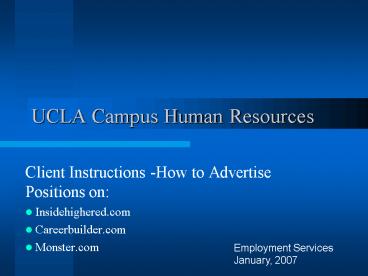UCLA Campus Human Resources - PowerPoint PPT Presentation
1 / 19
Title:
UCLA Campus Human Resources
Description:
Post jobs easily and quickly on Careerbuilder. Follow these steps: ... You will be provided with a username and password to log in to Careerbuilder.com ... – PowerPoint PPT presentation
Number of Views:47
Avg rating:3.0/5.0
Title: UCLA Campus Human Resources
1
UCLA Campus Human Resources
- Client Instructions -How to Advertise Positions
on - Insidehighered.com
- Careerbuilder.com
- Monster.com
Employment Services January, 2007
2
- There is no fee for you to advertise on
Insidehighered.com - To advertise your job on Insidehighered.com,
e-mail your CHR Employment Consultant with - the requisition number, any ad text and your
contact information. - contact your CHR Employment Consultant.
January, 2007
3
Careerbuilder.com - 93.50 per posting
- Post jobs easily and quickly on Careerbuilder.
Follow these steps - Contact the Account Representative Nick Brucker
(650) 295-3813. - You will be provided with a username and password
to log in to Careerbuilder.com - Follow the next set of procedures to post your
job.
4
- Go to www.careerbuilder.com
- Select My Career Builder
- Sign in with your username and password
- Select Post Now to begin creating and posting
your job.
5
1
- Press Continue.
- Enter the Job Details Section
- Use the working title for the job title.
- Select up to 3 job categories. These are
categories where job seekers will look for your
job. - Continue and enter the location of the position.
- Next enter the job description and requirements
for the position. Be sure to check the spelling.
2
3
6
4
- Indicate whether the position is full, part time
or contract. - Years of experience required and if a degree is
required. Also indicate whether the position
involves any travel or manages others. - Complete your contact information.
5
7
6
- Next, complete the compensation section. The
compensation will appear in the job posting that
the applicant will see. - You may auto-renew the position, you will be
charged an additional 93.50 - At the bottom of the form, complete the Client
Tracking Code section. This is where you will
place your requisition number. Press Continue.
7
8
8
- You will receive a posting confirmation, to post
the position, press Post Job Now, if you press
cancel, you will delete the information that
youve created. - Careerbuilder now gives you an opportunity to
view the job. - The job is posted.
9
9
10
- At the top of the page under View Job you have
various options to manage the job. - Also under the My Jobs tab, you may view and edit
all of the jobs that you have posted, deleted or
archived.
- You have successfully posted your job on
Careerbuilder.com. - Job applicants will be able to view your job and
apply according to the instructions you have
given. - If you have any questions, please contact your
CHR Employment Consultant.
January, 2007
10
Monster.com 100 per posting
- Call your CHR Employment Consultant or
monster.com directly to get your username and
password. 1-800-monster. - Go to www.monster.com
- Click the button that says Employer Site.
11
- Log in with your username and passwork. Press
Log In. - Click on Buy Job Postings
12
- Enter the number of jobs you are posting and then
press Buy Now. - You will see the contract price appear - 100 per
job, then press Checkout.
13
- Enter all of your monster account information.
Select Invoice for the payment type. This
ensures that the invoice will be sent directly to
you or to your dept. accounting individual. - Enter your LVO number.
- Press Continue
14
- Next, you will be able to post the job, click on
Post a job and then click on Create and Post a
Job.
15
- Use the working title for the job to attract job
seekers to your job. Follow the instructions to
complete posting the job. Use the job
description, and highlight the requirements for
the job. - Continue to complete the remainder of the form
paying close attention to the required fields
(asterisk in red)
16
- At the bottom of the form, you may spell check,
save it for later, or press the Next button to
continue to post the job.
17
- Next, you will be asked to provide details about
the job location, we recommend that you do not
limit where the job seekers reside, so that you
may obtain a diverse and broad candidate pool. - You will now indicate the job search categories
example if its an administrative position,
Select Administrative and Support Services, - you
may select up to 3 categories. These are
categories that job seekers use to find jobs. - You will indicate a job search area. For each
area you select, there is an additional 100
charge.
18
- You will press the Add Jobs to List Below button.
19
- Your job is now ready to be posted. You may
preview or edit it, by clicking on the link at
the left or if you are ready to post, press the
Post Now Complete Button. - Once your job is posted, you may log in at any
time to make edits, remove it from the website or
archive it. - If you have any questions, please contact your
CHR Employment Consultant