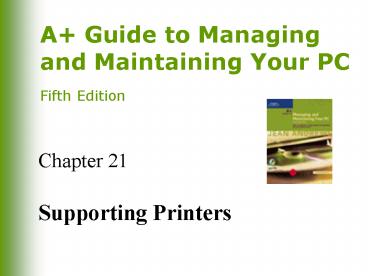Supporting Printers - PowerPoint PPT Presentation
1 / 50
Title:
Supporting Printers
Description:
... to form ink droplets (eg, bubble-jet) Require ink cartridges ... Inkjet Printer Ink Cartridges. 23. A Guide to Managing and Maintaining Your PC, Fifth Edition ... – PowerPoint PPT presentation
Number of Views:113
Avg rating:3.0/5.0
Title: Supporting Printers
1
Chapter 21
- Supporting Printers
2
You Will Learn
- How printers work
- How to install printers and share them over a
local area network - How to troubleshoot printer problems
3
How Printers Work
- Connect to a PC by parallel, serial, USB, IEEE
1394, or SCSI port, or by infrared, wireless, PC
Card, or network connection - Can be combined with fax machines, copiers and
scanners in the same machine - Most often use AC power
4
Major Categories of Printers
- Impact printers
- Dot-matrix
- Non-impact printers
- Laser (highest quality)
- Inkjet
- Solid ink
- Dye-sublimation
- Thermal
5
Laser Printers
6
How a Laser Printer Works
- Places toner on electrically charged rotating
drum - Deposits toner on paper as paper moves through
system at same speed the drum is turning
7
Six Steps of Laser Printing
- Cleaning
- Conditioning
- Writing
- Developing
- Transferring
- Fusing
- Take place inside toner cartridge
- Use components that undergo the most wear
8
Six Steps of Laser Printing (continued)
9
Six Steps of Laser Printing (continued)
10
Step 1 Cleaning
11
Step 2 Conditioning
12
Step 3 Writing
13
Step 3 Writing
- Data from PC is received by formatter (1) and
passed to DC controller (2) which controls laser
unit (3) - Scanning mirror (4) is turned clockwise by
scanning motor - Laser beam is reflected off scanning mirror,
focused by focusing lens (5) and sent to the
mirror (6) - Mirror deflects laser beam to a slit in removable
cartridge and on to the drum (7)
14
Step 3 Writing (continued)
15
Step 4 Developing
16
Step 4 Developing (continued)
17
Step 5 Transferring
18
Step 6 Fusing
19
Inkjet Printers
20
Inkjet Printers (continued)
- Use ink-dispersion printing
- Popular small and print color inexpensively
- Most give photo-quality results(eg, PhotoREt II
color technology) - Paper quality affects quality of printed output
- Slower than lasers
21
How an Inkjet Printer Works
- Print head moves across paper, creating one line
of text with each pass - Shoots ionized ink at a sheet of paper in a
matrix of small dots - Several technologies are used to form ink
droplets (eg, bubble-jet) - Require ink cartridges
- Nozzles tend to clog or dry out
- Can be cleaned automatically
22
Inkjet Printer Ink Cartridges
23
Dot-Matrix Printers
- Less expensive lesser quality
- Print multicopy documents (impact printer)
- Print head moves across the paper, using pins to
shoot against a cloth ribbon and print a matrix
of dots - If print head fails, buy a new printer
24
Dot-Matrix Printers (continued)
25
Thermal Printers and Solid Ink Printers
- Relatively new printer technologies
- Non-impact printers that use heat to produce
printed output
26
Thermal Printers
- Use wax-based ink heated by pins that melt ink
onto paper - Popular in retail for printing bar codes and
price tags - Variation dye-sublimation printer
27
Solid Ink Printers
- Store ink in solid blocks that melts into print
head which spans width of paper - Print head jets liquid ink onto paper as it
passes by on the drum - Simple design, excellent print quality, easy to
set up and maintain - Takes print head 15 minutes to heat up
28
Installing and Sharing a Printer
- Local printers
- Network printers
- Default printer
29
Installing a Local Printer
- Physically attach printer to computer
- Install printer drivers
- Have Windows do it
- Use printer manufacturers installation program
(recommended) - Test the printer
30
Sharing a Printer with Others in a Workgroup
- To share a local printer using Windows
- File and Printer Sharing must be installed
- To use a shared printer on a remote PC
- Client for Microsoft Networks must be installed
31
Using a Shared Printer
- Approaches to installing shared network printer
drivers on remote PC - Use drivers on CD
- Use printer drivers on host PC
32
Using a Shared Printer (continued)
33
Using a Shared Printer (continued)
34
Using a Shared Printer (continued)
35
Ways to Make a Printer Available on a Network
- Attach regular printer to a PC using a port on
the PC - PC can share printer with network
- Connect network printer with embedded logic to
manage network communication directly to network
with its own NIC - Use a print server to control several printers
36
Troubleshooting Guidelines for Printers
- How Windows handles print jobs
- Printer maintenance
- General printer troubleshooting
- How to troubleshoot problems specific to laser,
inkjet, and dot-matrix printers
37
How Windows Handles Print Jobs
- Windows NT/2000/XP or Windows 9x using a
PostScript printer - Converts print job data to PostScript language
- Windows 2000/XP can also use Printer Control
Language (PCL) - Windows 9x using a non-PostScript printer
- Converts print job data to Enhanced Metafile
Format (EMF)
38
How Windows Handles Print Jobs (continued)
- Text data lacking embedded control characters is
sent as raw data (DOS) - Spooling
39
Printer Maintenance Procedures
- Vary depending on manufacturer and printer
- Make sure consumables for printer are on hand
- Research printer documentation or manufacturers
Web site for specific maintenance tips - During routine maintenance, clean inside and
outside of the printer
40
Using Printer Manufacturers Web Site as a
Resource
- Online documentation
- Knowledge base of common problems and what to do
about them - Updated device drivers
- Flash BIOS updates
- Catalog of options and upgrades for purchase
41
Using Printer Manufacturers Web Site as a
Resource (continued)
- Replacement parts
- Printer maintenance kits
- Additional software
42
General Printer Troubleshooting
- Isolate the problem
- Application attempting to use the printer
- OS and printer drivers
- Connectivity between PC and printer
- Printer itself
- Verify that a printer self-test page can print
43
Isolating a Printer Problem
44
Problems with Laser Printers
- Poor print quality or a Toner Low message is
displayed - Printer stays in warm-up mode
- Paper jam occurs or Paper Out message appears
- White streaks appear in the print
45
Problems with Laser Printers (continued)
- Print appears speckled
- Printed images are distorted
- Printing is slow
- Portion of the page does not print
46
Problems with Inkjet Printers
- Poor print quality
- Intermittent or absent printing
- Lines or dots missing from printed page
- Ink streaks appear on the printed page
47
Problems with Inkjet Printers (continued)
48
Problems with Dot-Matrix Printers
- Print quality is poor
- Print head moves back and forth but nothing prints
49
Troubleshooting Printer Problems
- Problems printing from Windows
- Troubleshooting printing from applications
- Troubleshooting networked printers
50
Summary
- Main types of printers and how they work
- Laser
- Inkjet
- Dot-matrix
- How to install a printer
- How to share a printer with others on a network
- How to troubleshoot printer problems