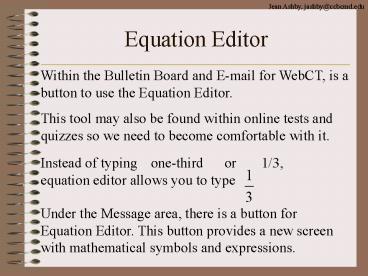Equation Editor - PowerPoint PPT Presentation
1 / 9
Title:
Equation Editor
Description:
... a mathematical symbol or expression that is not present on the keyboard, use the ... By clicking on this icon, a screen with various symbols appears. ... – PowerPoint PPT presentation
Number of Views:100
Avg rating:3.0/5.0
Title: Equation Editor
1
Equation Editor
Within the Bulletin Board and E-mail for WebCT,
is a button to use the Equation Editor.
This tool may also be found within online tests
and quizzes so we need to become comfortable with
it.
Under the Message area, there is a button for
Equation Editor. This button provides a new
screen with mathematical symbols and expressions.
2
Equation Editor
To type an expression such as 2x 3 simply
click in the message area (there is a red
cursor), then begin typing.
When you need to enter a mathematical symbol or
expression that is not present on the keyboard,
use the buttons at the top of the screen to
choose what you need to enter.
Always use the mouse to click in the spot where
you need to type.
3
Equation Editor
When the Equation Editor is opened, there are
icons across the top of the screen representing
various mathematical expressions or symbols.
First is the fraction button. Click on it and the
icon will appear. Click in the top box to enter
the top number of the fraction. Click in the
bottom box to enter the bottom number of the
fraction.
4
Equation Editor
When the Equation Editor is opened, there are
icons across the top of the screen representing
various mathematical expressions or symbols.
Second is the square root button, click on it and
the icon appears. Click in the square to enter
the value you are taking the square root of.
5
Equation Editor
When the Equation Editor is opened, there are
icons across the top of the screen representing
various mathematical expressions or symbols.
Third is the root button. This is used for cube
roots, fourth roots, etc. Click on it and the
icon appears. Click in the little box outside to
enter the root it represents and click on the big
box inside to type in the number to take the root
of.
6
Equation Editor
When the Equation Editor is opened, there are
icons across the top of the screen representing
various mathematical expressions or symbols.
Fourth is the subscript button. Use this button
for typing the 2 in H2O where it sits lower than
the rest of the items in the row.
7
Equation Editor
When the Equation Editor is opened, there are
icons across the top of the screen representing
various mathematical expressions or symbols.
8
Equation Editor
When the Equation Editor is opened, there are
icons across the top of the screen representing
various mathematical expressions or symbols.
Towards the right side, the icon has parentheses.
This is especially helpful for more complicated
problems. It places the parentheses around
everything you type, making them taller as needed.
9
Equation Editor
When the Equation Editor is opened, there are
icons across the top of the screen representing
various mathematical expressions or symbols.