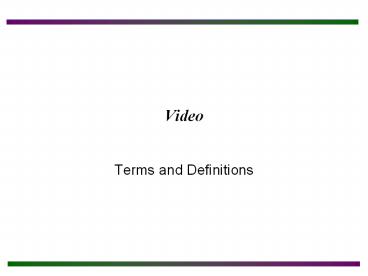Video - PowerPoint PPT Presentation
Title:
Video
Description:
Describe the components of the video subsystem. Differentiate among monitor types. ... types of video memory. Be able to install a video adapter and associated ... – PowerPoint PPT presentation
Number of Views:331
Avg rating:3.0/5.0
Title: Video
1
Video
- Terms and Definitions
2
Chapter Objectives
- After completing this chapter you will
- Describe the components of the video subsystem.
- Differentiate among monitor types.
- Understand basic monitor theory and terminology.
- Recommend a resolution for a particular monitor
size. - Describe different types of video memory.
- Be able to install a video adapter and associated
software. - Perform basic video troubleshooting techniques.
3
Video Overview
- Video should be considered a subsystem that
consists of - the monitor
- the electronic circuits which send the monitor
instructions - the connecting cable
4
Video Overview
Video Subsystem
Video Figure 1
5
Types of Monitors
- Different ways of classifying monitors
- Color or Non-color
- Analog or Digital
- Type of video adapter used
6
Types of Monitors
- Monochrome
- First type to be produced
- Project a single color (white, amber, or green)
on black background - Text-only output, no graphics
- Grayscale
- Display varying shades of black and white
- Used by artists and CAD designers
- Color
- Display up to millions of colors for text and
graphics
7
Types of Monitors
- Digital
- Accept digital signals from the video adapter
- First monochrome and first two types of color
monitors - Limited number of colors
- Analog
- Utilize analog waveforms to generate colors
- Color variations are limitless
- Note Video adapter must match the type of
monitor.
8
Types of Monitors
Video Adapters/Monitor Types
Video Table 1
9
Monitor Terminology and Theory
- Monitor size
- No industry standard, but traditionally defined
as the diagonal length of the picture tube (or
CRT) - Most common sizes are 15-inch, 17-inch, and
21-inch - CRT (Cathode Ray Tube)
- Main part of the monitor
- Commonly referred to as the picture tube
- Covered by the monitor case which may not allow
all of it to be viewed - VIS (Viewable Image Size)
- Listed by many manufacturers as the viewable area
of the CRT to clarify the monitor size
10
Monitor Terminology and Theory
- Electron gun
- Directs a beam of electrons at a phosphorous dot
on the back of the monitor tube - Some monitors have 3, one each for the colors
red, green, and blue - Other monitors utilize only 1 to direct the 3
color beams - When the beam hits the phosphor, the dot glows on
the front of the screen - All figures, icons, and letters are made up of
these glowing dots - Dot triad (or dot trio)
- 3 phosphorous dots grouped together at each
location on the screen - Consists of 1 dot each for red, green, and blue
- Electron beam hits the dot(s) with varying
intensity causing the phosphor to glow and create
different color intensities
11
Monitor Terminology and Theory
- Shadow mask
- A metal plate with holes that keeps the electron
beam directed (or focused) at the proper dot - Variations include
- The Invar shadow mask by Phillips Magnavox
(reduces heat problem of traditional mask) - A mask used in NECs Chromaclear monitors that
has elliptical slots instead of holes - Pixel (short for picture element)
- One dot on the screen created by the convergence
of the phosphorous dot trio - Smallest displayable unit on the monitor screen
12
Monitor Terminology and Theory
Video Theory of Operation
Video Figure 2
13
Monitor Terminology and Theory
- Picture cell
- The single image created by 3 different colored
phosphorous dots - Dot pitch
- The distance between like-colored phosphorous
dots on adjacent dot triads - Measured in millimeters
- Commonly include .39mm, .35mm, .28mm, .26mm,
.25mm - Note The lower the monitors dot pitch, the
smaller the distance between the dot triads. The
lower the number, the better the picture quality.
For example, a monitor with a .28mm dot pitch is
better than one with a .35mm dot pitch.
14
Monitor Terminology and Theory
Dot Pitch
Video Figure 3
15
Monitor Terminology and Theory
- Aperture grill
- Used in Sony Trinitron monitors as an alternative
method to the shadow mask using very fine
vertical wires instead of holes - Allows more electrons to reach the screen,
producing deeper color intensities - Requires horizontal stabilizing wires to keep the
fine vertical wires from vibrating or moving and
these can be viewed on bright images - Dot pitch is relevant to horizontal direction
only as the phosphor is coated in vertical strips
rather than dots - Some high quality CRTs using the aperture grill
reach a dot pitch smaller than .22mm - Minimum acceptable dot pitch for the aperture
grill is .25mm - Some dot pitch descriptions include
- Grill pitch, horizontal mask pitch, and mask pitch
16
Monitor Terminology and Theory
Aperture Grille
Video Figure 4
17
Monitor Terminology and Theory
- Resolution
- The maximum number of pixels of a monitor
- Illustrated by two values separated by an x,
meaning by - Example of a monitor resolution is 640 x 480
- 640 of pixels that fit horizontally, or
across the screen - 480 of pixels that fit vertically, or up and
down, on the screen - SVGA is often described as 800 x 600, and UVGA as
1024 x 768 (not definite, but generally accepted
by the industry this way) - Depends on the combination of the monitor and
adapter - Note The higher the monitors resolution, the
smaller the pixel appears on the screen. Picking
a higher resolution will make Windows icons
appear smaller. This is often misunderstood, with
many users setting their resolution too high
relative to their monitor size, making the icons
appear too small.
18
Monitor Terminology and Theory
Recommended Resolutions
Video Table 2
19
Monitor Terminology and Theory
- Refresh Rate
- The maximum number of times a screen is scanned,
or redrawn, in one second, measured in Hz - Pixels do not stay excited very long and must be
refreshed to stay lit - The electron beam starts from the top left corner
and moves horizontally to the right, at the end
of the row, it turns off briefly and moves to the
left of the next row down until the necessary
pixels on the whole screen have been energized
again. The video card directs this motion and
instructs it on which pixels need to be lit again - Horizontal scanning frequency (HRR or Horizontal
Refresh Rate) - The speed which the beam traverses the screen and
draws one line - Measure in kilohertz (kHz) as determined by the
video adapter - Range from 35 to 90 kHz
20
Monitor Terminology and Theory
- Vertical scan rate (VRR or Vertical Refresh Rate)
- The number of times the electron beam draws from
the top-left corner, to the bottom-right corner,
and back again to the top-left, drawing the
entire screen - Determined by the capabilities of the video
adapter and the monitor - Multi-scan monitor (also multi-synch or multiple
frequency) - Can lock onto different vertical and horizontal
scanning rates - More flexible because they can connect to a
variety of adapters - Interlacing
- A monitor that uses interlacing scans first odd
numbered pixel rows, then returns for the even
ones on each vertical refresh - Causes a flickering screen, but is less expensive
than non-interlaced, which scans al horizontal
rows on each vertical refresh
21
LCD (Liquid Crystal Display)
- LCD (Liquid Crystal Display)
- A video technology used with laptops and flat
screen monitors - The two types of LCD are passive matrix and
active matrix - Passive matrix (least expensive)
- Made up of rows and columns of conductors, with
the pixels located at each intersection - Each pixel has 3 cells in a color monitor, one
each for red, green, and blue - Also called STN (SuperTwist Nematic) for a
technology that twists light rays to improve the
displays contrast - Not as bright as active matrix displays
22
LCD (Liquid Crystal Display)
- Active matrix (more expensive)
- Have a transistor for each pixel
- 3 transistors for each pixel, one each for red,
green, and blue - Number of transistors determine maximum
resolution - Another name is TFT(Thin Film Transistor)
- Brighter than passive matrix
- Flat panel
- Monitors for desktop computers that use LCD
technology - Digital, but some can work off of an analog
adapter
23
LCD (Liquid Crystal Display)
- DVI ( Digital Video/Visual Interface)
- Interface used on an AGP adapter with the better
flat panel monitors - DVI port is a 24-pin connector
- Note Using an analog adapter is not recommended
for connecting a flat panel display because
signal must be converted from digital to analog
for the adapter and back to digital by the
monitor for the display output.
24
LCD (Liquid Crystal Display)
Flat Panel vs. Regular-Sized Monitor
Video Figure 5
25
LCD (Liquid Crystal Display)
Video Adapter with DVI Port
Video Figure 6
26
Monitor Preventive Maintenance
- Cleaning the screen may be performed using
anti-static wipes - Do not get liquid near the edge of the CRT, it
may leak into the monitor - The case may be cleaned with a soft dampened
cloth and one of the following - Mild household detergent, glass cleaner, or
isopropyl alcohol - Spray cleaner onto the cloth, not the monitor
- Note Never remove the monitor case unless
specifically trained in monitor repair. Hazardous
voltages may be present, even if the monitor is
off and unplugged.
27
Monitor Energy Efficiency
- DPMS (Display Power Management Signaling)
- Standard produced by VESA
- Defines the signals used to tell the monitor to
reduce power - APM (Advanced Power Management)
- Developed by Microsoft and Intel
- Allows BIOS to control hardware power modes
- ACPI (Advanced Configuration and Power Interface)
- Microsoft introduced on Windows 98, 2000, and XP
- Expands control to power modes for CD-ROMS,
network cards, printers, and other attached
devices.
28
Monitor Energy Efficiency
- Note Only use the energy efficiency CMOS
settings, energy efficient software, or Windows
energy efficient settings if the monitor supports
them. A non-green monitor can be damaged if you
enable the settings. Check the monitors
documentation to determine if it supports energy
efficiency modes.
Power Management Properties Windows
29
Screen Savers
- Screen Saver
- Changes the image on the monitor constantly to
keep any particular image from burning into the
screen. - With old monitors, they were a necessity to
prevent damage - New monitors high refresh rates make screen
savers unnecessary - Provide a form of entertainment for the computer
user - Provide password protection for users
30
Video Adapters
- Video adapter
- Controls most of the monitors output
- Use the ISA, EISA, VL-bus, MCA, PCI, or AGP
interface - Bus connects the video card to the microprocessor
- The bus interface, microprocessor, chipset, and
video adapter can affect the speed of video
transfer to the monitor - Upgrading the chipset, microprocessor, and video
adapter can improve video performance - Some adapters have a video processor
- Note One way of speeding up a video adapters
performance is to shadow the video adapters ROM
chip through the computer systems setup program.
This means the software inside the ROM chip is
copied to RAM for faster access to the
instructions.
31
Video Adapters
- Video processor (also called a video coprocessor
or video accelerator) - Assists the video communication between the
adapter and the microprocessor - Can be up to 64- or 128-bit processors
- Controls many of the video functions otherwise
controlled by the microprocessor for faster
performance.
32
Video Memory
- VRAM (Video RAM) and WRAM (Windows Accelerator
Card RAM) - Dual-ported memory (have separate read/write
paths) and can written to and read from
simultaneously - RDRAM (Rambus DRAM), SGRAM (Synchronous Graphics
RAM), and MDRAM (Multi-bank Dynamic RAM) - Single-ported memory that cannot be written to or
read from simultaneously - Note The amount of video adapter memory will
determine the number of colors available at a
specific resolution.
33
Video Memory
Bits Required for Colors
Video Table 5
34
Video Memory
Video Memory Requirement Examples
Video Table 6
35
Installing a Video Adapter
- Make sure you have the correct interface type and
an available motherboard slot - Gather required tools
- Download the latest driver for the video adapter
including any video BIOS updates - Make sure the adapter has the driver required for
the operating system youre using - Power off the computer
- Open the computer and install the video adapter
in the proper slot - Connect the monitor to the external video
connector - Power on the computer and install the video
driver per the manufacturers instructions and
the operating systems controls
36
Troubleshooting Video
- Try simple solutions first
- Check power cables and that monitor is turned on
- Ensure monitor cable is securely connected to the
video adapter - Check settings and controls
- Check to see if any new software or hardware has
been installed, or if an upgrade has occurred - Replace subsystem components with known good ones
- Raster
- A monitors brightness pattern a bright white
screen - If it appears, most likely the problem is the
video adapter - Troubleshooting tips can be found on page 12-23
in the book.
37
Troubleshooting Video
- Flyback transformer
- Component that boosts the voltage to the high
levels the CRT requires - Frequently goes bad
- Check prices before replacing, may be more
cost-effective to replace entire monitor - Degausser (or degaussing coil)
- Can remove CRT magnetization
38
Windows Video Problems
- Most likely problems are caused by video driver
or compatibility issues with the chipset, video
card, and operating system - Follow a reasonable, patterned approach to
ensuring - Components are functional
- Drivers are correct and the most up-to-date
- Windows settings are correct