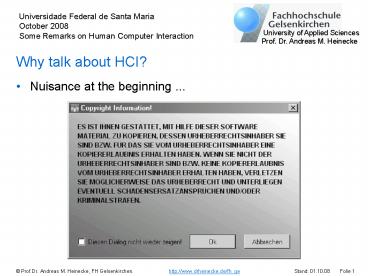University of Applied Sciences - PowerPoint PPT Presentation
1 / 107
Title:
University of Applied Sciences
Description:
University of Applied Sciences. Prof. Dr. Andreas M. Heinecke ... Gesellschaft f rInformatik e.V. (GI) Fachgruppe Software-Ergonomie ... – PowerPoint PPT presentation
Number of Views:340
Avg rating:3.0/5.0
Title: University of Applied Sciences
1
Why talk about HCI?
- Nuisance at the beginning ...
2
Why talk about HCI? (2)
- ... nuisance in the middle of work ...
3
Why talk about HCI? (3)
- ... nuisance at the end.
4
Why talk about HCI? (4)
- The essential question
5
Why talk about HCI? (5)
- You don't have to search long for examples of bad
design. - How can we change it?
- Everyone who develops application software
- needs a basic knowledge of
Human-Computer Interaction.
6
Why talk about HCI? (6)
- Andreas M. Heinecke, Friedrich Strauß, Astrid
Beck, Markus Dahm, Kai-Christoph Hamborg, Rainer
HeersWhat Every Software Developer Should Know
about Human-Computer Interaction A Curriculum
for a Basic Module in HCI in Informatics
EducationProceedings of the ACM-IFIP IEEIII 2008
Informatics Education Europe III Conference,
Venice, Italy, December 4-5, 2008 - Gesellschaft fürInformatik e.V. (GI)Fachgruppe
Software-ErgonomieCurriculum für ein Basismodul
zur Mensch-Computer-InteraktionGI-Empfehlungen
Nr. 49, GI, Bonn 2006
7
Who talks about HCI here? (contact)
- Prof. Dr. Andreas M. HeineckeFH Gelsenkirchen
University of Applied Sciences Department of
Informatics45877 Gelsenkirchen - Web www.DrHeinecke.de/fh_ge
- Mail andreas.heinecke_at_informatik.fh-gelsenkirchen
.de - Phone 49 209 9596-788 49 2389 951002
- Mobile 49 172 9987871
8
Who talks about HCI here? (CV)
- born in Lüneburg 1954
- studied mathematics and informatics 1975 -
1982at the University of Hamburg, Hamburg - received a PhD degree (Dr. rer. nat.) 1987at the
University of Hamburg - worked as a
- researcher 1982 - 1983, 1992 - 1993
- assistant professor 1983 - 1990
- freelancer in software development 1990 - 1991,
1994 1996 - professor of general informatics /
multimedia 1996 - 1999at FH Dortmund University
of Applied Sciences - professor of interactive systems since 1999at FH
Gelsenkirchen University of Applied Sciences
9
Who talks about HCI here? (areas of work /1)
- curriculum and didactics of informatics
- lecture notes / book for distance / presence
learning - curriculum human-computer interaction
- Bologna process
- ergonomic design of graphical user interfaces
- ergonomics of hypermedia applications
- ergonomics of CAD systems
- ergonomics of process control systems
10
Who talks about HCI here? (areas of work /2)
- hypermedia applications
- hypermedia for learning / teaching
- hypermedia for museums
- evaluation of hypermedia applications
- database applications
- databases in maritime environmental protection
- databases in administration
11
Who talks about HCI here? (projects /1)
- The way of change An accessible inter-cultural
multimedia guided tour - project for RUHR.2010 European capital of culture
- guided tour through the town of Werne
- using handhelds, GPS, RFIDs
- special emphasis on accessibility
- Target group specific teaching of medication
informationby computer games on the internet - different computer games for young people with
cystic fibrosis - teaching the appropriate dosage of lipasewith
respect to different types and amounts of food - in collaboration with a Medical University and a
pharmaceuticals company
12
Who talks about HCI here? (projects /2)
- A multimedia project aidefor environmentally
sound construction - assists, guides, and documents the design process
of resource saving construction techniques - for students of architecture as well as
architects and engineers - in collaboration with the Technical University of
Dortmund and the BUGH University of Wuppertal - Evaluation of hypermedia or multimedia POI
systems in museums - evaluation of use
- recommendations for design
- in collaboration with the German Salt Museum, the
Museum of Arts and Cultural History of Dortmund
and the Museum of Werne
13
Who talks about HCI here? (activities)
- peer reviewer for ASIIN (a German accreditation
agency) since 2000in more than 25 accreditation
proceedingswith more than 60 bachelor and / or
master programmesat more than 20 universities or
universities of applied sciences - member / deputy chairman of ASIIN's 2000 - 2008
technical committee on informatics - member of the steering committee / since
1991chairman of the steering committee since
2008of the special interest group software
ergonomicsof the GI e.V. (German Informatics
Society) - mentor for Friedrich-Ebert-Stiftung FES(German
political foundation)
14
What to say about HCI now? (contents /1)
- Introduction
- HCI as a field of study
- importance of HCI for software developers
- Goals of a curriculum for a basic module in HCI
- learning outcomes of a basic module
- target groups for a basic module
- Overview of the curriculum
- structure
- workload
- lectures and exercises
15
What to say about HCI now? (contents /2)
- Learning objectives of the curriculum
- part 1 Introduction to software ergonomics
- part 2 Usability of Software
- part 3 User-centred design process
- Conclusions
- current state of HCI teaching
- implementation of the basic module
- extensions and additional modules
- garnished with many examples!
16
HCI as a field of study (1)
- What is HCI?
- Human-computer interaction is a discipline
concerned with the design, evaluation and
implementation of interactive computing systems
for human use and with the study of major
phenomena surrounding them. Hewett T T, Baecker
R, Card S, Carey T, Gasen J, Mantei M, Perlman G,
Strong G, Verplank W. ACM SIGCHI curricula for
human-computer interaction. New York, ACM
1992Web version http//www.sigchi.org/cdg/ 2008
April - What is the goal of HCI in designing interactive
systems? - To improve the usability of the system.
- What is usability?
- The extent to which a product can be used by
specified users to achieve specified goals with
effectiveness, efficiency and satisfaction in a
specified context of use.ISO 9241 Ergonomic
requirements for office work with visual display
terminals (VDTs) Part 11 Guidance on
usability. ISO 1998
17
HCI as a field of study (2)
- Usability of an interactive system
- functionality
- user interface design
- Software ergonomics
- task allocation between human being and computer
- functionality of the software
- design of the user interface
- (design or choice of input / output hardware)
18
The importance of HCI for software developers (1)
- Legal issues
- improve health protection at workð general
usability of applications for work - prevent discrimination of disabled persons ð
accessibility - Economical issues
- competitive advantage
- better usable software sells better
19
The importance of HCI for software developers (2)
- Usability of applications for work
- EEC Council Directive on the minimum safety and
health requirements for work with display screen
equipment 1990 - The principles of software ergonomics must be
applied. - thus referring to International Standards like
ISO EN 9241 - national regulations in all Member States of the
EEC,in Germany, e.g., Bildschirmarbeitsverordnun
g 1996
20
The importance of HCI for software developers (3)
- Accessibility
- usability of software for people with the widest
range of physical, sensory and cognitive
abilities, including those who are temporarily
disabled, and the elderly - web applications or applications provided by
governmental institutions or both - USA Section 508 of the US Rehabilitation Act ð
Web Content Accessibility GuidelinesW3C. Web
Content Accessibility Guidelines 1.0 - W3C
Recommendation 5-May-1999. http//www.w3.org/TR/WC
AG10/ 2008 May - Germany Barrierefreie Informationstechnik-Verordn
ung BITV - additional Standards
- ISO/TS 16071 Ergonomics of human-system
interaction Guidance on accessibility for
human-computer interfaces - ISO 9241 Ergonomics of human-system interaction
Part 171 Guidance on software accessibility
21
Learning outcomes of a basic module
- Demands
- a practical design competence in man-machine
interactionBachelor- und Masterprogramme im
Studienfach Informatik an Hochschulen.
Empfehlungen der Gesellschaft für Informatik
e.V. (GI) No. 48, 2005. - able to model man-machine interfaces adequate to
the application and ergonomicalFachausschuss
Informatik. Fachspezifisch ergänzende Hinweise
zur Akkreditierung von Bachelor- und
Masterstudiengängen der Informatik (Stand 08.
Dezember 2006). Düsseldorf, ASIIN 2006. - Aims
- basic understanding of findings, methods and
processes in developing usable software - able to avoid serious offences against usability
and to fulfill basic requirements of usability - able to realize whether participation of
usability experts is necessary
22
Target groups for a basic module
- Students in programmes with
- 55 to 70 of informatics (informatics type 1
according to GI) - 40 to 55 of informatics (informatics type 2
according to GI) - Other students who will develop interactive
software - communications design
- media design
- information technology
- cognitive science
- psychology
- Training on the job
23
Structure of the curriculum
24
Workload
- Bachelor programmes of informatics (type 1 / type
2) - at least 120 hours (presence and home work)
- equivalent to 4 ECTS credit points
- Programmes with focus on design of interactive
systems(media informatics, communications design
etc.) - extended and more detailed
- split into several modules
- higher workload
- Programmes with focus on software developmentof
interactive systems - additional topics like tools and methods for
implementation and design of user interfaces and
interactive software - higher workload
25
Lectures and exercises
- Teaching time
- at least 30 hours at 45 minutes
- University teaching
- 15 weeks with a lecture of 90 minutes each week
- practical work required
- practical work focussed on ergonomics
- necessary skills for implementation in other
courses - software engineering
- programming of user interfaces (Java Swing, e.g.)
- Continuing education
- four to five days
26
Part 1 Introduction to software ergonomics (1)
- Human task - software
- layers of human-computer interaction
- relations between design of software and design
of workflows - different types of applications
- different roles of people involved in software
development - opportunities of optimizing user interfaces by
software ergonomics
27
2.1.2 Levels of Design
- Levels of design
28
1.3.2 Use in Context (5)
- Integrated Model of HCI
- Combination of different models
- H. Oberquelle Formen der Mensch-Computer-Interakt
ion. In E. Eberleh, H. Oberquelle R.
Oppermann, Einführung in die Software-Ergonomie.
Walter de Gruyter, Berlin 1994.
29
Part 1 Introduction to software ergonomics (2)
- Students shall
- understand how important an ergonomical user
interface is for the quality of a software
product - realize the influence of software design on the
tasks the user has to fulfil using the software - know some fields in which software ergonomics are
applied - know the benefits of a user-centred design
process - understand that software ergonomics are a
necessary part of the software engineering
process and thus a part of software quality - understand that interdisciplinary knowledge is
required for software development
30
Part 1 Introduction to software ergonomics (3)
- History of software ergonomics
- evolution of computer technology and its
influence on human-computer interaction - terminal systems
- personal computers
- client-server systems
- embedded and mobile systems
- contributions of different disciplines to
software ergonomics - work sciences
- psychology
- physiology
31
1.1.1 First Computer Applications
1941 First fully automatic program-controlled
and free programmable computing device working in
binary floating point arithmetic
Zuse Z3 (Reconstruction in the Deutsches
Museum) Lit. Konrad Zuse, Der Computer Mein
Lebenswerk. Springer-Verlag, Berlin u.a., 3.
unveränderte Auflage 1993.
32
1.1.1 Konrad Zuse
- 1910 1995
- Inventor of the computer, the Graphomat
(plotter), the Plankalkül (programming language)
... - Artist
- First computer applications Hardware Engineer
Programmer User
33
1.1.3 Teleprinters and Commands
Teletype 33 ASR (USA 1965) Lit. Christian
Wurster, Computer Eine illustrierte
Geschichte. Taschen, Köln 2002.
- as terminals of main frames in timesharing
operation - alternating lines of input and output
- high paper consumption
34
1.1.4 Alphanumeric Displays, Masks, Menus
- as terminals and later on as Personal Computers
- easy editing, cursor control on the screen by
keyboard - repetition of output without consumption of
materials
35
1.1.5 Semigraphics and Positioning Devices
- in process control often use of light pens
- quick selection of objects and functions
- later on as block graphics with given symbols on
the PC
36
1.1.6 Full Graphics and Direct Manipulation
- Manipulation of objects directly on the screen
- WIMP-Interfaces windows, icons, menus, pointing
devices - WYSIWYG What you see is what you get
37
1.1.7 Audio Processing and Speech Input
- Saying commands
- Dictating texts
38
1.1.8 Video Processing and Gesture Recognition
- Acting person scanned by video or infra-red
- Image recognition of static or dynamic gestures
- Simplified version for free input on devices like
touchpads - Gesture recognition by special devices like data
gloves, too
39
1.1.9 Virtual Reality and Augmented Reality
- Immersion using VR
- Overlay of different levels of information using
AR
40
Part 1 Introduction to software ergonomics (4)
- Students shall
- know the history of software ergonomics in
context of the history of computing - know how different disciplines contribute to
software ergonomics
41
Part 1 Introduction to software ergonomics (5)
- Standards and legal issues
- product standards
- ISO 9241
- ISO 14915
- ISO/TS 16701
- process standards
- ISO 13407
- laws and regulations
- BildschArbV
- BITV
42
11.4.1 Def. Behindertengleichstellungsgesetz (1)
- Barrierefreiheit
- Barrierefrei sind bauliche und sonstige Anlagen,
Verkehrsmittel, tech-nische Gebrauchsgegenstände,
Systeme der Informationsverarbeitung, akustische
und visuelle Informationsquellen und
Kommunikations-einrichtungen sowie andere
gestaltete Lebensbereiche, wenn sie für
behinderte Menschen in der allgemein üblichen
Weise, ohne beson-dere Erschwernis und
grundsätzlich ohne fremde Hilfe zugänglich und
nutzbar sind.
43
11.4.1 Def. Behindertengleichstellungsgesetz (2)
- behindert sind Personen
- wenn ihre körperliche Funktion, geistige
Fähigkeit oder seelische Gesundheit mit hoher
Wahrscheinlichkeit länger als sechs Monate von
dem für das Lebensalter typischen Zustand
abweichen und daher ihre Teilhabe am Leben in
der Gesellschaft beeinträchtigt ist.
44
11.4.3 Example BITV
45
11.4.3 Example ISO/TS 16071
46
11.4.3 Example DIN EN ISO 9241-171
- Ausgaben
- 10.1 Allgemeine Richtlinien zur Ausgabe
- 10.1.1
- 10.4 Farbe
- 10.4.1 Informationen nicht allein durch Farbe
übermitteln (Anforderung) - 10.4.2 Für Sehbehinderte entwickelte Farbschemata
zur Verfügung stellen - 10.4.3 Individualisierung der Farbschemata
ermöglichen - 10.4.4 Benutzern die Individualisierung der
Farbkennzeichnung ermöglichen - 10.4.5 Für Kontrast zwischen Vordergrund und
Hintergrund sorgen - 10.5 Erscheinungsbild und Verhalten von Fenstern
47
Part 1 Introduction to software ergonomics (6)
- Students shall
- be able to quote definitions which are central
to human-computer interaction - know the standards of software ergonomics and be
able to use them for their own work - know the legal issues and the fields in which
they have to be met - know the fields of application in which
accessibility is required - know about advantages and disadvantages of
standardization
48
Part 2 Usability of software (1)
- Human information processing and behaviour
- human perception and human memory
- colour perception
- Gestalt theory
- selective attention
- human learning and acting
- mental models
- stress and strain
- error handling
- cultural and individual differences
49
3.3.1 Visual System (1)
- Structure of the Eye
- about 120.000.000 cells
- rods recognizing brightness
- cones recognizing colours
- cones blue, gree, yellow(S-, M- und L-Typ)
- only about 7.000.000 cones
- unevenly distributed
50
3.3.1 Visual System (5)
- Pseudoisochromatic Panels (1)
8 Red-Green Weakness
12 Blue-Yellow Weakness
182 assumed to be correct
Quelle www.fielmann.de/sehtest/index.php
51
3.3.1 Visual System (9)
- Range of vision horizontal ellipse
- horizontal
- -100 to 100 perception
- -60 to 60 recognition of colours
- -30 to 30 recognition of symbols
- -10 to 10 ability to read words
- vertical
- -55 to 80 perception
- -30 to 40 recognition of colours
- normal direction of view 10 to 15 (below
horizontal)
Quelle M. Herczeg, Software-Ergonomie
Grundlagen der Mensch-Computer-Kommunikation.
Addison-Wesley, Bonn 1994.
52
4.1.1 Law of Proximity
- spatial proximity
- temporal proximity
Objects near each other tend to be grouped
together even if they differ in form, size
and/or colour.
53
4.1.1 Applying the Law of Proximity
- emphasize similarities by proximity
- emphasize differences by distance
54
4.1.1 Law of Proximity and Law of Similarity (1)
- Applying the law of proximity to visualize rows
Weakened / neutralized by similarity
Emphasized by similarity
55
4.1.1 Law of Proximity and Law of Similarity (2)
- Example Table
bad readability due to law of proximity
improved readability by law of similarity
56
4.1.1 Law of Continuity (1)
- Continuity will be constructed
- spatial or temporal
- so that the picture appears as simple, harmonic,
consistent as possible
Objects, which appear in a simple, harmonic,
consistent sequence in space or time, are
regarded as belonging together and thus as a
figure.
57
4.1.1 Law of Continuity (2)
- Interference with law of similarity
- similar shape has a weak effect
- similar colour has a strong effect
58
4.1.4 Colour Illusions (1)
- Colour and brightness are perceived with respect
to the surroundings
The two middle squares areof same brightness and
same size.
59
4.1.4 Colour Illusions (2)
- Be careful using colour / brightness as a code
Once againThe two middle squares areof same
brightness and same size.
60
4.1.4 Illusions of Length (1)
- Example Müller-Lyer's illusion 1889
- Estimation of length is affected by surrounding
objects
61
4.1.4 Illusions of Length (2)
- Example Oppel-Kundt's illusion 1895
- important for design of technical displays
On both sides the distance between the tall
vertical lines is the same.
62
4.1.4 Illusions of Size
- Example Ebbinghaus's illusion
- important for visualization of values in pie
charts
The two yellow pieces are of the same size.
63
4.2.1 Santa's Experiments (1)
- Test 1
Test stimulus
fast recognition
slow recognition
64
4.2.1 Santa's Experiments (2)
- Test 2
Test stimulus
slow recognition
fast recognition
65
5.1.4 Levels of Action in HCI
stimuli
states
decisions
F
S
I
task
syntax
methods
plans
66
5.2.1 Errors on Different Levels of Control
- Error levels
67
Fatal errors an example
- Dialogue 1
- TF
- TF CD
- COPY DISK FROM FIX
- COPY DISK TO D0
- COPY DISK FROM FIX TO D0 YES / NO? Y
- Dialogue 2
- CD
- CLEAR DIRECTORY YES / NO? Y
68
Part 2 Usability of software (2)
- Students shall
- know about performance and limits of human
perception and be able to apply such knowledge
to the presentation of information - be able to apply knowledge of human information
processing and behaviour when designing means of
interaction - know how system design can ease learning the use
of interactive systems - be able to design systems according to concepts
of error avoidance and error management - know about the significant differences between
users which have to be taken into account in
design of interactive systems - know about the factors of strain and stress on
users of software applications
69
Part 2 Usability of software (3)
- Input and output devices
- standard interaction devices
- two-dimensional colour display
- keyboard
- pointing device
- devices for people with special needs
- assistive technologies
- devices for special applications
- tree-dimensional output devices
- multi-dimensional input devices
- immersive ./. non-immersive devices
70
6.1.2 Keyboards (4)
- Keyboards made of plastics (Standard)
- Data transmission
- by wire
- wireless
- for standard office use
- left-handed versions available
71
6.1.2 Keyboards (6)
- Steel keyboard
- protected against vandalism
- protected against environmental pollution
(moisture, dirt, etc.) - precious impression
72
6.1.2 Keyboards (7)
- Keyboard with sensor keys
- protected against vandalism
- no haptic feedback
- same techniques as in touch screens
- same advantages and disadvantages
73
6.1.2 Keyboards (8)
- Virtual keyboard
- on a touch screen
- Problems
- Reflexions
- Soiling
- height of attachment
- Parallaxis
- Touch screen technique
- Alphabetical order
- Colours and contrasts
74
6.1.2 Keyboards (12)
- Requirements by the task
- typing with 10 fingers requires angled keyboard
75
6.1.5.3 Resistive Touch Screen (1)
- Principle
AccuTouch Touch Screen by elo Touchsystems
http//www.elotouch.de/Produkte/Touchscreens/Accu
Touch/accworks.asp
76
6.1.6.2 Data Glove (1)
- Technique
- sensors measuring the position in a 3D
environment - sensors measuring the direction in a3D
environment - sensors measuring the grip / the force of the
grip - sensor measuring the spread of the fingers
- force feedback available
77
6.1.6.3 Data Helmet (1)
- Technique
- sensors measuring the position in a 3D
environment - sensors measuring the direction in a3D
environment - tracking
- electromagnetic
- radio direction finding
- ultrasound
- data transmission usually by wire
78
6.2.3 3D Visual Output Devices (3)
- Data helmet
- one medium resolution LCD for each eye
- optical lenses providing the necessary distance
- advantages
- rather high quality of images
- disadvantages
- unable to see the environment
- can only be used by one person at a time
79
E 6.1.7 Optical Tracking in a 3D Environment
- Technique
- ball markings on
- glasses
- input device (fly stick)
- infrared spotlights
- two infrared cameras monitoring
- the user's position and direction of view
- position and direction of the fly stick
80
6.2.5 Tactile Output (1)
- Braille line
- pins work as pixels
- display of Braille texts
- up to 80 characters
- expensive (several thousand )
- Braille display
- like a monochrome display with low resolution
- display of text (Braille and standard)
- display of graphics
- very expensive
81
E 6.1.9 Other Input Devices (1)
- Brain Computer Interface BCI
- computer control by electric currents within
the brain - slow cortical potentials
- choice of a letter by concentrating on it
- potentials for movements
- control of the cursor by thinking the movement
- Research project BBCI
82
Part 2 Usability of software (4)
- Students shall
- know the important input and output devices,
their technical properties and their ergonomic
advantages and disadvantages - be able to state the ergonomic requirements that
input and output devices have to fulfil - know the input and output devices for persons
with special needs and for non-standard
applications - be able to choose adequate input and output
devices for a given context of use
83
Part 2 Usability of software (5)
- Interaction techniques
- principles and criteria for presentation of
information - use of colours, fonts, effects
- use of widgets
- screen layout
- principles and criteria for the design of
dialogues - types of dialogues (command, menu, multimedia
etc.) - structures of information and navigation
84
7.1.2.1 Use of Colours (1)
- Don't use colours as the only coding.
- Use colours meaningful (orientation, coding).
- Use well-known colour codes.
- Number of colour in a code 6 2
- Colours in a code should differ in saturation,
hue, and lightness.
Fatal error occurred
Fatal error occurred
85
7.1.2.1 Use of Colours (2)
- Don't use saturated red and saturated blue
together. - Don't use saturated blue for small
objects,especially not against a dark
background. - Don't use saturated colours in the background.
- In a bright environment the background of the
display has to be bright.
Read this text
Read this text
Read this text
Read this text
Read this text
86
An example of wrong use
87
7.1.2.3 Use of Special Effects (2)
- Use blinking very sparingly (at most 1 location
cursor). - applies to other kinds of animated objects, too
- Blinking rate shall not exceed 2 Hz.
- applies to other kinds of animated objects, too
- Texts must not blink.
88
7.2.2.4 Check Box (1)
German Kontrollkästchen Topic button (German
Schaltfläche)
- Use
- permanent switch
- n binary selections
- m-out-of-n choice, n lt 7
- operated like a push button
- toggles state after each operation
89
7.2.2.5 Radio Button (1)
German Optionsfeld Topic button (German
Schaltfläche)
- Use
- permanent switch
- n binary selections excluding each other
- 1-out-of-n choice, n lt 7
- operated like a push button
- each operation cancels previous selection
90
An example of wrong use
91
7.3.3 Layout (2)
- Screen layout
92
8.3.1 Design Principles
- DIN EN ISO 9241-110 Grundsätze der
Dialoggestaltung (Dialogue Principles) - Principles for design and evaluation of dialogues
- suitability for the task Aufgabenangemessenheit
- self-descriptivness Selbstbeschreibungsfähigkeit
- conformity with user expectations
Erwartungskonformität - suitability for learning Lernförderlichkeit
- controllability Steuerbarkeit
- error tolerance Fehlertoleranz
- suitability for individualisation
Individualisierbarkeit - General recommendations
- independent of the style of interaction
- independent of the type of dialogue
93
9.1.4 Suitability for Exploration (3)
- ExampleLüneburg eine Großstadt um 1600
94
11.2.2 Error Messages (2)
- Display of error messages
- providing alternative input if number of options
is small - as fast as possible
- at most as long as the error hasn't been
corrected - providing means for calling up additional help
- consistently at a certain location
95
Part 2 Usability of software (6)
- Students shall
- know the basic principles and criteria for
presentation of information and design of
dialogues and be able to apply them to screen
design of software applications - know the different ways of interaction and the
different types of dialogues and be able to
choose the adequate ones for a given context of
use - know the essential rules of design for each type
of dialogue and be able to apply them - be able to establish usable structures of
contents and navigation in information systems - be able to choose media and combinations of media
which are appropriate to the prospective users - know the different means of user guidance and be
able to implement them
96
Part 2 Usability of software (7)
- Design of work and tasks
- user task analysis
- organization of work and tasks
- Students shall
- know the interdependencies between design of
work, tasks and software and be able to explain
them - know the influence of software design on the
design of tasks and work of the users
97
Part 3 User-centred design process (1)
- Models of user-centred development
- overview
- requirement analysis
- prototyping
- evaluation
- roles of people involved in the design process
- user participation
98
13.2.2 Structure of a User Centred Design Process
99
Part 3 User-centred design process (2)
- Students shall
- know the benefits of integrating software
ergonomics into the process of software
engineering - be able to explain models of user-centred design
processes and to illustrate them by examples - be able to explain which phases of system
development are influenced by user-centred
requirements - be able to explain means of user participation in
the design process - know the necessity of analysis-design-evaluation
cycles - be able to name supports and obstacles of
user-centred process models
100
Part 3 User-centred design process (3)
- Requirements analysis
- analysis of
- work flows and tasks
- conditions of the environment
- properties of the users
- properties of the organisation
- methods and techniques
- personas
- contextual enquiry
- scenario based development
101
Part 3 User-centred design process (4)
- Students shall
- be able to explain how methods for analyzing the
context of use support the development of usable
software - know methods of user-centred requirements
analysis - be able to name different means of user
participation and explain their advantages and
disadvantages
102
Part 3 User-centred design process (5)
- Specification and prototyping
- means for communication between developers and
users - scribbles
- mock-ups
- story boards
- prototyping
- vertical ./. horizontal
- low fidelity ./. high fidelity
- evolutionary
- style guides
103
Part 3 User-centred design process (6)
- Students shall
- be able to rate methods of software specification
in relation to their comprehensibility to the
users - know methods of prototyping and of evaluation of
prototypes and be able to explain their value
for a user-centred design process - be able to turn results of a user and task
analysis into a design concept of a software - know about differences between style guides of
software companies, users and projects
104
Part 3 User-centred design process (6)
- Evaluation
- methods
- inspections
- walkthroughs
- questionnaires
- usability tests
- Students shall
- know methods of evaluation and how they can be
used within the software life cycle - be able to name advantages and disadvantages of
different methods of evaluation - be able to carry out simple evaluations
- know the differences between software tests and
usability tests
105
Conclusions (1)
- Current state of HCI teaching
- no HCI at all
- HCI split into different courses
- Software-Engineering
- Programming
- basic course in HCI
- special courses in HCI
- CSCW
- gesture recognition
106
Conclusions (2)
- Next steps
- implementation of the basic module in all
programmes - definition of interfaces to other courses
- software engineering
- GUI programming
- authoring systems
- development of additional special courses in HCI
107
HCI in Our Bachelor-Programmes
ISY 1 Human-Computer-Interaction
MED1 Basics Layout, Typogr.
SWT1 Requirements Analysis and Definition
MED2 Colour, Image Design
PPR Programming Project
WP MED3
WP AUT1