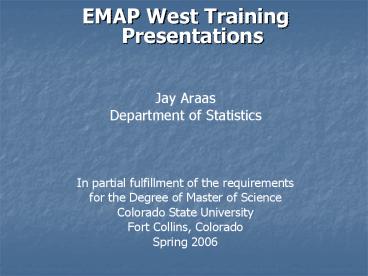EMAP West Training Presentations - PowerPoint PPT Presentation
1 / 19
Title:
EMAP West Training Presentations
Description:
Link audio narration and with accompanied text to each presentation. Other goals ... Embedded objects in PowerPoint are not always compatible with Adobe PDF (Ex. ... – PowerPoint PPT presentation
Number of Views:111
Avg rating:3.0/5.0
Title: EMAP West Training Presentations
1
- EMAP West Training Presentations
- Jay Araas
- Department of Statistics
- In partial fulfillment of the requirements
- for the Degree of Master of Science
- Colorado State University
- Fort Collins, Colorado
- Spring 2006
2
- Acknowledgments
- Funded by STAR grants awarded to CSU and OSU by
U.S. EPA - IT Department at Sheridan College
- Numerous people involved in the development of
materials - N. Scott Urquhart director of STARMAP (CSU)
- Jon Stoddard U.S. EPA (Corvallis, Oregon)
- Dave Peck U.S. EPA (Corvallis, Oregon)
- Phil Kaufmann U.S. EPA (Corvallis, Oregon)
- Bob Hughes Dyanamac, Inc.
- Other contributors A.T. Herlihy (OSU), Michael
Barbour Kristen Pavlik (Tetra Tech, Inc.)
3
- Overview of Materials
- Background
- Goals
- Content of Materials
- Questions Addressed
- PowerPoint Training Presentations
- Appendices
- Features
- Audio (with text)
- Bookmarks
- Links
- Disadvantages/Difficulties
- Audio
- Navigation
- Converting PowerPoint to PDF
- Proposed Direction
- Suggested Improvements
- Future Learning Materials
- Conclusion
4
- Overview
- Background
- Big Picture
- Learning materials developed by STARMAP at CSU
and DAMARS at OSU - Used by water quality personnel in States and
Tribes to monitor (measure) aquatic resources - Part of EPAs Environmental Monitoring and
Assessment Program (EMAP) - Specialized Materials
- Training presentations for States and Tribes in
the western United States (EMAP West) - Address the questions Why monitor? Where to
monitor? What to monitor? How to monitor? - Based on field crew training seminar done in May,
2004, in Corvallis, Oregon
5
- Overview
- Goals
- Main objectives
- Further develop the learning materials for
surface water monitoring to effectively train
personnel whom are involved in the EMAP program - Compile the PowerPoint training presentations
into a user-friendly format - Link audio narration and with accompanied text to
each presentation - Other goals
- Use knowledge of statistics to incorporate a
relevant glossary of terms and effectively
communicate other information to those with
limited knowledge in the subject matter - Learn to use Adobe Acrobat program to effectively
communicate information via audio/visual
demonstrations.
6
- Content
- Topics Addressed
- What to monitor (measure) at each probability
site - How to monitor (measure) at each probability site
- Other topics discussed Why monitor water Where
to conduct water monitoring - Future topics to be covered How to summarize
data Case studies - PowerPoint Training Presentations
- Contributed by those involved in the 2004
training workshop - Include necessary details and information about
surface water monitoring methods - Appendices
- Detailed instructions to aid the user in viewing
and navigating through the interactive materials - Table of Contents provides information on where
in the learning materials one can find
information on a certain topic - Glossary provides detailed definitions and
explanations of terms or phrases that are
commonly misinterpreted
7
- Features
- Audio Narration
- Audio narration is used to further enhance the
learning experience by providing detailed
explanations and examples of the topics covered - Most pages in the presentation have a link to the
audio narration located in the upper right hand
corner of the page - The user can simultaneously view a corresponding
text version of the narration if they prefer to
do so - Bookmarks
- If you would prefer to jump ahead in the
presentation to a certain section, you can make
use of the Bookmarks (which work like a more
detailed table of contents). - Links
- Links are set up for easy navigation between
numerous pages in the document and the glossary - Links to web pages and email addresses are also
present if the user has access to the internet
8
Viewing Instructions
- Option 1 Set up your viewing screen to a 2-page
layout, so that the text version of the audio
accompanies its corresponding slide. Do this by
clicking on the Facing button, located in the
bottom right corner (the button on the far
right).
9
Viewing Instructions
- Option 2 If you prefer not to have the
accompanied text slides, then the click on the
Single Page button in the bottom right corner
(the button on the far left). This will set the
viewing screen to show one page at a time,
automatically enlarging the size of the slide
that is shown.
10
AppendicesTable of Contents Glossary
11
- Features
- Audio
- In order to access the audio for a slide,
double-click on the sound icon in the upper right
corner of the slide. The audio selection for
that slide will then play adjustments in the
volume may be necessary. Once the audio for that
particular slide is finished, it will
automatically stop, and you can then proceed to
the next slide. - (Note some slides do not have audio comments)
12
- Features
- Bookmarks
- If you would prefer to jump ahead in the
presentation to a certain section, you can make
use of the Bookmarks (which works like a table
of contents). - To access the Bookmarks, click the Bookmarks
tab, located on the top left of the screen,
directly below the left edge of the toolbar.
This will list the section headings of the
different presentations that were combined to
make this one large presentation. - To access individual sections (if you want to go
to a certain page in the document), click the
plus signs associated with each presentation.
After doing this, you should now be able to click
on an individual heading and go to that page in
the document. - Note Every page in the presentation (excluding
the text for the audio) has a relevant heading
which should help you quickly access information
on a specific topic.
13
- Features
- Bookmarks
- The picture below depicts the Bookmarks tab
within the Adobe Reader program. - B an expanded bookmark
- C bookmark options (which
- includes expanding and
- condensing bookmarks,
- and changing text size)
- Expands the current bookmark
- (highlighted bookmark)
14
- Features
- Links
- There may be some words or phrases that are
unfamiliar to you, and you want a brief
definition or explanation as to what it means.
You can then look them up in the glossary,
located in the Appendix. - A selection of words and phrases are linked to a
glossary that you can access from anywhere in the
document by clicking on that word or phrase.
Otherwise, you can access the glossary by using
the Bookmarks. - Another important feature of this presentation is
the presence of links between pages. For
example, say you were trying to access all the
information regarding Laying out the reach. - You can use the Bookmarks to search through all
the headings and find the ones that are related
to laying out the reach. This will
automatically move you to another page in the
document that has a related topic.
15
- Features
- Links
- For example, in the presentation page below, you
would be able to click on EMAP to access a
detailed description of this program in the
glossary.
16
- Difficulties
- Audio
- Audio from original videotapes was not usable
- Had to record audio with limited equipment
- Conversion to PDF
- Embedded objects in PowerPoint are not always
compatible with Adobe PDF (Ex. Video/Audio in
PowerPoint converts to JPEG in PDF) - Text and pictures sometimes changed size or
format - Other obstacles
- Large file size takes time to modify and save, as
well as very difficult to send via email - Most changes within document must be done in
original PowerPoint file and then converted to PDF
17
- Disadvantages
- Audio
- Limited playback capabilities
- Navigation
- Adobe program does not have a quick method of
returning to a previously viewed page - Viewing
- Not every Adobe program is set up to view the
Bookmarks upon startup - Not every Adobe program is set up to view the
materials in the correct format needed to view
the narrated text alongside the corresponding
presentation page - Different versions of Adobe Reader may not be
compatible with all the features
18
- Proposed Direction
- Suggested Improvements to these Materials
- Better quality of audio
- Improved audio playback capabilities
- Correct page layout view upon startup of program
- Quick navigation to previously viewed page
- Links to training videos
- Expanded glossary
- Any other improvements that can improve the
educational value - Future Focus of Learning Materials
- How to summarize data
- Case studies
19
- Conclusion
- Goals
- Each goal was addressed and completed
- Application to Statistics
- Used my knowledge of statistics in developing
understandable audio narrations and relevant
glossary - Applicable in my career area - teaching
- Final Product
- Printable version of the presentation with the
accompanying narrative text - Interactive PDF tutorial available on CD-ROM
- Feedback
- Any criticism or suggestions are welcome so that
the learning materials can be continually refined
and improved from the current version - Suggestions and comments can be addressed to
myself, Jay Araas, or N. Scott Urquhart, the
administrator of the STARMAP program at Colorado
State University, at the following email
addresses - Jay Araas jaraas_at_sheridan.edu
- N. Scott Urquhart nsu_at_stat.colostate.edu