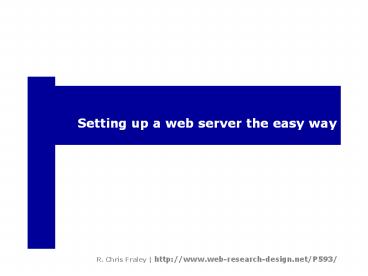Setting up a web server the easy way - PowerPoint PPT Presentation
Title:
Setting up a web server the easy way
Description:
Use a professional web hosting company. Web servers ... Click the 'Free Web Hosting' link. Click the signup now button to continue ... – PowerPoint PPT presentation
Number of Views:76
Avg rating:3.0/5.0
Title: Setting up a web server the easy way
1
Setting up a web server the easy way
R. Chris Fraley http//www.web-research-design.
net/P593/
2
How the Net Works
web user types a URL into the browser
web server locates requested HTML file and sends
it to users computer
web user the browser renders the HTML file as a
web page
3
Web servers
- There are a number of ways to obtain access to a
web server - Your university or business
- Set up your own using a spare computer
- Use a professional web hosting company
4
Web servers
- For the purposes of this course, Im going to
show you how to set up a free account with
Netfirmsa professional web hosting company. - Why Netfirms?
- They provide free server access with CGI
capabilities - The free part means that they place ads at the
top of your pages, but those ads are not
obtrusive like some other companies (i.e., no
pop-ups, not flashy). - Upgrading is simple and low-cost
- Great tech support
- Easy to transfer files to-and-from the server
5
- For this class I STRONGLY encourage you to get a
paid account so that you do not have to deal with
adds, long load times, server downtime, etc. If
you only use the free account, you WILL get
frustrated and I dont want that frustration to
be taken out on me because Im sensitive in that
way. - Lets begin . . .
- Go to http//www.netfirms.com/web-hosting/
- Note The screenshots that follow are old, but
will help absent people catch up. For those
viewing ppt only, keep in mind that we did this
live in class.
6
Click the Free Web Hosting link.
7
Click the signup now button to continue
8
Click the link for a free Netfirms sub domain
9
Enter the domain name of your choice and then
click the search button
10
Click the continue button at the bottom of the
page (not shown here)
11
Enter your information here. Be sure to enter a
valid e-mail address because Netfirms will send
you the information you need to use your account
(e.g., passwords) to that e-mail address. Press
the continue button when youre finished.
12
Review your order and click continue
13
Congrats! Now go check your e-mail
14
Youll need this info when you login Note Ive
hidden the password in this slide.
This is the URL for your web site. Click on this
link to visit your new web site.
15
Your default page will look something like
this. Notice that the URL is http//aps2005.netfir
ms.com
16
Enter your member name and password then click
the login button.
17
File manager can be used to transfer the web
pages you create to your account.
18
(No Transcript)
19
Things to know about your Netfirms account
- There are two major directories
- www this directory will hold all the files that
end with .htm, .html, or .txt. In other
words, this directory will hold web pages or
other documents you want people to be able to
see. - cgi-bin this directory will hold all CGI/Perl
scripts you write (or borrow) to process data
(i.e., to perform dynamic web functions). These
files will typically end with the .pl extension.
20
Netfirms File Manager
The cgi-bin folder will hold any Perl/CGI
scripts that you write.
The www folder will hold any HTML files that
you write.
21
File manager
- You can transfer files from your computer to the
Netfirms server by using Netfirms File manager
application. - This application provides an interface that
allows you to upload files from your computer to
the server, in the same way that you may upload
files that youre submitting for publication or
to granting agencies. - Click on directories to see their contents click
the Up button to move backwards through a
directory. Click upload to upload a file to the
server.
22
Create a new directory
- Later were going to write programs that save
data to a text file on the server. - To keep everything organized, well save data
files to a directory called data - This directory does not exist by default in your
Netfirms account you must create it.
23
To create a new directory 1. Chose the
directory option 2.Enter data in the
textbox 3. Press the create button
24
This shows you which directory you are currently
navigating.
The new directory is now listed.
25
Click here if you need to change permissions
26
Caveat
- As of 2009, it is now possible to run
Perl/cgi-scripts in your www directory. Your cgi
files do NOT have to exist exclusively in your
cgi-bin directory to operate. - For the sake of consistency with the book and
good ole fashioned organization, however, I will
continue to encourage you to place perl files in
cgi-bin directory and standard HTML files in your
www directory. Just keep in mind that, literally,
this is not required.