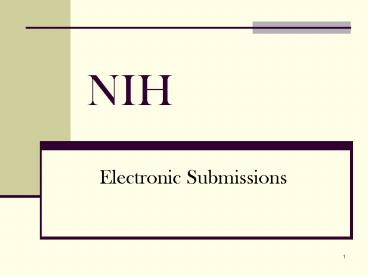NIH - PowerPoint PPT Presentation
1 / 69
Title:
NIH
Description:
PI double-checks that he/she has the correct Adobe software on his/her computer ... with more significant differences than are seen in a resubmitted application ... – PowerPoint PPT presentation
Number of Views:63
Avg rating:3.0/5.0
Title: NIH
1
NIH
- Electronic Submissions
2
HOW DOES IT WORK?
- PI finds FOA (Funding Opportunity Announcement)
through Grants.gov and prints it out. - PI double-checks that he/she has the correct
Adobe software on his/her computer to allow
completion of the application package needed. - PI then downloads the required Adobe software
(if needed) and the application package provided,
which provides program specific application
requirements. - NOTE Application packages are specific to each
FOA and may not be reused or used for other
FOAs. - PI prints Grants.gov SF424 (RR) Application
Guide (Version1 or 2), which provides all the
general instructions applicable to most NIH
grants. - These FOAs will typically be available 30 days
before the deadline
3
Searching for the Funding Opportunity Announcement
First click On Find Grant Opportunities
Then, click on Search Grant Opportunities
4
Click on Basic Search to search by Keyword, FOA
, and CFDA
If you know the FOA , you type it here.
5
Click on the Opportunity Title This opens the
synopsis of the FOA.
Click on How to Apply to download the
instructions and application package. You will
also want to click on the Full Announcement
link for the full FOA.
6
Click on Download
The Application Instructions indicated here, is
only a resource. You need to open the Full
Announce-ment on the prior screens for specific
instructions.
Download Application Package and instructions.
Download appropriate software for application if
needed (such as Adobe Reader 8.1.2 or later
version).
7
PureEdge Format Being Phased Out
- Most Electronic Submissions to NIH on or after
January 1, 2009, must use Adobe application forms
except - SBIR (R41/R44)
- STTR (R41/R42)
- Conference (R13,U13)
- for the January 7, 2009 AIDS deadline
- FOAs with non-standard submission dates expiring
on or before Jan 31, 2009 can use PureEdge until
the expiration date, except RFA-A-AI-08-053 and
RFA-RM-08-029, which require Adobe.
8
TRANSITION TO ADOBE COMPLETED BY
9
After opening package, PI enters Application
Filing Name and saves to safe directory on
computer. Note A shortened version of the
projects descriptive title is recommended (30-40
characters max).
10
PI must open and complete all forms indicated
under Mandatory Documents. For Optional
Document guidance, refer to Program
Instructions.
11
Adobe forms must be moved to right side before
they can be opened/edited.
12
Once moved to the right side and opened, forms
stay opened to build the package. They can be
edited and scrolled from form to form. Optional
forms incorrectly added can be withdrawn by
moving them back to the left, but if re-added by
moving right again, they will re-order themselves.
13
HSC Deadline Policy for NIH Electronic
Submissions ONLY
5-Day
10-Day
- PI emails PreAward FINAL electronic proposal
package to the HSC general mailbox. - If errors or questions, PI and/or contact point
on PDS are e-mailed (or telephoned) with
concerns. - If no questions or concerns, PreAward submits
application through Grants.gov. - Between 2 hours 2 days, Grants.gov formats the
application and sends an e-mail indicating there
are errors or that processing has occurred. - If errors found at NIH, PI corrects and e-mails
back to PreAward process begins again.
- PI submits required PDS, COI and other forms as
necessary. PI must print technical file and FOA
and include in paper package to PreAward. Submit
electronic file with draft Research Plan via
email to HSC-PreAward_at_salud.unm.edu. All
Institutional information, budgets and budget
justification must be final this includes your
subawardee budget information as well. - PreAward logs project into PreAward database for
tracking and reviews as normal. - PreAward makes comments to PI/contact point
person if questions or errors detected.
14
PreAward Personnel Receives Initial Electronic
Package
- The electronic proposal package is one large unit
with many subcomponents. - PreAward person will open and review every
mandatory form completed by the PI. If something
is missing or incorrect, the PreAward person will
notify the PI to make the correction and re-email
corrected package again. - PreAward will focus on the correct institutional
information, such as correct DUNS Number and
Credentials (eRA Commons Username). This
information is critical in relating the
application to this institution, as well as,
applying it to the correct PI.
15
After PreAward Review
- PI will email FINAL package with completed
Research Plan to PreAward with all their forms
moved over to Mandatory Documents Completed 5
business days prior to submit date. - PreAward will then Check the Page for Errors
and press the Submit Button if everything is a
go.
16
(No Transcript)
17
Internal Submission Process
Submit signed internal forms (PDS, COI)
Send completed electronic (draft science) file
10 business days prior to deadline.
Initiate eRA Commons Registration
Send FINAL electronic file 5 business days prior
to NIH deadline
Correct errors in Application if necessary
Preaward submits Application to Grants.gov
if errors
Submission Complete
Status in Check Submission Commons
View the Application Image
18
After SubmissionWhat Next?
- PreAward receives four e-mail confirmations from
Grants. Gov. (up to 48 hours to complete) - The eRA Commons software checks the applications
against NIH Business Rules list of validation
checks in detail at http//era.nih.gov/ElectronicR
eceipt/prepare_app.htm5. - NIH notifies Signing Official (PreAward) via
email to check the eRA Commons for results of NIH
rule checking. - The final confirmation from Grants.gov tells us
that the application has been received by NIH.
19
When Application is Received by NIH
- There will be an e-mail notification to PI that
will indicate whether any errors or warnings
resulted during validation process. - PI and PreAward log in to eRA Commons and review
assembled application and list of
warnings/errors. - 2 Business days to review if acceptable, no
action needed, if unacceptable, PreAward rejects
application. - If rejected, PI corrects errors and submission
process starts again.
20
Avoiding Common Causes for Rejected Applications
- File and/or attachments must be in proper PDF
format - Other formats may be allowed through
Grants.gov but are not accepted by NIH. Make sure
you have a compatible version of Adobe (8.1.2 or
later). - Special characters not allowed in file namesFor
instance, brackets such as "" and "" are not
accepted. - Signature must be turned off
- When using Adobe Acrobat (and possibly
other tools), the signature has to be off when
you create the originals. Go to the security
options menu selection in Adobe to ensure the
signature is off. If you do not have the
originals, copy the content of the signed
documents and create a new document. Save this
document without signing it.
- Do not submit protected PDF documents
- Make sure security settings are not marked.
Check Document Security tab under Document
Properties (directly from the tab) and set the
security parameters to ensure open access so NIH
can process the content. Do not password protect
or mark Content Extraction or Copying Document
Assembly, etc. as Not Allowed. - NOTE If you are having trouble fixing the
PDF settings, simply cut and paste from the PDF
document into a Microsoft Word document and then
reconvert (in some cases it may be better to use
another PDF converter).
21
More Common Causes for Rejected Applications
- PDF documents must not be saved with editable
fields - Do not save PDF files with fields that can
be changed. If for example, you are using Adobe,
use your PDF printer tool (Go to File and click
on Print and select the output device for
printing to Adobe PDF) to create an Adobe PDF
print version file. Send the Adobe PDF print
version file, not the original editable version.
If you do not have a PDF print tool, click on the
link below to see a recommended list of tools
http//www.grants.gov/assets/PDFConversion.pdf
- Must have correct Commons User ID
- The application must include the PIs
Commons User ID in the field called Credential,
e.g. agency login. This field is not marked as
required on the government-wide form but is
required by NIH. - See full list of most common errors in NIH
Handout. - NOTE Applicants have to read the agency
specific instruction in the application guide to
know what to include in this field.
22
eRA Commons Errors
23
Complete Submission
24
Preparation Checklist
- Ensure PI has NIH E-Common user ID, remembers
password has filled in all personal info. - Ensure PI has PDF Software and is trained in use.
Adobe Reader 8.1.2 or later is needed to
complete/convert forms. - Ensure PI is using the correct DUNS number for
UNM 868853094. - Ensure PI Always Reads Application
- Ensure PI attends HSC training or reads
- http//era.nih.gov/ElectronicReceipt/training.
htm and practices the demo application. - Ensure HSC timelines are followed.
25
E-Commons Fill in all Personal Info After
Registered
Step through and fill out
26
- Now Lets Complete the Application!
27
Completing the SF424 (RR)
- Consolidates forms used by Federal grant making
agencies so applicants can use familiar forms
regardless of the program or agency. - FOA will indicate which components are required,
and which are optional. - Not all components will be used for FOA.
- You have to complete a new SF424 for each
project, and you may not use ANY sample form
package.
28
SF424 (RR) Cover Component Page 1
- Similar to PHS 398 Face Page
- Provides general information about the applicant
organization and contact information for the
PD/PI and AO (PreAward) - Provides application- specific information
- Federal Identifier in field 4 is only for
renewals or submissions that have had previously
assigned grant numbers. (8 character limit i.e.
CA123456) - Note Field 11 (descriptive title) has 80
character limit
For Multi-PI Projects, Contact PI Goes Here
29
SF424 (RR) - Cover Component Avoiding Errors -
A Few Data Issues
Non-Competing Continuations are processed through
eRA Commons
- Item 8, Type of Application--New Terminology
- New A new application is expected to be
substantially different in content and scope with
more significant differences than are seen in a
resubmitted application - Resubmission is equivalent to a Revision (a
revised or amended application). Only one
resubmission is now allowed. PIs filing new
submissions will be allowed the opportunity to
make one major correction to their initial
submission. - Renewal is equivalent to a Competing Continuation
- Continuation is for non-competing continuations
for only select agencies. It is equivalent to a
Progress Report, so for the purposes of NIH and
other PHS agencies, the box for Continuation will
not be used and should not be checked. The eSNAP
utility will be used for non-competing
continuations. - Revision is equivalent to a Competing Supplement
(after initial award its used to request
additional support for current period) - Preapplication Do not use unless specifically
instructed
30
SF424 (RR) - Cover ComponentAvoiding Errors
More Data Issues
- Item 5, Organizational DUNS Must match DUNS in
eRA Commons profile for Applicant Institution - Item 14, Congressional District Should be listed
in Alpha-numeric form with 2-letter State
designation, a dash, and 3-digit district number
i.e. NM-001, or NM-003, or NM-all - Use Organizational DUNS (not any DUNS for a
specific individual) - If Organization has multiple DUNS numbers, pick a
single one for grants
31
SF 424 (RR) Cover Component Page 2
- Note In the Position/Title field for your
Authorized Representative, use an ampersand sign
in place of the word and to remain within
character limitations i.e. Contract Grant
Administrator.
32
Component Research and Related Senior/Key Person
- Captures personal profile information on the
PD/PI, Key Personnel, and Other Significant
Contributors - Alphabetical order is recommended but not
required - Captures structured data for 8 individuals (PI
and 7 others) - Version 2A has second page for expanded Senior
Key Personnel (such as for multiple PI
applications) - For more than 8 Senior Key Persons you will be
instructed to open the supplementary form-in-form
for each additional 8 Senior Key Persons up to 40
33
- Senior Key Persons Profile
- Contains upload fields
- Requires Commons ID for PIs only
- Requires Project Role for each key person
Enter PI eRA Commons User Name
34
Data Issues Research and Related Senior/Key
Person
- Credential Must enter the eRA Commons User Name
- for the PD/PI, this is a mandatory field for
NIH submissions. (1 Validation Error to date) - Biosketch
- Attached for each key person
- Four-page limit
- Current Pending Support (a.k.a. Other Support)
- Not used at time of submission unless
specified in FOA. For most applications, this
will continue to be for Just-In-Time
submission
35
Senior Key Persons Expansion Form
Click here to generate. Expansion form not
accessible until and unless all 8 Senior Key
Persons blocks in previous structured data form
have been completed.
36
Component Research and Related Other Project
Information
- Includes information on involvement of Human
Subjects, Vertebrate Animals, Environmental
Impact, Foreign Involvement - Caution Human Subjects number is alpha-numeric
and has a ten character limit. Do not leave a
space between letters and numbers or you may
exceed the character limit for this field. - Includes separate PDF attachments for
- Project Summary/Abstract (Description)
- Project Narrative
- More detail about contribution to Public Health.
NIH will use this upload for the Relevance
section of the Abstract - Separate component developed for Research Plan
- Bibliography References
- Note As of April 2008, NIHs Public Access
Policy became effective, which mandates that all
publications of NIH funded research be posted in
Pub Med (see hand-out for proper format of
citations) - Facilities Other Resources
- Equipment Resources
37
Research and Related Other Project Information
Note Upload Fields
38
Component Research and Related
Project/Performance Site Locations
- Collects individual data for up to 8 locations
- gt8 locations information is provided in an
attachment (not structured data, just text) and
uploaded in the Additional Locations field - Format for the gt8 attachment available on SF424
(RR) Forms Page http//grants.nih.gov/grants/fun
ding/424/index.htm
39
Project/Performance Site Location(s)
40
Component PHS 398 Cover Page Supplement
- Companion form to the (RR) Cover Component
- For the PI, includes New Investigator Code
Degree fields (Note, PD/PI info at the top is
pre-filled. Provided here for reference only.) - Includes Clinical Trial Phase-III defined
clinical trial indicators - For the Business Official Contact, includes
complete contact information (title mailing
address missing from section 5 of the RR Cover) - Includes Human Embryonic Stem Cells section
41
PHS 398 Cover Page Supplement Page 1
42
PHS 398 Cover Page Supplement Page 2
43
Component PHS 398 Research Plan
- Separate PDF attachments for each section
(designed to maximize benefits of system
validations to accommodate bookmarking of the
image) - Same formatting requirements in the PHS 398
continue here margins, page limits, etc. - Appendix Material
- Allows up to 10 separate attachments
- Will be stored separately in the eRA Grant
Folder, not as a part of the main application
grant image - Will be accessible to appropriate NIH staff and
peer reviewers upon request - Use links to on-line journals for publication
references when available. See Guide Notice
http//grants.nih.gov/grants/guide/notice-files/NO
T-OD-06-051.html
44
PHS 398 Research Plan
Note Leadership Plan Attachment Required For
Multi-PI Projects
45
Component PHS 398 Research Plan Helpful Hints
- Create as a single document using any word
processing software. Separate only at the end
before uploading. - Make sure all uploads are converted to true PDF
files. - Do not include headers or footers
- Do include section headings as part of the text
- i.e., Specific Aims, Background
Significance, etc. - Avoid 2-column format for text (difficult for
reviewers to read electronically) - Avoid scanning when text has been generated using
a word processing tool (Specific Aims, etc.)
46
Component PHS 398 Checklist
- Captures additional information
- Change of PI
- Change of Grantee Institution
- Inventions Patents
- Program Income
- PDF text upload for an Assurances/Certifications
(Ignore this box not used at UNM. Explanation is
not needed as all assurances have been provided
by UNM and this certification is made upon
submission via PreAwards electronic signature.)
47
PHS 398 Checklist Page 1
48
PHS 398 Checklist Page 2
49
Submission Specific Component PHS 398 Cover
Letter
- Provides a text attachment for a cover letter
- Should not be scanned in. Create as Word
Processing file then convert to PDF so that NIH
can data mine if needed - Instructions to applicant remain the same as in
the PHS 398 - Is stored separately in the eRA Grant Folder, not
as a part of the main application grant image - Is seen only by appropriate NIH staff not peer
reviewers - Required when submitting a Changed/Corrected
Application after submission date - If revising the cover letter for a
Changed/Corrected application, include all
previous submitted letter text
50
PHS 398 Cover Letter Upload
51
Component Research and Related Budget, Sections
A B
- Personnel separated into 2 sections
- A. Senior/Key Personnel
- Allows 8 as named individuals structured data
- gt8 information is provided in an attachment (not
structured data, just text) - Info for PD/PI must be entered, even if 0
- Note NIH Salary cap increase to 191,300
- C. Must enter effort in Calendar months, either
Academic and/or Summer for all Senior/Key Persons - B. Other Personnel
- Postdocs, Grad Students, Undergrads captures
only
52
Caution Deleting saved Entries requires reset
53
Component Research and Related Budget, Sections
C E
- C. Equipment
- Allows itemization of up to 10
- gt10 equipment items details provided in an
attachment total funds requested in attachment
are entered in Line 11 - D. Travel
- RR separates out Domestic Foreign
- This will not change any NIH policy/practice. We
will continue to award as a single category. - E. Participant/Trainee Support Costs
- Will not be used by NIH unless specifically noted
in an announcement - Tuition Remission will continue to be included in
this Section - F. Other Direct Costs
54
(No Transcript)
55
Component Research and Related Budget, Sections
F - K
- F. Other Direct Costs
- Itemizes Supplies, Publication Costs,
Consultants, ADP/Computer Services, Consortium
Costs, Equipment or Facility Rental/User Fees,
Alterations Renovations - This section may also be used to account for
patient care costs tuition remission (refer to
agency-specific instructions) - G. Total Direct Costs (A F)
- H. Indirect Costs
- I. Total Costs (GH)
- J. Fee
- K. Budget Justification a PDF text attachment
- Next Period Button At the top of the last
budget page. All required data fields in this
component must be entered before this button is
available. This includes the Budget
Justification. Clicking the Next button at the
end of page three of a given period will take you
directly to the cumulative budget page.
56
RR Budget Sections F - K
- Section F Other Direct Costs
- Item 5 should show grand total of Subaward
dollars - Patient Care Fees and Tuition Remission can
be listed in Items 8 and 9 - All budget figures should be in whole numbers
- Next Period button appears when period one is
completed - Budget justification is uploaded here
57
CUMULATIVE BUDGET
Applicant prepares a detailed budget for every
budget period There is no summary budget page
like the PHS 398 Form Page 5 The detailed
Cumulative budget is system-generated
58
Component RR Subaward Budget Attachment Form
- Use for detailed budget from any consortium
grantee only when the prime is submitting
detailed budget - Do not use if prime is submitting Modular Budget
- Consortium grantee(s) must have appropriate
software installed for compatible completion of
budget forms. - Allows up to 10 separate budget attachmentsone
for each consortium grantee (over 10 add to
Budget Just.) - Applicant sends the RR budget component to the
consortium grantee for completion it is returned
to the applicant applicant attaches it in this
component - Applicant still needs to include the total costs
for all consortiums in their own detailed budget,
Section F.5
59
If more than 10 Subawardees add in Budget
Justification
Note Send subaward packages out EARLY! Give
subawardees a firm deadline to return
them. Remind your Subawardees that the
designation of PI should only be used if the main
project is a multi-PI project.
60
PHS 398 Modular Budget
- Provides data entry fields for each budget period
for only - Direct Costs (less Consortium FA)
- Consortium FA (? rolls back in here)
- Total Direct Costs
- B. Indirect Costs (UNM FA)
- Modified Total Direct Costs x FA rate
- C. Total Costs (A B)
61
(No Transcript)
62
Modular Cumulative Budget is system-generated Bud
get Justification PDF text attachments for
Personnel, Consortium and Other
63
What Will a Completed Application Look Like?
- After submission, the eRA system will
- Assemble the grant image
- Generate a Table of Contents
- Include headers (PI name) footers (page
numbers) on all pages - Sample Document eRA Assembly of the SF424 (RR)
Application - Includes a sample Table of Contents, and
- a chart cross-referencing the location in the
forms components for each piece of the grant
image. - http//grants.nih.gov/grants/funding/424/index.ht
m
64
(No Transcript)
65
Option to Review
- PI strongly recommended to view grant image
within 2 weekdays of availability in the NIH
Commons - Only AOR/SO (PreAward) has authority to Reject
the image if there are errors - If no rejection within 2 weekdays of image
availability, application automatically proceeds
to next step in NIH processing - http//grants.nih.gov/grants/guide/notice-fil
es/NOT-OD-06-055.html
66
Cross Terminology
67
Other Tools
- UNMHSC PreAward Web-site http//hsc.unm.edu/fi
nancialservices/preaward/ - Frequently Asked Questions http//era.nih.gov/Elec
tronicReceipt/faq.htm - Electronic Submission Timeline http//era.nih.gov/
ElectronicReceipt/strategy_timeline.htm - Avoiding Common Errors http//era.nih.gov/Electron
icReceipt/avoiding_errors.htm - Communications and Outreach Resources (brochures,
presentations, drop-in newsletter articles)
http//era.nih.gov/ElectronicReceipt/communication
.htm
68
Finding Help eRA Commons/Grants.gov
- If help is needed with the eRA Commons
registration or review process in the eRA Commons
after submission through Grants.gov - Check the resources available on the Grants.gov
website first (http//grants.gov/ ) - Grants.gov help is also provided by the following
office - Grants.gov Customer Support
- Contact Center Phone 1-800-518-4726
- Business Hours M-F 7 a.m.-9 p.m. EST
- Email support_at_grants.gov
- Check the resources available on the eRA Commons
website - https//commons.era.nih.gov/commons/index.jsp
- eRA Commons Help DeskPhone 301-402-7469
- Toll Free 866-504-9552 TTY
301-451-5939 - Business hours M-F, 7am-8pm EST
Email commons_at_od.nih.gov - Web support http//ithelpdesk.nih.gov/eRA/
New Enter your own help ticket!
69
THANK YOU
- Call Your Contract Grant Administrator in
PreAward Services HSC for Help 272-6264 - QUESTIONS???