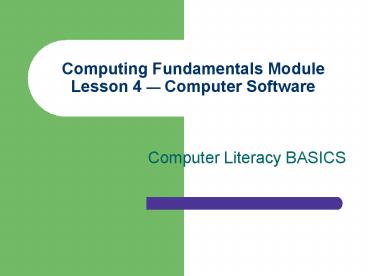Computing Fundamentals Module Lesson 4 Computer Software - PowerPoint PPT Presentation
1 / 47
Title:
Computing Fundamentals Module Lesson 4 Computer Software
Description:
Understand the steps involved in software development. ... Software programs are lists of instructions in code that the computer ... – PowerPoint PPT presentation
Number of Views:642
Avg rating:3.0/5.0
Title: Computing Fundamentals Module Lesson 4 Computer Software
1
Computing Fundamentals ModuleLesson 4 Computer
Software
- Computer Literacy BASICS
2
Objectives
- Distinguish between software and hardware.
- Explain how a computer software program works.
- Understand the steps involved in software
development. - Describe the difference between applications
software and systems software.
3
Objectives (cont.)
- Describe the three categories of systems
programs. - Describe operating systems for microcomputers,
including network operating systems. - Define a user interface.
4
Objectives (cont.)
- Explain the difference between a command-line
user interface and a graphical user interface. - Understand the boot process a computer goes
through when you start it.
5
Vocabulary
- Algorithm
- Applications software
- Boot
- Graphical user interfaces (GUIs)
- Language translators
- MS-DOS
- Multitasking
- Network operating system
- Operating systems
- Software development
- Systems software
- Unix
- User interface
- Utility software
6
Hardware vs. Software
- Computer systems consist of both hardware and
software. - Hardware has little value without software, and
software cannot run without hardware to run it.
7
What Is Hardware?
- Hardware refers to anything you can physically
touch - The keyboard and the mouse
- The monitor and the printer
- The motherboard and expansion cards
- All the other components in the computer case or
attached to the computer
8
What Is Software?
- Software consists of the instructions issued to
the computer to perform specific tasks - The software on a computer system refers to the
programs that make the computer run. - Software programs are lists of instructions in
code that the computer understands that tell the
computer what to do.
9
How Software Programs Work
- A computer processes data by applying rules
called algorithms. - An algorithm creates a logical progression of
steps needed to accomplish a task.
10
An Algorithm to Solve a Household Problem Dirty
Laundry
11
Software Development
- Software development is a multistep process that
begins with a need to perform a task more
efficiently using a computer - First, the programmer breaks down the problem
into a series of steps in an algorithm. - The programmer may use a flowchart to show
different paths the program will take.
12
Software Development (cont.)
- Next, the programmer writes the steps in a
computer programming language or code, using
formal terms and syntax. - Then the computer translates the code into
machine language it can understand and uses the
translated commands to execute a program.
13
Debugging Software
- The software development process does not end
when the computer executes the program. - Errors in syntax or even spelling can cause
problems and distort program results. - Tests of the software find and fix bugs or
errors in the code so it will run properly.
14
Types of Software
- There are literally thousands of software
programs you can buy, but all of them can be
grouped into one of two categories - Applications software
- Systems software
15
Applications Software
- Application software consists of programs that
were created to perform a specific task. - Application software is also called productivity
software.
16
Applications Software (cont.)
- The most common types of application software are
- Word-processing programs
- Spreadsheet software
- Presentation software
- Database software
- Web browsers
- Games
17
Systems Software
- Systems software refers to the programs that are
used to manage computer system resources. - Systems software coordinates and controls the
resources and operations of the computer itself. - The three categories of systems software are
- Operating systems
- Utility programs
- Language translators
18
Operating Systems
- Operating systems provide an interface between
the user and the computer. - There are many brands and versions of operating
systems. - An operating system is designed to work with a
specific processor.
19
An Operating System Is an InterfaceBetween Users
and Computers
20
Utility Programs
- Utility programs are designed to help perform
housekeeping chores for the computer - Manage the computers resources
- Perform file and folder management tasks
- Clean up unused files from the hard disk
- Defragment disk storage
- Copy files from one disk to another
- Back up data to disk or tape
21
Language Translators
- Computers cannot read program statements in
programming language format, such as Visual Basic
or Java program statements. - Language translator programs convert program
language code into machine code that can be
understood by the computer. - Once converted to machine code, the program can
be run and executed by the computer.
22
Microcomputer Operating Systems
- If your computer is a Macintosh, you are probably
using a Mac OS. - If your computer is a PC or is PC compatible, you
are most likely using one of these operating
systems - DOS
- A combination of DOS and Windows
- A standalone version of Windows
23
Mac OS
- Macintosh computers were introduced by Apple
Computer in 1984. - Macintosh had one of the first GUI operating
systems, with icons that represented programs,
documents, and disks. - This was also the first operating system to
provide an on-screen help system.
24
DOS
- IBM introduced its first PC in 1981. Its
operating system was called DOS, which stands for
Disk Operating System. - DOS is a command-line interface operating system.
The user had to enter commands at a screen
prompt. - It was a single-tasking operating system, which
meant that only one program at a time could be
executed.
25
Windows
- Windows was Microsofts first GUI operating
system, released in 1987. - The first versions were called operating
environments because they acted as a shell around
the DOS operating system and worked in
combination with DOS.
26
Windows
- Applications installed on a Windows system
appeared as icons that were activated by clicking
them, similar to the Mac OS Finder interface. - The earliest versions of Windows were labeled
Windows 3.0, 3.1, and so on. - The first true multitasking version of Windows
was Windows 95, which also included support for
networking computers.
27
Windows
- Windows 98 improved on Windows 95 and offered
Internet integration and support for the USB bus. - Windows 2000 was an update to Windows 98 and
Windows NT and included tools for Web site
creation. - The latest version is Windows XP, which provides
increased stability and device recognition.
28
The Windows XP Operating System
29
Other Operating Systems
- Unix was developed by ATT and is another early
operating system that is still used today. - It is a portable operating system, which means it
can run on any hardware platform. - Variants of Unix include the freeware operating
system Linux and IBMs AIX.
30
Network Operating Systems
- A network operating system (NOS) is designed to
allow multiple computers to be connected and talk
to each other. - The most popular networking operating systems
include - Microsoft Windows NT
- Novells Netware
- IBMs Warp Server
31
User Interfaces
- You are probably familiar with the user interface
of an operating system because it is what you see
when you use the computer. - The user interface determines how user friendly
the operating system is. - There are two commonly used types of operating
system interfaces, command-line interfaces and
graphical user interfaces.
32
Command-Line Interfaces
- With this interface, you must type exact commands
into the computer from a command prompt. - You must memorize many commands and keywords.
- Command-line interfaces are not as user friendly
as graphical user interfaces.
33
Graphical User Interfaces
- Menu-based interfaces were easier to use,
providing options so that commands did not need
to be memorized. - The breakthrough in ease of use came with the
introduction of graphical user interfaces (GUIs).
34
Graphical User Interfaces (cont.)
- Users manipulate on-screen icons to perform
functions, usually with a mouse or other pointing
device. - Most of todays personal computers are equipped
with some type of user-friendly GUI.
35
Comparing User Interfaces
Graphical User Interface
Command-Line Interface
Icons representing programs or files
Command prompt
36
Starting Your Computer
- When you start your computer, operating system
commands are loaded into memory. - Each operating system starts the computer in its
own individual way. - When you turn on a computer, you boot the system.
- POST (Power-on Self Test), a series of tests that
check RAM and verify that the keyboard and disk
drives are connected to the computer, runs when
you start your computer.
37
Starting Your Computer (cont.)
- Then the BIOS (Basic Input Output System)
searches for the boot record. The hard disk drive
C is typically the startup drive, so that is
where the BIOS will look first for the boot
record. BIOS is built-in software on a ROM chip.
It contains all of the code that controls the
monitor, keyboard, disk drives, and other
components.
38
Starting Your Computer (cont.)
- The boot record, which includes several files, is
loaded into RAM. These files contain programming
configuration instructions for hardware devices
and software applications that you may have
installed on your computer. - Next, the software drivers are loaded. Drivers
enable you to use your printer, modem, scanner,
or other devices. Generally, when you add a new
device to your system, drivers are installed for
that device.
39
Starting Your Computer (cont.)
- Next to be loaded is the GUI or graphical user
interface, such as Windows XP. When loading the
GUI, the operating system reads the commands for
your desktop configuration. It also loads
whatever programs you have previously specified
into the Windows Startup Folder. - If everything goes as it should, the GUI displays
the desktop and the computer is ready to use.
40
Summary
- Hardware refers to anything you can touch.
- Software is instructions that tell the computer
what to do. - Software is also called a program.
- A computer processes data by applying rules
called algorithms.
41
Summary (cont.)
- An algorithm creates a logical progression of
steps needed to accomplish a task. - Software development is a multistep process that
includes writing the command code in a
programming language, having the computer
translate the code into machine language, and
then debugging and testing the program.
42
Summary (cont.)
- The two basic types of computer software are
applications software, also called productivity
software, and systems software. - Systems software coordinates and controls the
resources and operations of a computer system. - Three major categories of systems software are
operating systems, utilities, and language
translators.
43
Summary (cont.)
- Operating systems provide an interface between
the user and application program and the computer
hardware. - Utility programs help users complete specialized
tasks, such as file management. - Language translators convert code written in
English-based software programs into machine
language.
44
Summary (cont.)
- All computers have operating systems.
- Mac OS is used with Apples Power Macintosh
computers and Power Macintosh clones. - DOS was introduced with the IBM PC in 1981 and is
a character-based operating system.
45
Summary (cont.)
- Microsoft introduced the first version of Windows
in 1987 this was an operating environment. - Windows 95 was Microsofts first true
multitasking operating system. - Unix is a portable operating system.
46
Summary (cont.)
- Network operating systems allow a group of two or
more microcomputers to be connected. - The user interface is the part of the operating
system with which we are most familiar. - The two most common user interfaces are
command-line interfaces and graphical user
interfaces.
47
Summary (cont.)
- Most of todays computers come with some type of
graphical user interface. - Icons are symbols that represent documents,
software programs, disks, and so forth. - A graphical interface includes standard text and
graphics so that data processed in one
application program can be shared by other
applications.