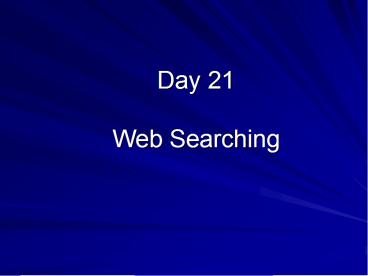Day 21 Web Searching - PowerPoint PPT Presentation
1 / 99
Title:
Day 21 Web Searching
Description:
Communications satellite. A microwave station placed in outer space ... Wired option install a router and CAT5 Twisted-pair cable through your house ' ... – PowerPoint PPT presentation
Number of Views:137
Avg rating:3.0/5.0
Title: Day 21 Web Searching
1
Day 21Web Searching
2
The Vast Internet
- Billions of pages
- Triples about every two years
3
How the web is indexed
- Search Engines
- Single-Threaded (Spider-based)
- Multi-threaded (Meta) Search Engines
- Subject Indexes
4
Characteristics of All Web Indexes
- Limited Samples
- No central, all-inclusive index
- Snapshots
- never completely current
- All indexes miss some content
- You need powerful search
strategies
5
Varying Samples
6
Unique Results
7
Single-Thread Search Engines
- Powerful Searching Features
- (Match All Terms)
- Match Any Term
- - (exclusion)
- Phrases
- Title Search
- URL Search
- Domain Search
8
Multi-threaded (Meta) Search Engines
- Sample Multiple Other Databases in one interface
- Broader sample than single-thread
- Can chose which other single-thread to sample.
- Less options for specific search control
- Cant do URL, Title, and exclusion Searches
9
Examples
- Metacrawler (http//www.metacrawler.com)
- Ixquick (http//www.ixquick.com)
- SurfWax (http//www.surfwax.com
- Dogpile (http//www.dogpile.com)
- ProFusion (http//www.profusion.com)
10
Subject Directories (general e.g., yahoo)
- Substantial Sites Organized in Categories (by
humans) - Good for searching for general topics
- Yahoo is largest on the Web
- over 1 million sites listed in their subject
directory - Looksmart is another subject directory used by MSN
11
Subject Directory / Crawler-Based Search Engine
Combination
- It is becoming more popular to link subject
directories with crawler-based search engines - These look first within subject directory and if
that fails, they look within a crawler-based
index - E.g.1, Yahoos extensive subject directory is
seached. Yahoo then calls Googles crawler based
engine - E.g.2, MSN used the Looksmart subject directory
then calls on Inktomis crawler based engine.
12
Data Collection Highway
13
of Web Users Using Specific Search Engines Each
Month
US Digital Media Universe Audience ReachHome
Work Users, January 2003
14
Day 22Network Technology
15
Objectives
- Understand the fundamentals of data
communications and the criteria for choosing a
communications medium - Explain how networking media, devices, and
software work together to provide data networking
services
16
Fundamentals of Telecommunications
- Communications
- Transmission of a signal by way of a medium
- Signal
- Contains message comprised of data and
information - Communication medium
- Anything that carries a signal between a sender
and a receiver
17
Characteristics of Telecommunications
- Analog signal
- Continuously changes over time
- Digital signal
- At any given time is either high or low
- Signal frequency
- Speed at which signal can change from high to low
18
(No Transcript)
19
(No Transcript)
20
Transmission Capacities
- Bandwidth
- Range of signal frequencies that can be sent over
a given medium at the same time - Broadband media
- Significantly faster than narrowband
- Any media faster than 200 Kbps (kilobits per
second) or 2 Mbps (megabits per second) - Narrowband
- Anything below 200 Kbs
21
(No Transcript)
22
Networking Media
- Twisted-pair cable
- Cable consisting of pairs of twisted wires
- Repeaters
- Used to boost signal so that it can travel longer
distances - Coaxial cable
- Inner conductor wire surrounded by insulation, a
conductive shield, and a cover - Fiber-optic cable
- Thousands of thin strands of glass or plastic
bound together in a sheathing
23
(No Transcript)
24
Networking Media (Continued)
- Microwave transmission
- High-frequency radio signal that is sent through
the air - Communications satellite
- A microwave station placed in outer space
- Global positioning system (GPS)
- Uses satellites to pinpoint the location of
objects on earth
25
(No Transcript)
26
(No Transcript)
27
Networking Media (Continued)
- Wireless fidelity (Wi-Fi)
- Wireless networking devices that use the 802.11
protocol - Uses wireless access points
- Bluetooth
- Enables digital devices to communicate wirelessly
over short distances - Communicates at speeds of up to 1 Mbps within a
range of up to 33 ft - Infrared transmission
- Sending signals through the air via light wave
28
(No Transcript)
29
Networking Devices
- Modems
- Modulates and demodulates signals
- Cable modem
- Provides Internet access over a cable television
network - DSL modem
- Connects digital devices using a digital signal
over telephone service (POTS) lines - Network adapter
- Computer circuit board, PC Card, or USB device
30
Network Control Devices
- Hubs
- Used as a central point for connecting a series
of computers - Switches
- Fundamental part of most networks
- Repeaters
- Connect multiple network segments
- Bridges
- Connect two or more network segments
31
Network Control Devices (Continued)
- Gateway
- A network point that acts as an entrance to
another network - Routers
- Can divide a single network into two logically
separate networks - Wireless access point
- Receives and transmits data to wireless adapters
- Firewall
- Device or software that filters the information
coming onto a network
32
Radio Frequency Identification (RFID) Devices
- Tiny microprocessor combined with an antenna
- Tracks merchandise from supplier to retailer to
customer
33
- Note there are a lot of good questions that can
be reviewed on the posted lecture
materials--Hollywood Squares
34
Day 23LANs
35
How to create a LAN
- I. Connect the hardware together
- II. Install software and protocols
- III. Install services
- IV. Set up files to share between computers
36
I. Hardware to connect
- Computers with NIC cards in them
- Now the NIC is often on the motherboard
- Cables
- Hub or Switch
- What could the downside of using a hub be?
- Which is faster a switch or a hub?
- Which is more secure a switch or a hub?
- Router
- Usually your gateway to your ISP and the
Internet
37
II. INSTALL SOFTWARE PROTOCOLS
- Suitable operating system software for networks
such as - Windows XP (workstation)
- Server (Windows 2003 Server)
- NOS (Windows 2003 Enterprise) Protocol is the
common data communication language between
computers. - Protocol determines the following
- the type of error checking to be used
- data compression method, if any
- how the sending device will indicate that it has
finished sending a message - how the receiving device will indicate that it
has received a message
38
KEY PROTOCOLS
- NETBEUI
- NetBEUI stands for NetBIOS enhanced user
interface. In turn, NetBIOS stands for network
basic input/output system. This is an unroutable
network protocol used by DOS, Microsoft Windows
and OS/2-based systems to communicate with
locally-attached file servers. - DOES NOT require special configuration
- TCP/IP
- TCP/IP is the primary Internet protocol
- TCP is one of the main protocols in TCP/IP
networks. Whereas the IP protocol deals only with
digital data packets, TCP enables two hosts to
establish a connection and exchange streams of
data. TCP guarantees delivery of data and also
guarantees that packets will be delivered in the
same order in which they were sent. - DOES require some configuration
39
III. INSTALL SERVICES(FUNCTIONALITY)
- For example file and print sharing, FTP, Web,
etc.
40
IV. Set up what you want to share
- WORKGROUPS
- RESOURCES TO SHARE
- SELECT A FOLDER
- ACCESS LEVEL (PERMISSIONS)
- FULL ACCESS
- CHANGES
- READ ONLY
41
Networking Activities
42
1 Crossover CableThe most simple connection
- For transferring data from one machine to another
when not on a LAN (perhaps an old hard drive to a
new one) - Playing games without a hub (outside or in a car)
More on cables
Note White w. Orange means White with Orange
Stripe
43
1 Crossover Cable Instructions
- I. Hardware
- Plug crossover cable into NICs of both machines
- II. Software and Protocols (assuming XP)
- On each machine configure TCP/IP
- Start?Control Panel?Network Connections
- Or right click on My Network Places and select
properties - Right clink on Local Area Connection and select
properties - Make sure your NIC card is showing
- Select Internet Protocol (TCP/IP) or install if
necessary - Click on Properties Note discuss briefly
getting IP address automatically from a DHCP
server - Select Use the following IP address and type in
the following - IP Address 10.1.1.1 for one machine and 10.1.1.2
for the other - Subnet Mask 255.255.255.0 for both machines
- Click OK (gateway is not needed as we have no
Internet connection)
44
1 Crossover Cable Instructions
- III. Services
- File and Printer Sharing for Microsoft Networks
is installed by default on XP. - Get in the same workgroup
- Right-click on My Computer and select properties.
Select the Computer Name tab. Left-click on the
properties button. - Make sure the workgroup names are identical. Use
Change button toward the bottom of the current
window if necessary.
45
1 Crossover Cable Instructions
- IV. Files to share
- Right-click on a folder you wish to share. Then
left-click on the Sharing and Security
selection. - Check the Share this file on the network box.
- Click the Apply button and then the OK button
when you have finished the information. A hand
should appear under the file or folder indicating
that it has share-level access. - Go to My Network Places and enjoy your
workgroup resources!
46
2 Hub or Switch
- Exactly the same as 1, except regular
straight-through cables are plugged between the
NIC cards and the hub or switch.
47
Networks for Your Home
- Wired option install a router and CAT5
Twisted-pair cable through your house - No-New-Wires for a home network
- Wireless (Wi-Fi) Wireless router and PC Cards
- Set secure login and encrypt transmissions!
- HomePlug House AC electrical wires
- HomePNA House phone wires
48
Networks for Your Home
49
3 Add a HomePlug Connection
- Plug HomePlug adapter into electrical outlets.
- no power box or strip can be in between
- Plug straight through cables into adapter box.
- Watch for blinking lights indicating there is a
connection.
50
Wireless Networks
- Range 100 500 ft.
- Can be limited by walls, metal, people
- Throughput 1 11 Mbps.
- Benefits
- User mobility
- Installation speed flexibility
- Scalability
51
Your Gateway
- The gateway connecting your home LAN to the
Internet is normally done through a - dial-up modem
- DSL router/modem
- Cable router/modem
52
4 Remote Desktop
- Remote desktop allows you to work on a computer
and view the screen as though you are sitting
right there even though you may be half a world
away (like China)!
53
4 Remote Desktop
- Set your computer to allow remote access.
- Right click on My Computer and select
properties - Click on the Remote tab and check Allow
others to connect remotely to this computer - Note you must have an administrator account
unless you specifically Select Remote Users - Click OK
- Note You must have a static IP address or know
what the current IP address is for this machine - Connect remotely to the machine
- Start ?All Programs? Accessories? Communications?
Remote Desktop Connection
54
4 Remote Desktop
- You may also
- Print remotely or to your local printer
- Copy and past files between your remote desktop
and your local machine - Directions when connecting click Options
- On the Local Resources tab check disk drives
and printers - Then Connect
55
5 Testing Connectivity
Demo with Internet connection
- Ping
- Tracert (trace route)
- IPCONFIG (to get your IP address)
56
7 Visual Traces
- Visually trace
- How many hops to favorite URLs
- Where fraudulant junkmail is coming from and
report it - Who owns a particular IP address
- Some free trial products include
- VisualRoute
- Visual WhoIs
- Aet_Tracer
57
8 Voice over IP
- Talk to family and friends across the country
or across the world free. - They must also have a computer running the same
VoIP program - Possible free software includes Skype
- Download it at http//www.skype.com/helloagain.htm
l
58
Day 24Web Commerce
59
Objectives
- Define e-commerce and understand its role as a
transaction processing system - Define the three types of e-commerce and mobile
commerce, listing the benefits and challenges
associated with each - Discuss several examples of how e-commerce and
mobile commerce are being used to provide
services - List the components of an e-commerce system and
explain how they function together to provide
e-commerce services
60
Types of E-commerce
- Business-to-consumer e-commerce (B2C)
- Connects individual consumers with sellers
- Business-to-business e-commerce (B2B)
- Supports business transactions across private
networks, the Internet, and the Web - Consumer-to-consumer e-commerce (C2C)
- Connects individual sellers with people shopping
for used items
61
(No Transcript)
62
M-commerce Technology
- Mobile commerce (m-commerce)
- E-commerce that takes place over wireless mobile
devices - Technologies and standards
- Wireless Application Protocol (WAP)
- Wireless Markup Language (WML)
- Bluetooth
63
Benefits and Challenges of E-commerce
- Buyers enjoy the convenience of shopping from
their desktop - B2C e-commerce
- Levels the playing field between large and small
businesses - Challenges
- Established businesses must alter systems and
business practices - Social concerns
64
E-Commerce Applications
- E-tailing provides customers with
- Product information
- The ability to comparison shop
- E-tailing options
- Set up an electronic storefront
- Lease space in a cybermall
65
Online Clearing Houses, Web Auctions, and
Marketplaces
- Provide a platform for businesses and individuals
to sell their products and belongings - Online clearinghouses
- Manufacturers can liquidate stock
- Consumers can find a good deal
66
Online Clearing Houses, Web Auctions, and
Marketplaces (Continued)
- Most popular auction/marketplace
- eBay.com
- Auction houses
- Do not accept liability for problems that buyers
or sellers may experience
67
E-Commerce Implementation
- Implementing e-commerce
- Requires expertise
- May require large investment
- E-commerce host
- Business that takes responsibility for setting up
and maintaining an e-commerce system
68
(No Transcript)
69
Infrastructure
- E-commerce
- Requires significant infrastructure changes
- Changes may be required in
- Personnel, manufacturing processes, storage,
shipping, information systems, etc. - Organizations expanding to the Web
- All areas of business are affected
- Manufacturing, finance, sales, customer service
70
Software
- Web Server Software
- Responds to requests for Web pages
- Web Server Utility Programs
- Provide statistical information about server
usage and Web site traffic patterns (i.e.
Omniture) - E-commerce Software
- Supports e-commerce activities
- Includes catalog management, electronic shopping
cart, and payment software
71
(No Transcript)
72
Building Traffic
- The 3Cs Approach
- Content, community, and commerce
- Keywords and Search Engines
- Choose name and product names that best describe
business purpose and features - Select descriptive domain names
- Business-related keywords can be listed in the
HTML meta tag
73
Building Traffic (Continued)
- Partnerships
- Online e-tailers often form partnerships and
advertise each others Web sites - Marketing
- Online advertising methods include banner ads,
pop-up ads, and e-mail - Offline advertising methods include magazines,
newspapers, radio, and television
74
Electronic Payment Systems
- Electronic cash (e-cash or digital cash)
- Provides a private and secure method of
transferring funds - PayPal
- Best-known e-cash provider
- E-cash benefits
- Privacy - hides account information from vendors
- Convenient if seller cannot process a credit card
75
Electronic Payment Systems (Continued)
- Electronic wallet, or e-wallet
- Encrypts and stores credit-card information,
e-cash information, etc., securely on your
computer - Smartcards
- Credit cards with embedded microchips
76
E-commerce Security Issues
- Digital certificate
- A type of electronic business card
- Attached to Internet transaction data
- Verifies the sender of the data
- Provided by certification authorities
- Encryption
- Uses high-level mathematical functions and
computer algorithms to encode data
77
E-commerce Security Issues (Continued)
- Digital certificates combined with Secure Sockets
Layer (SSL) technology - Allow for encrypted communications to occur
- Spoofing
- Used to impersonate others on the Internet
78
E-commerce Security Issues (Continued)
- Denial of Service Attacks
- Use many computers to request Web pages from the
same Web server, at the same time - Zombie computers
- Computers that are either hacked into or under
the influence of a virus or worm
79
Business Resumption Planning
- Takes into account
- Every conceivable disaster that could negatively
impact the system - Goal
- To protect data and keep key systems operational
until order is resumed
80
Whats New in E-Commerce?
- Phishing Threatens the Future of E-commerce
- Phishing scams involve hackers that use e-mail
and Web sites to impersonate an authentic
business in an effort to get unsuspecting
customers to type in personal and private
information.
81
Summary
- E-commerce
- Systems that support electronically executed
transactions - Transaction processing system (TPS)
- Supports and records transactions
- Three main types of e-commerce
- Business-to-consumer (B2C)
- Business-to-business (B2B)
- Consumer-to-consumer (C2C)
- Mobile commerce, or m-commerce
- Takes place over wireless mobile devices
82
Summary (Continued)
- Retail Web sites
- Allow consumers to comparison shop
- E-commerce
- Makes market research easier and less intrusive
- Requires investment in networking, hardware, and
a wide variety of software - Requires changes in infrastructure
- Hardware and networking services for e-commerce
- Must be robust and trustworthy
83
Day 25Flowcharting
84
Why Do Flowcharting?
- Economically expresses process logic A
picture is worth a thousand words. - Independent of implementation
- Physical or logical processes
- Supports any programming environment
- Works well for technical and non-technical
people.
85
Where does Flowcharting Fit in Systems
Development?
- During Analysis to document current process
logic. - During Design to communicate specified process
logic to the implementation/construction staff. - During Implementation to document procedures and
processes.
86
Consider Some Examples
87
Problem 1
- Dave Smarsh wants to find out how much money he
will have in his savings account after a certain
number of years (the balance). - He knows
- The amount he will deposit
- the interest rate he will receive
- the number of years he will be save his money
- Assumption interest is compounding
- Develop a flowchart to calculate and print the
balance in a savings account.
88
Think Like A ComputerOutline the Process
- First
- Input the Data
- Second
- Perform the Algorithm
- (Logic and Calculations)
- Third
- Output the Results
89
Understand the Algorithm (Logic and
Calculations)
- After one year the balance is
- Balance Deposit (1 Rate/100)
- After the second year
- New Balance Old Balance (1Rate/100)
- New Balance Deposit (1Rate/100)2
- After year n
- Balance Deposit (1 Rate/100) n
90
Order (Precedence) of Math Operations
- Programs use algebra rules
- Avoids unnecessary characters in formulas
- Complex formulas can be on one line
Z (2012)3/15
91
Order Operations
- Do Everything within parentheses first.
- Inner parentheses takes precedence over outer
parentheses - The power operator () takes precedence over
multiply () divide (/). - Multiply () divide (/) take precedence over
addition () and subtraction (-). - Consider the formula
- Balance Deposit (1 Rate/100) n
92
Flowchart Symbols
- Start/End
- Input/Output
- Process/Computation
- Decision
- Connector
- Logic Flow
93
Problem 1
- Dave Smarsh wants find out how much money he will
have in his savings account after a certain
number of years (the balance). He knows how much
he is going to deposit, the interest rate that he
will receive, and the number of years that he
will be saving his money. (Assume that the
interest is compounding). - Develop a flowchart to calculate and print the
balance in a savings account.
94
1 Solution
START
INPUT Deposit, Rate, No.Years
BALANCE Deposit (1 Rate/100) No.Years
PRINT Deposit, Rate, No.Years, Balance
This Program Control Structure is called
SEQUENTIAL
FINISH
95
Problem 2
- Captain Beefnut, the proud owner of Beefnut
Doughnut Shop, needs a program that will
calculate and print bills for his customers. - His usual price for doughnuts is 60 cents each,
but in order to increase sales he has reduced the
price to 40 cents each if a customer buys 12 or
more. - Develop this in a flowchart form.
96
2 Solution
This Program Control Structure is called
SELECTION or Decision
97
Consider an Extension
- Suppose Captain Beefnut wanted his program to
repeat the algorithm if there was another
customer bill to calculate. Add a loop which
will accomplish this change.
98
2 with loop
This Program Control Structure is called
LOOPING or ITERATION or REPETITION
99
Day 26Programming