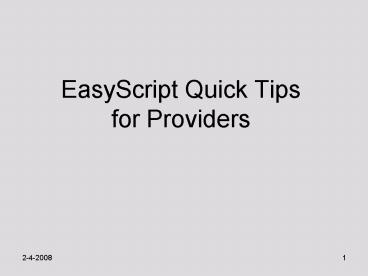EasyScript Quick Tips for Providers - PowerPoint PPT Presentation
1 / 18
Title:
EasyScript Quick Tips for Providers
Description:
After signing the EasyScript, the prescription prints in a secure location. ... Provider goes to printer to pick up and sign EasyScript prescription. ... – PowerPoint PPT presentation
Number of Views:57
Avg rating:3.0/5.0
Title: EasyScript Quick Tips for Providers
1
EasyScript Quick Tips for Providers
2
Why Use EasyScript?
- It helps us to improve safety and quality by
- Maintaining an accurate medication profile for
medication reconciliation. - Checking for drug allergies and drug to drug
interactions - Standardizing dosing.
- Preventing errors due to
illegible handwriting.
3
Components of a Prescription
4
Training Situation
- Example for training
- 4 year old female
- Weight 20 kg
- NKDA
- Multiple seizures when febrile to 40C.
- Admitted for observation - found with acute
otitis media. - Plan to send home on amoxicillin 80-90 mg/kg
bid x 10 days.
5
How to Open EasyScript
6
Overview of Easyscript Screen
7
Enter the Prescription Part 1
8
Enter the Prescription Part 2
- Stop Date
- It is important to enter a Stop Date to keep the
Medication Profile up to date. - Use Duration field to automatically calculate the
Stop Date. - Instructions and Comments
- Type in additional Instructions and Comments.
- Use the keyboard and back arrow to insert text in
pre-filled instructions.
9
Enter the Prescription Part 3
- Disp/Supply tips
- Example How to enter a 10 day supply.
- Click in the Disp/Supply field.
- Type 10 (for the number), d (for day),
- Press the Enter key TWICE.
- Select the correct quantity from the drop down.
10
Enter the Prescription Part 4
- When to use See Instructions
- Medication tapers or titrations.
- Varied dosages (e.g., 100 mg in am, 200 mg noon,
300 mg at bedtime). - Problems with See Instructions
- Disables dose checking.
- Makes Medication Profile difficult to use.
- May erase some details already entered in
EasyScript.
11
Enter the Prescription Part 4
12
EasyScript Prints
- After signing the EasyScript, the prescription
prints in a secure location. - Computers On Wheels at UC desk.
- Team Room computers in team room.
- Provider goes to printer to pick up and sign
EasyScript prescription. - There cannot be any handwritten changes to the
printed script. If the prescription is not
correct use Duplicate/DC (described later).
13
Medication Profile
- After signing the EasyScript, the medication
displays with an Rx prefix on the Medication
Profile. - The Medication Profile will also display the
patients other home medications. (Hx denotes a
home medication prescribed by an outside provider
or over-the-counter medications).
14
Medication Profile
- If you made a mistake or want to create a refill,
right click on the medication and select
Duplicate/DC. - Duplicate will bring up the medication and
details for easy modification. - DC will discontinue the old medication.
- To discontinue a medication completely, right
click on the medication and select cancel/DC.
15
See Instructions
Use See Instructions for complex dosing
situations such as medication tapers, titrations
or variable doses.
16
Additional Resources - Online Help
17
Additional Resources Inpatient CIS EasyScript
Fundamentals
18
Key Points
- Use Pediatric Order Sentences.
- Use See Instructions only for complex dosages.
- Disp/Supply field
- Type the number, type the letter, press the Enter
key twice. Then select from the drop down list. - Sign the printed EasyScript prescription.