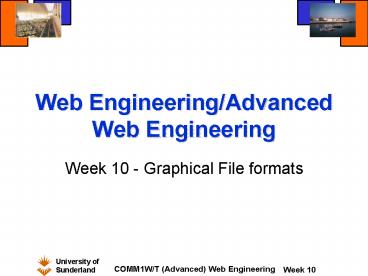Web EngineeringAdvanced Web Engineering - PowerPoint PPT Presentation
1 / 40
Title:
Web EngineeringAdvanced Web Engineering
Description:
Full-colour or greyscale images of 'realistic' scenes. Digital photographs. ... Greyscale images with more than 16 levels of grey. High-quality 256 colour images. ... – PowerPoint PPT presentation
Number of Views:103
Avg rating:3.0/5.0
Title: Web EngineeringAdvanced Web Engineering
1
Web Engineering/Advanced Web Engineering
- Week 10 - Graphical File formats
2
Types of Graphical Formats
- Raster Graphics
- The image is made up of rows of pixels, each with
a colour associated with it. - Examples are Bitmap, GIF, JPEG, PNG.
- Vector Graphics
- where the image is described in a language form.
- Generally used for diagrams which are comprised
of specific lines and shapes, with or without
fill colours. - Examples are Metafiles (WMF), SVG.
3
GIF File Format
- GIF stands for Graphic Interchange Format.
- Developed for image transfer among users of the
CompuServ online service. - Use a special "lossless" compression algorithm.
- None of the image's original data is lost or
deleted. Once uncompressed and decoded the image
exactly matches the original. - GIF images can be animated.
- Contain a maximum of 256 colours (8-bit).
- Two formats - GIF87 and expanded GIF89a.
4
When to use GIF format
- Images containing lettering and text (hard
edges). - Illustrations and line drawings.
- Simple cartoons.
- Transparent images.
- Icons that use only a few colours.
- Pure black and white images.
- Greyscale images with 16 or fewer levels of grey.
- Simple animations.
5
JPEG File Format
- JPEG stands for Joint Photographic Experts Group
(original name of the committee that wrote the
standard). - Designed for compressing either full-colour or
grey-scale images of natural, real-world scenes. - 16 million (24-bit) colours are available!
- Smaller file sizes than GIF - can be as much as
14 for the same image.
6
When to use JPEG format
- Full-colour or greyscale images of "realistic"
scenes. - Digital photographs.
- Continuous-tone artwork.
- Greyscale images with more than 16 levels of
grey. - High-quality 256 colour images.
- Handles only still images. MPEG is a related
standard for motion pictures.
7
Converting between GIF JPEG
- What happens if you obtain a photograph in GIF
format? - Should you convert it to a JPEG?
- This is not a trivial task.
- GIF images have been colour-reduced (called
colour quantization). - When converted to JPEG the number of colours will
increase. - The JPEG compression algorithm will affect each
pixel slightly differently. - Colours from the GIF will therefore be smeared
into surrounding colours in the JPEG. - The quality may not be as good as expected.
- Advice leave this to the experts!
8
JPEG Compression
- JPEG is "lossy," - the decompressed image isn't
quite the same as the original. - JPEG achieves much greater compression than
lossless image compression algorithms. - JPEG is designed to exploit known limitations of
the human eye. - Small colour changes are perceived less
accurately than small changes in brightness. - JPEG is intended for compressing images that will
be looked at by humans. - If you plan to machine-analyse your images, the
small errors introduced by JPEG may be a problem,
even if they are invisible to the human eye.
9
JPEG File Size
- A useful property of JPEG is that the degree of
lossiness can be varied by adjusting compression
parameters (in range 0-10). - This means that file size can be traded against
against image quality. - Extremely small files can be produced if you
don't mind poor quality useful for applications
such as indexing image archives. - Alternatively, by modifying the parameters to
accept less compression, the quality of the image
can be improved.
10
Demonstration
- JPEG_Compress.htm
11
Multiple Saving of JPEG files
- Each time a JPEG file is saved the compression
algorithm is used. - Each time some image quality is lost.
- Eventually this image loss becomes obvious.
- When editing JPEG files, minimise the number of
times you save the file. - If using software such as Paintshop or Photoshop
convert and store the file in the software's own
format. - Export to JPEG only the final version, ready to
put on the web. - This is not a problem with GIF images.
12
GIF Interlacing
- Normally a GIF image is a sequence of pixel data.
- It is stored (and loads onto the screen)
row-by-row from top to bottom of the image. - With a slow network connection the image appears
gradually from top to bottom. - An interlaced GIF sequences every fourth row of
the image. - Users will see a full image, top to bottom, in
1/4 of the time. - This image will be fuzzy but should give the user
enough detail to indicate the content of the
image.
13
GIF Transparency
- This only works with GIF89a format.
- It enables the image to appear transparent.
- One colour in the colour map is designated as the
background colour. - The browser ignores any pixel in the image using
that colour, allowing the background to show
through. - Often used as logos, transparent icons or for
special character formatting. - When embedding in HTML take care with borders and
content flow around/over the image.
14
Demonstration
- GIF_Transparent.htm
15
GIF Animation
- This only works with GIF89a format.
- Need special GIF animation software utilities.
- A single GIF89a file contains a series of GIF
images. - The browser displays each image, one after each
other. - Special control segments are included between
each image to control - The number of times the browser loops through the
sequence. - How long to pause between each image.
- Whether the previous image is wiped into the
background before displaying the next. - The powerful facilities of animated GIFs can be
included in HTML documents with minimal effort. - Generally used for small icons or images as file
sizes become large very quickly.
16
When shouldimages be used?
- Graphics/Images should not be used for the sake
of using an image! - They should support the text in the document.
- They should be used to clarify, illustrate or
expand on the text. - Use of graphics include
- photographs
- charts
- graphs
- maps
- drawings
- link-enabled icons
- If it doesn't help the user - DON'T USE IT!
17
Important consideration
- The most important consideration is the delay in
retrieval time for the page. - Think about your users and their connection.
- Your HTML text file may be only 10k.
- An image may be 500k.
- The total retrieval time for a document is the
sum of the retrieval time for each file. - A 100k image file across a 57.6k modem, depending
on the time of day may take 15 seconds. - If the user has a 9.6k modem they'll have plenty
of time to go and have a coffee!
18
Speeding up image downloads
- Keep the image simple.
- Use the smallest image size possible without loss
of quality. - Keep diagrams simple.
- Optimise dimensions.
- Avoid panoramic photographs, empty backgrounds.
- Reuse images
- Particularly for icons and GIF animations as
images will be cached. - Isolate large graphics
- Provide thumbnails (small image) with links to
the image so the user can choose if/when to
download. - Specify image dimensions
- Including image height width in the HTML avoids
the browser having to download, examine and
calculate the space required.
19
Demonstration
- thumbnails.htm
20
Netscape and the lowsrc attribute
- The image tag provides the lowsrc attribute which
enables a lower quality image to be temporarily
viewed while the proper image downloads. - The image referred by by lowsrc is displayed
until the image referred to by the src attribute
has been downloaded. - Once complete the new image replaces the lower
quality image. - It is the user's responsibility to ensure that a
suitable low quality image is referred to by
lowsrc. - In other browsers the lowsrc image is ignored and
only the src image is downloaded and displayed.
21
Demonstration
- lowsrc.htm
22
Image Resolution
- When scanning/preparing images for the web
consider the image resolution. - The image resolution should be limited to 72 dpi
(dots per inch) as this is the highest quality
displayed by a monitor. - Images greater than 72 dpi are a waste of space
and download time.
23
Demonstration
- image_res.htm
24
Display Resolution
- The display resolution is also important.
- The web engineer has no control over the
resolution of the user's monitor. - The size of the monitor is also a key factor.
- Monitor resolutions (and size) can vary
significantly. - Common resolution values are
- 640 x 480 (basic)
- 800 x 600
- 1024 x 768 (common on larger monitors)
- 1280 x 1024
- Ensure the display size of your image is sensible
on different monitor settings (where possible).
25
Demonstration
- monitor_res.htm
26
Image Size
- The height and width attributes of the ltimggt tag
can be used to control the image size in a
document. - Setting the height and width (in pixels) is
efficient as the browser can reserve the space
before downloading the image. - The image is automatically scaled to fit the
predefined space. - Take care that the proportions of the original
image are retained or distortion will occur. - If height and width are used to enlarge an image
you may lose image quality (particularly
photographs). - If height and width are used to reduce an image
remember that the full-size image file must be
downloaded so this is not very efficient. - Better to set the size of the image file itself.
27
Demonstration
- image_size.htm
28
Image Editing Software
- Photoshop
- Photoshop Deluxe Home Edition (often provided
free with scanners) - Photoshop Elements (cut-down version of the
commercial product, 90) - Photoshop 7.0 (serious commercial product 500!)
- Paintshop
- Again often provided with scanners.
- Basic version.
- Commercial version - expensive
- Microsoft Photo Editor
- Provided with Office 97/Office 2000.
- Basic image editing facilities.
- Many others - See current digital
photography/imaging magazines
29
PNG Formatthe future
- PNG (Portable Network Graphics) is raster
graphics format which may increasingly replace
GIF and TIFF formats for web applications. - It uses a lossless compression algorithm.
- More information can be found at
- http//www.libpng.org/pub/png/
- Start with the "basic introduction to PNG
features"
30
Vector Graphics
- Until now graphics on the web has been primarily
raster graphics. - A standard is currently being developed for a
web-based vector graphics format. - SVG is short for Scalable Vector Graphcs.
- More information can be found at
- http//www.w3.org/Graphics/SVG/
- Think of vector graphics as similar to the
drawing facilities in Microsoft Word. - Once drawn a shape has an identity and can be
moved, sized, rotated etc. - This is different to an image drawn in Paint
where, once drawn, the shapes become basic
coloured pixels.
31
What is SVG?
- SVG is a language for describing two-dimensional
graphics in XML. - It allows the following types of graphics
objects - Vector graphic shapes (paths consisting of
straight lines curves). - Images.
- Text.
- Graphical objects can be grouped, styled,
transformed and composed into objects. - Text is within the XML standard making the
graphic searchable and accessible. - SVG drawings can be dynamic and interactive.
- Simple and efficient vector graphics animation is
available through scripting.
32
A possible exampleof SVG
- A map of the London Underground could be drawn in
SVG. - Different lines/stations could be highlighted
according to user selection. - The map could change dynamically depending on
certain conditions (using scripting). - Imagine a map which displayed the time of the
next train beside each station. - Textual Information on the map (perhaps station
names) could be located through search engines.
33
What is needed for SVG?
- Currently the main browsers do not directly
support SVG. - Special plug-in viewers are currently available.
- One such viewer is available from Adobe
- http//www.adobe.com/svg/
- SVG code can be written in any text editor
(similar to HTML/XML) - Visual SVG development software will become
available. - See the links on the web for initial beta
versions. - Other software packages will allow export to SVG
format. - This is currently provided by Adobe Illustrator
version 9.0.
34
SVG Demos from Adobe
- The following pages show screen captures of some
SVG Demos... - Available from
- http//www.adobe.com/svg/demos/
35
(No Transcript)
36
(No Transcript)
37
(No Transcript)
38
(No Transcript)
39
(No Transcript)
40
Resources
- Transparent GIF files
- http//members.aol.com/htmlguru/transparent_images
.html - General Web Engineering Information
- http//members.aol.com/htmlguru/
- Frequently Asked Questions on JPEGS
- http//www.faqs.org/faqs/jpeg-faq/
- Information on PNG Graphics Format
- http//www.libpng.org/pub/png/
- Information on Vector Graphics
- http//www.w3.org/Graphics/SVG/
- Information for slides taken from above resources
and "HTML XHTMLThe Definitive Guide", Musciano
Kennedy, O'Reilly.