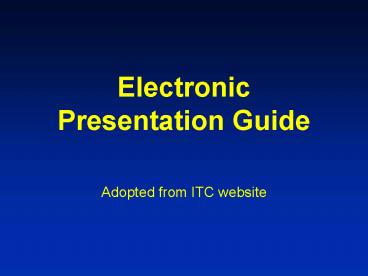Electronic Presentation Guide - PowerPoint PPT Presentation
1 / 33
Title:
Electronic Presentation Guide
Description:
View this presentation first as a show, then view note pages for ... Caution: Red, orange or blue lettering and lines become unreadable when projected ... – PowerPoint PPT presentation
Number of Views:54
Avg rating:3.0/5.0
Title: Electronic Presentation Guide
1
Electronic Presentation Guide
- Adopted from ITC website
2
About this Presentation
- View this presentation first as a slide show,
then view note pages for more detail - Use a good virus checker
- Confidentiality not guaranteed
- Test Slide at end of presentation
3
Purpose
- Document mandatory standards and recommended
guidelines for electronic slide presentation - Provide electronic template
- The file you are reading has settings, colors and
fonts that conform to ITC guidelines - You may edit this file and replace our slides
with your presentation
4
Outline
- Standards vs Guidelines
- Style Guidelines
- Good and bad examples
- Conclusions
5
Standards and Guidelines
- Standard mandatory requirements for
presentations - Presentation dropped for failure to follow
- Standards are in white italic text
- Guideline suggested good practices
- Result in good visuals
- Its your choice Deviate at your own risk
- Guidelines in ordinary yellow text
6
Outline
- Standards vs Guidelines
- Style Guidelines
- Good and bad examples
- Conclusions
7
Style Guidelines
- lt1 slide per minute, including 4 mandatory slides
- Each slide should have a title
- 9 lines max on a text slide
- 7 words max per line
- In File-gtPage Setup window specify
- Slides sized for On Screen Show
- Slide orientation Landscape
- High contrast Light lettering/lines on a dark
background
8
Style Guidelines (cont)
- Short phrases, not long sentences
- Use Arial, or similar sans serif font
- This line uses the Helvetica font
- The rest of the document uses Arial
- 36 Point Titles
- 28 point text
9
Mandatory Slides
- Title slide
- Purpose (of your work) slide
- Outline slide (of your talk, not your paper)
- Detail slides go here
- Conclusion slide
10
Other General Tips
- Company (university) logo on title slide only
- Show only what you will talk about
- Use single muted color for blank slides
- Use to focus attention on speaker
11
Contrast
- High contrast very important
- Use light lines/text on a dark background
- Foreground White, yellow, light cyan
- Background Black, dark blue, dark brown
- Caution Red, orange or blue lettering and lines
become unreadable when projected
12
Other Color Schemes
- This slide guide uses a very conservative yellow
on dark blue scheme - These colors work well
- Other color schemes work, too
- Just keep bright detail over a dark background
- Two examples with other color schemes that worked
well at past conferences follow
13
Black Provides Great Contrast
Simulation Environment
HDL ATE Model
HDL Device Model
Signal Connections
Test Program Control
ATE Rules
Simulation Report
14
Dark Green Can Work Well
8
10
DO NOT APPLY DFT
aescape 15
7
aescape 10
10
Die volume
aescape 5
Worst case
aescape 1
6
10
APPLY DFT
5
10
0.5
1
1.5
2
2.5
3
3.5
4
1
1.5
Die size (cm2)
15
Display Speed
- Slides should display instantly
- Do not distract the audience with slow transition
effects - Avoid overuse of slow graphics, fonts and special
effects
16
Transitions Between Slides
- Special animation when changing from one slide to
another - Usually highly distracting to audience
- Use only as special attention getter
- Default settings should be
- Effect No transition
- Speed Fast
- Advance On mouse click
17
Transitions Between Lines
- Can be highly effective
- Focus attention on a specific line of a slide
- Dim previous lines
- Make transitions be instantaneous
- Be consistent
- Suggest the technique used in this slide
- Use sparingly
18
Sound Effects
- DO NOT USE SOUND EFFECTS
- Projection computer not connected to sound system
- Sound effects slow down slide transitions
- Noise from projection computer may distract
audience
19
Borders
- Do not use borders
- They reduce the amount of space available for
your text and data - They slow down the slide display
20
Diagram slides
- Keep diagrams simple
- Easy to view
- Make text readable
- Use all space in rectangle
- Example follows
21
Backplane ASP Connections
22
Presenting Data - Graphs
- Use graphs, not tables
- Keep graphs simple
- Eliminate or subdue distracting grid lines
- Use large font sizes
- Example follows
23
Fault coverage vs. No. of Vectors
100
80
60
Fault Coverage ()
40
20
0
1.0E01
1.0E03
1.0E05
1.0E06
No. of Vectors
24
Using References
- Use when referring to others work
- In your previous work section
- Statements and conclusions from other papers
- Reference like this Shazli 08 or Shazli et al
ITC08 - Not 1 or 15
- Be consistent with your reference slide (if any)
- Using figures, chart, tables from other sources
- Always clearly use full citation
25
Evidence of Cosmic Ray Strikes
- 2000 Forbes Magezine00
- SUN Enterprise servers crash due to Cache problem
- 2001 ITRS01
- ITRS soft errors as a major issue in chip design
- 2003 EE Times04
- Cisco routers fails due to soft errors
- 2004 Xilinx.com
- Xilinx FPGAs highly sensitive to soft errors
- 2011 ZeroSoft06
- Expected 70 chips to fail in a year
26
Technology Scaling Impact SRAMs
BPSG Boron-doped PhosphoSilicate Glass
R. Baumann, IEEE Trans. on Device Materials
Reliability, Sept. 2005.
27
Outline
- Standards vs Guidelines
- Style Guidelines
- Good and bad examples
- Conclusions
28
Some Bad Examples
- The next three slides show examples of bad
practices that should be avoided - Bad slide layout
- Improper color use
- Sound and transition effects gone mad
29
(Press the Enter key to continue)
- This slide has no title. Titles help guide the
audience through the talk. All slides except
photographs should have a title. - The type on this slide is too small. Its
readable here, but when projected, only the
presenter and maybe those in the front rows will
be able to read it. Those in the back will be
completely lost. - USE OF ALL CAPITAL LETTERS OR ITALICS also makes
slides difficult to read. Use dark backgrounds
not light! - This slide would be easier to follow if
indentations were used. - Dont design your ITC slides to stand alone.
They are a guide to your presentation. If they
were understandable by themselves, we could just
publish them and forget about presentations!
Your slides support what you say They dont
replace it. - This slide has too many words and too many
points. Keep your slides under nine lines.
30
Bad Color Usage
Poor Contrast
Board 1
Board 2
Board 3
ASP
ASP
ASP
Text too tiny
tck
PSBM
tms
tdi
trst
31
How to Annoy The Audience (Press Enter)
- Misuse sound
- Overuse transition effects
- Focus the audience on your slides, not the
speaker - Try to use every feature PowerPoint has to offer
32
Outline
- Standards vs Guidelines
- Style Guidelines
- Good and bad examples
- Conclusions
33
Conclusion
- Keep your slides simple
- Use large fonts for high visibility
- 36 pt for titles
- 28 pt for details
- High contrast colors
- Highlight, dont detail
34
Test Slide
- If your text and drawings fit within the white
rectangle, then you will be able to project
everything correctly. Press Enter 3 times.