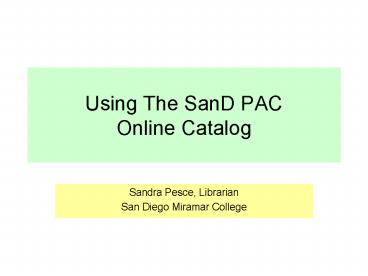Using The SanD PAC Online Catalog - PowerPoint PPT Presentation
1 / 20
Title:
Using The SanD PAC Online Catalog
Description:
Some of these resources are available in full-text format (like e-books), while ... magazines & newspapers the library subscribes to in paper or microfiche. ... – PowerPoint PPT presentation
Number of Views:43
Avg rating:3.0/5.0
Title: Using The SanD PAC Online Catalog
1
Using The SanD PAC Online Catalog
- Sandra Pesce, Librarian
- San Diego Miramar College
2
What Were Going To Do
- What This tutorial will explain how to use SanD
PAC Online Catalog to find print books,
electronic books, videos, and other materials
housed in San Diego Community College District
libraries. - Why The SanD PAC Online Catalog is the key to
finding resources owned by the libraries at City,
Mesa, and Miramar colleges. Some of these
resources are available in full-text format (like
e-books), while others are housed in a particular
location. In addition, you can search for
materials in other local libraries without even
leaving the SanD PAC. - How Screen shots with explanations will guide
you through an overview of each screen. An
activity to search for a book will follow as an
example.
3
Library Home Page
- http//www.miramarcollege.net/library.asp
Library Catalog link. Click to open the catalog.
4
Search Page Overview
Search Tabs
- Heres the first screen you see when you open the
catalog. This is the basic format of each search
page within the catalog.
Searchable fields
5
Top Row
- My Library Catalog is the text-only version of
the catalog. - Login with CSID to track your titles in MyList as
you add items to it. You can save your searches
for future reference. - My List will track your saved searches as you
click the links (if you do this without logging
in, it only lasts one session).
6
Search Tabs Options
- Note the green tabs across the top of the page.
The active tab is a dark green, and more options
are available on the connected green strip below
it. The Catalog Search appears first, opening the
default option of Basic Search, shown in yellow
text in the green strip. - Other options for this page are listed in the
green strip in white text. Advanced Search will
allow limiting and combining of criteria in
searches. Numeric Search includes call number
searches. AV Search includes videos. My Search
History will track your searches for your review
later.
7
Catalog Search Basic Search
- Any Keyword will look anywhere in the catalog for
your words, including the author, title, subject
heading, contents, notes, and series fields. - LC Subject will try to match your word to an
existing Library of Congress subject heading.
8
Course Reserves Course/Prof
- Course Reserves are materials your instructor has
put in the library for your use. - Materials may not leave the library this may
vary by instructor. - You will need to show your student ID to look at
the materials.
9
Online Books
- The Online Books tab connects to NetLibrary, a
subscription database of electronic books you can
read full-text online. These titles are also
linked into the SanD PAC when you do a regular
search. You will need a password to get into this
if you are outside the Miramar College
Library/LRC. Login in the top right corner.
10
Periodical Holdings
- Periodical Holdings shows which journals,
magazines newspapers the library subscribes to
in paper or microfiche. This tab will NOT search
for articles. - Journal and Newspaper List will search for
full-text electronic versions of library
subscriptions and connect to the appropriate
database automatically.
11
Whats A Periodical?
- Librarians often refer to journals, newspapers,
and magazines as periodicals. These are materials
which are published on some sort of schedule, or,
periodically. This could be daily, weekly,
monthly, quarterly, annually, etc. Books, on the
other hand, usually are not updated on such a
regular basis. Keep in mind also that searching
for a periodical title owned by a library is
different from searching for a specific article,
just like looking for Newsweek is different from
looking for an article printed inside an issue of
Newsweek.
Vs.
Vs.
Book
Periodicals
Article
12
My Library Account
- My Library Account is a record of your personal
information. Items Checked Out shows what items
you have currently checked out. Hold Requests
indicates the status of what you have requested.
Fines/Blocks shows what fines you owe or if your
record is blocked. My Profile shows your current
address.
13
Other Library Catalogs
- Other Library Catalogs tab lists several public
and academic libraries in the San Diego area.
Each library has a link for its web site and its
catalog. Miramar does not have borrowing
agreements with any of the libraries listed here,
so you must contact them directly about using
their materials.
14
Activity
- Lets look for a book in the SanD PAC!
- The next few slides will show you how to
- Go to http//www.miramarcollege.net/library.asp
and click the link for the Library Catalog. - In the Any Keyword text box, type in gambling
- Notice the list of titles. Click on one with an
icon that indicates it is located at Miramar
College Library.
15
Basic Search Any Keyword
- From the Basic Search screen, type the topic
gambling into the text box and click the red
Search button. - Any Keyword search will find items with the word
gambling in the title, subject, contents, notes,
and other fields.
16
Search Results
- Search results indicate 89 titles found, and
lists them by publication date, with most recent
first. - Green circle with checkmark icon indicates item
is owned by Miramar. - Click the blue title to see more information
about each item.
17
Item Level Information Top
- Item level information includes title, author,
publication place and date, description, and
contents notes. The left navbar links allow for
further searches within the catalog and on the
Web. Yellow highlight indicates the word you
typed as your search.
18
Item Level Information Bottom
- Copy/Holding Information includes which campus
the item is located, the call number it shelved
under, and whether the item is available for
checkout. You can also email a copy of the item
level information (description of the item) to
yourself.
19
More Information
- The SanD PAC provides help screens for more
information about searching. - For further assistance, please ask a reference
librarian or call the Reference Desk at
619-388-7316.
20
Activity
- How much do you remember from this tutorial?
- Match wits with the computer and find out!
- Go to Finding Books with the SanD PAC Online
Catalog - (clicking the link will open a new window)