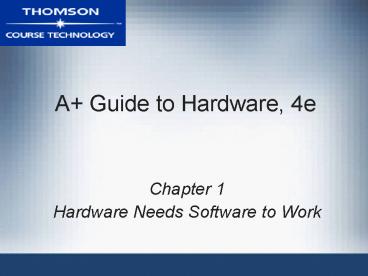A Guide to Hardware, 4e - PowerPoint PPT Presentation
1 / 41
Title:
A Guide to Hardware, 4e
Description:
Kilobyte (KB) 1,024 bytes, which is 2 to the 10th. Often rounded to 1,000 ... Either 1,024 kilobytes or 1,000 kilobytes, depending on what has come to be the ... – PowerPoint PPT presentation
Number of Views:60
Avg rating:3.0/5.0
Title: A Guide to Hardware, 4e
1
A Guide to Hardware, 4e
- Chapter 1
- Hardware Needs Software to Work
2
Objectives
- Learn that a computer requires both hardware and
software to work - Learn about the many different hardware
components inside of and connected to a computer
3
Hardware Needs Software to Work
- Hardware physical portion of a computer
- Physical Components monitor, keyboard, memory,
hard drive - Software instructions used to manipulate
hardware and instruct it to accomplish a task. - Software uses hardware for input, processing,
storage, output - All hardware operations are based on binary values
4
Computer Terminology
- Binary number system consists of two digits 0
and 1 - Fundamental groupings of binary numbers
- Bit
- A numeral in the binary number system a 0 or a 1
- Byte
- 8 bits
- Kilobyte (KB)
- 1,024 bytes, which is 2 to the 10th. Often
rounded to 1,000 bytes. - Megabyte (MB)
- Either 1,024 kilobytes or 1,000 kilobytes,
depending on what has come to be the standard
practice in different situations. For example,
when calculating floppy disk capacities, 1
megabyte1,000 kilobytes when calculating hard
drive capacity, traditionally, 1 megabyte1,024
kilobytes. - Gigabyte (GB)
- 1,000 megabytes or 1,024 megabytes, depending on
what has come to be the standard practice in
different situations.
5
Data Bus
6
Computers Have 4 Basic Functions
- Input
- Processing
- Output
- Storage
- Input and output devices outside computer case
- Processing and storage components inside the case
7
PC Hardware Requirements
- Hardware devices require three elements to
operate - Method for CPU to communicate with it
- Software to instruct and control it
- Electricity to power it
8
Hardware Used for Input and Output
- Connections to the case can be cabled or wireless
- Port access point located in back or front of
case - Chief input devices
- Keyboard enhanced type holds 104 keys
- Mouse pointing device used to select screen
items - Chief output devices
- Monitor visually displays primary output of
computer - Printer produces output on paper (hard copy)
9
Hardware Used for Input and Output Input/Output
devices connect to the computer case by ports
usually found on the back of the case
10
Hardware Inside the Computer Case
- Most storage and processing occurs in the case
- Internal devices common to most computers
- Motherboard containing CPU, memory, other parts
- Floppy drive, hard drive, CD drive for persistent
storage - permanent or secondary storage
- Power supply with power cords supplying
electricity - Circuit boards for internal and external
communication - Cables to connect devices to all circuit boards
- Expansion cards are installed in expansion slots
- Used by CPU to communicate with devices
inside/outside - Two types of cables data (communication) and
power - Used to connect devices to circuit boards and
motherboard
11
Figure 1-8 Inside the computer case
12
The Motherboard
- The largest and most important circuit board
- Also known as the main board or system board
- Contains the CPU, expansion slots, other devices
- All devices communicate with CPU on motherboard
- devices will link to the CPU via
- Buses
- Expansion Slots
- Cables
- A peripheral device links to motherboard via
cable - Some motherboard ports are outside of the case
- Keyboard, mouse, parallel, USB ports, sound ports
13
Figure 1-9 All hardware components are either
located on the motherboard or directly or
indirectly connected to it because they must all
communicate with the CPU
14
Figure 1-10 A motherboard provides ports for
common I/O devices
15
The Processor and the Chipset
- CPU chip that performs most data processing
- Chipset group of microchips controlling data
flow - Major manufacturers of CPUs and chipsets for PCs
- Intel Corporation, AMD, VIA, SiS, and Cyrix
16
Figure 1-12 This motherboard uses two chips in
its chipset (notice the bus lines coming from
each chip used for communication)
17
Storage Devices
- Primary storage (main memory)
- Temporary storage used by the processor
- Example RAM (random access memory)
- Secondary storage (permanent storage)
- Enables data to persist after the machine is
turned off - Examples hard drive, CD, floppy disk
- Analogy to primary-secondary memory relationship
- Book stacks in a library are like permanent
storage - Books can be moved to a desk (temporary storage)
18
Primary Storage
- RAM (random access memory)
- Device providing temporary storage for data and
instructions while processing them - Located on motherboard and on other circuit
boards - Faster to access than permanent storage
- Three types of RAM boards (memory modules)
- DIMM (dual inline memory module)
- RIMM (Rambus inline memory module)
- SIMM (single inline memory module)
- RAM is volatile (data does not persist)
- ROM (read-only memory) is nonvolatile
19
Figure 1-14 A SIMM, DIMM, or RIMM holds RAM and
is mounted directly on a motherboard
20
Secondary Storage
- Hard drive
- Case containing disks that rotate at high speeds
- An arm with a read/write head traverses the
platter - Integrated Drive Electronics (IDE)
- Technology used internally by a hard drive
- ATA (AT Attachment) standard
- Specifies motherboard-hard drive interface
- Types Serial ATA or parallel ATA (Enhanced IDE)
- Parallel ATA accommodates up to four IDE devices
21
Secondary Storage (continued)
- Serial ATA standard
- Allows for more than four drives in a system
- Applies only to hard drives and not to other
drives - Some IDE devices hard drives, Zip drives, CD
drive - Floppy drive
- 3.5-inch disk holding 1.44 MB of data
- Floppy drive connector is distinct from IDE
connectors - CD-ROM (compact disc read-only memory) drive
- Standard equipment for reading software
distributions
22
Secondary Storage (continued)
23
Figure 1-22 A motherboard usually provides a
connection for a floppy drive cable
24
Motherboard Components Used for Communication
Among Devices
- The Bus
- System of pathways used for communication and the
protocol and methods used for transmission - Includes a data bus, address bus, and control bus
- Motherboards have several buses. All working at
different speeds. - System bus
- PCI bus
- AGP bus
- ISA bus
25
Bus LinesAll Eventually Reach the CPU
26
Bus Lines (Traces)
- Lines of a bus which include data, instruction,
and power, and often extend to the expansion
slots - Types of expansion slots
- PCI (Peripheral Component Interconnect)
- For high-speed input/output devices)
- AGP (Accelerated Graphics Port)
- For a video card
- ISA (Industry Standard Architecture)
- Used by older and/or slower devices)
27
Interface (Expansion) Cards
- Some names for circuits mounted in expansion
slots - Circuit cards, adapter boards, expansion cards,
cards - Cards that connect the CPU to an external device
- Video provides a port for the monitor
- Sound provides ports for speakers and
microphones - Network provides a port for a network cable
- Modem provides ports for phone lines
- Determine a cards function by identifying its
port
28
Motherboard Components Used for Communication
Among Devices (continued)
- Three types of expansion slots
- PCI for high-speed input/output
- AGP for a video card
- ISA for older or slower devices
29
Motherboard Components Used for Communication
Among DevicesSystem Clock(The Conductor)
30
System Clock
- Synchronizes activity on the motherboard
- Devices work according to beats (or cycles), and
the clock sends continuous beats over the bus
that are used by different components to control
the pace of activity - Clock speed or Frequency of Activity is measured
in hertz (cycles/second) - One megahertz (MHz) one million cycles per
second - One gigahertz (GHz) one billion cycles per
second - Common ratings for motherboard buses
- 1066 MHz, 800 MHz, 533 MHz, or 400 MHz
- Range of CPU speeds 166 MHz to 4 GHz
31
The Electrical System
- Power supply
- Most important electrical component
- Converts/Reduces AC voltage external source to DC
voltage - Reduces voltage from 110-120 volts to 12 volts or
less - Runs a fan to cool the inside of the computer
case - Temperatures gt 185 F can cause component failure
- Motherboard has 1 or 2 connections to power
supply
32
Figure 1-35 The motherboard receives its power
from the power supply by way of one or more
connections located near the edge of the board or
near the processor
33
Instructions Stored on the Motherboard and Other
Boards
- BIOS (basic input/output system)
- Data and instructions stored on ROM (Read Only
Memory) chips - ROM BIOS chips are a type of firmware
- Three purposes served by motherboard ROM BIOS
- System BIOS used to manage simple devices
- Startup BIOS used to start the computer
- CMOS setup used to change motherboard settings
- Flash ROM ROM chips the can be overwritten
- CMOS RAM includes date, time, port
configurations - Jumpers and Switches
34
Motherboard Configuration Settings
- CMOS (Complimentary Metal Oxide Semiconductor)
configuration chip, CMOS setup chip or the CMOS
RAM chip - Contains a very small amount of memory
- Holds configuration or setup about the computer
- Remembers current date and time, hard drive and
floppy drive information and port configuration,
and more - Powered by a battery on the motherboard when
power is off - F1, F2, F10, and Del
35
ROM BIOS Chip
36
Figure 1-36 This firmware chip contains flash ROM
and CMOS RAM CMOS RAM is powered by the coin
battery located near the chip
37
Motherboard Configuration Settings Jumpers
38
Motherboard Configuration Settings Dip (Dual
Inline Package) Switches
39
Advanced Configuration and Power Interface
- Also known as ACPI
- Standards specifying a power saving feature
- Enables a system to power up by a keyboard
- Supported by most systems, such as Windows XP
- Advanced Power Management (APM)
- Older BIOS power management standard
40
Plug and Play
- Also known as PnP
- Standard simplifying installation of hardware
devices - PnP BIOS begins process of configuring hardware
devices in a system - PnP-compliant operating system completes
configuration - ESCD (extended system configuration data) Plug
and Play BIOS - Enhanced version of PnP
- Stores manual configuration steps
41
Summary
- A computer requires both hardware and software to
work - The four basic functions of the microcomputer are
Input, Output, Processing, Storage of data - The most important component inside the computer
case is the motherboard. It contains the most
important chip called the CPU, and all
communications between the CPU and other devices
must pass through the motherboard