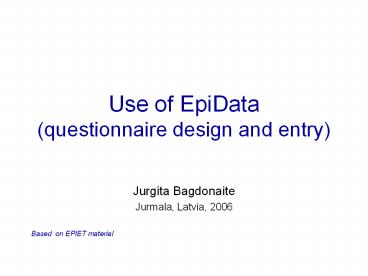Use of EpiData (questionnaire design and entry) - PowerPoint PPT Presentation
1 / 31
Title:
Use of EpiData (questionnaire design and entry)
Description:
Simple analysis. EpiData (II) Simple surveys one questionnaire ... Use to write comments during data entry eg: difficult to read handwriting etc. View Data ... – PowerPoint PPT presentation
Number of Views:3747
Avg rating:3.0/5.0
Title: Use of EpiData (questionnaire design and entry)
1
Use of EpiData(questionnaire design and entry)
- Jurgita Bagdonaite
- Jurmala, Latvia, 2006
- Based on EPIET material
2
Introduction to EpiData
- Data entry and documentation
- Free program
- Based on EpiInfo
- Windows format
- No limit on No of observation
- (tested with gt100.000)
3
EpiData (I)
- Creating questionnaire
- Controlled data entry
- Documenting and printing data
- Correction of questionnaires, records
- Comparing of 2 data files
- Importing and exporting data
- Simple analysis
4
EpiData (II)
- Simple surveys one questionnaire
- Complicated surveys few questionaires
- If there is ID possible to merge data
5
EpiData files
- .QES file
- Questionnaire
- .REC file
- Actual data
- .CHK file
- Any defined checks
- Other notes or log files
6
EpiData workflow
- 1. Define Data
- 2. Make Data File
- 3. Set up Checks
- 4. Enter Data
- 5. Document
- 6. Export Data
7
Creating Questionnaire
- Define Data
- Can either open .QES file or create one
8
New questionnaire
- Type in window
- Cut and paste from Word documents
- Preview questionnaire
- (click Make data file gt preview data form)
9
Structure of questionnaire
- Three sections
- Field name (variable)
- Text describing field
- Input definition (number/ letters/ date)
10
Field name (variable)
- No more than 10 characters
- Begin with a letter
- No spaces or punctuation marks
11
Field Name (II)
- First word
- Uses first word of line
- Automatic
- EpiData generates field names based on question
- Uses first 10 letters
- Childquest Child questionnaire ltYgt
12
Automatic field names
- Text in curly brackets used in preference
- Common words skipped (what, the, and, etc.)
- If question starts with number, N is inserted
before the number
13
Automatic field names, examples
- Question Field name
- Did you eat ice cream EATICECREAM
- What is your name? ISYOURNAME
- 2. Age N2AGE
14
Variable type
- Define variables using Pick List or Code
writer - Choose type of variable
- Numeric
- Text
- Date
- Soundex
- Boolean (Yes/No)
- Autonumber
15
Text variables
- Information of text and/or numbers
- Holding information (e.g. names, addresses)
- UPPER CASE
- Can only hold upper case (capital) letters
- Lower case variable automatically converted into
upper case text (ex Egypt converted into EGYPT) - No mathematical operations
- Length (How many characters)
- lt_gt
16
Numeric variables
- Numerical information
- Hold integers (whole numbers) or numbers with a
decimal point - Length (digits, decimals after the comma)
- ltgt, lt.gt
17
Other variables
- Boolean variables (s. logical variables s.
YES/NO variables) - only two possible answers Yes or No
- ltYgt
- Date variables
- Hold information on dates
- Data in american ltMM/DD/YYYYgt
- European ltDD/MM/YYYYgt
- Soundex
- Coding of words (anonymous, eg. A-123)
- Code to limit orthographic errors (eg. Rome and
Roma) - ltS gt
18
System variables
- Values generated automatically
- Today date date of the data entry
- ltToday-dmygt
- ltToday-mdygt
- Auto identification number Counts the records
entered - ltIDNUMgt
19
Save Questionnaire
- Preview data
- Save questionnaire
- Creates .QES file
- Create Data file
- Click Make Data file button gt Make Data file
- Creates .REC file
- Questionnaire and Data file ready
- But
20
Errors in data entry
- Tranposition (ex 39 becomes 93)
- Copying errors (0 copy as an o letter)
- Consistency errors two or more responses are
contradictory (sex man, pregnancyYes) - Range errors answers outside of probable or
possible values (ex heigh 3 metres)
21
Preventing errors
- Standardised and previously tested questionnaire
- Training the interviewers and data entry clerck
- Checking and validating paper forms of the
questionnaires - Checking during the data entry (Check module
Epi-Data) - Validation entering twice data by different
operators - Checking after data entry (Analysis module
Epi-Info)
22
Checks (I)
- Reduce errors in input
- Checks help with data entry
- Many different types
- Examples
- Limit entry of numbers to specific range
- Forcing entry to be made in field
- Conditional jumps
- Copying the data from the previous record
- Help messages
- Conditional operations (ex if.then operations)
23
Checks (II)
- Once Data file is created
- Click Checks button gt choose .REC file
24
Checks (III)
- Range, legal
- 1-3, 9
- First range then individual numbers
- Tallinn, Riga, Vilnius
- Fixing only min or max value
- -INF-5 (all numbers inferior or equal 5)
- 0-INF (all positive numbers superior or equal to
0) - Jumps
- Field AGEYEARS
- 0gtAGEMONTHS
- 0gtAGEMONTHS, 1gtADDRESS
- 1gtEND
- MustEnter
- Data must be entered in Field
25
Checks (IV)
- Repeat
- Show data from previous record
- Value Label
- Add text to explain values
- Click to add label
- Format as shown
- Press F9 during data entryto see labels
26
Data Entry (I)
- Click Enter data button gt choose .REC
file - Dates
- 15/5/2006 type 150506 or 15/5/06
- Value Labels
- Press F9 to view
27
Data Entry (II)
- Record navigation
- Delete records
- Click cross to delete
- Record marked for deletion, but can be recovered
28
Document Tools
- File Structure
- Data entry notes ( .NOT file)
- Use to write comments during data entry eg
difficult to read handwriting etc - View Data
- List Data
- Codebook
- Basic descriptive statistics on all variables
- Validate duplicate files
- Check consistency after double entry
29
Export to other programs
- Click Export data button
- Choose program
- Including Excel, Stata, SPSS
- For Epi-info open .REC file directly
30
References
- Lauritsen JM Bruus M. EpiData (version 3.1). A
comprehensive tool for validated entry and
documentation of data. The EpiData Association,
Odense Denmark, 2004. - Lauritsen JM, Bruus M. EpiTour - An introduction
to validated dataentry and documentation of data
by use of EpiData. The EpiData Association,
Odense Denmark, 2005.
31
- www.epidata.dk