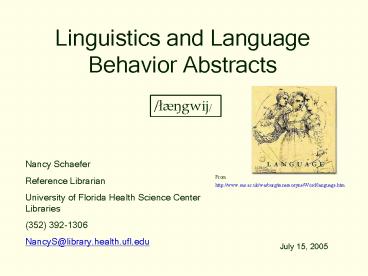Linguistics and Language Behavior Abstracts - PowerPoint PPT Presentation
1 / 35
Title:
Linguistics and Language Behavior Abstracts
Description:
Truncation ... You must have at least 3 characters before you can truncate. Examples: ... Note: You can truncate and use wildcards within the ' ' . Example: ... – PowerPoint PPT presentation
Number of Views:49
Avg rating:3.0/5.0
Title: Linguistics and Language Behavior Abstracts
1
Linguistics and Language Behavior Abstracts
/læ?gw?/
Nancy Schaefer Reference Librarian University of
Florida Health Science Center Libraries (352)
392-1306 NancyS_at_library.health.ufl.edu
From http//www.sas.ac.uk/warburg/mnemosyne/Word/l
anguage.htm
July 15, 2005
2
Access
1. Use a computer with UF IP address or with a
non-UP IP computer, use GatorLink dial up or
EZProxy of VPN (See instructions under
Off-Campus Access on UF Health Science Center
Library homepage URL below)
2. Go to http//www.library.health.ufl.edu/ 3.
Click on either Databases link
3
Access II
If this method doesnt work for some reason, try
the method on the next page
4
Access III
Type in ling and click Search. Or click the L,
then scroll to Linguistics and Language Behavior
Abstracts. Finally, click on Connect link
5
Quick Search
- Default
- Single search box
- Can limit years of publication to search even
before you begin
6
Truncation
- The symbol replaces any number of characters
(letters or numbers--including none) in the
middle or end of a word - You must have at least 3 characters before you
can truncate
Examples articulat retrieves articulate,
articulates, articulated, articulation,
articulations behavir retrieves behavior and
behaviour fricatives retrieves 0 (gt3
characters before the )
7
Wildcard - ?
- One ? replaces 1 character in the middle or end
of a word. - You can have any number of ?s in a search term,
each representing 1 character. - ? cannot stand for 0 characters.
Examples phone?ic retrieves phonemic or
phonetic phone??? retrieves phonetic, phonemic
and phonemes glide? retrieves glides but not
glide
8
Phrase searching
To search multi-word phrases as phrases (words
adjacent in same order as you typed them in),
enclose them in quotation marks. Note You can
truncate and use wildcards within the .
Example assistive listening device
9
Before / After(retain word order)
Before/After Use before or after to search for 2
words in the order typed but not necessarily
adjacent Examples developmental before
disorders retrieves developmental disorders and
developmental language disorders pathology
after speech retrieves speech pathology and
speech-language pathology
10
Proximity connectors that disregard word order
but limit distance
within - requires two words to appear within
(any number) of words of each other, in any order
Example speech within 2 noise retrieves speech
in noise, speech to noise, noise adaptive speech
near requires words to be within 10 words of
each other in any order Example acquisition
near vocabulary
11
Quick Search Example
12
Results
Descriptors subject headings. They summarize
the article in phrases. Click on any of them to
search for all citations in this database with
that descriptor.
13
Search by Descriptor / Link to library journals
Click SFX button, then links for electronic
access thru databases or for library catalog to
see what the UF libraries have in print
14
To edit results
click on Edit Search at top. Then at bottom,
type in additional terms and click Search button.
See next slide
15
View Record
See next slide
From the View Record display of a search result
(see last slide) you can create a new
search. Just click on an Author name hyperlink
or in Descriptors checkboxes
16
Save / Print / Email
Fill in self-explanatory form. Note you can
export results to RefWorks bibliographic software
package
Best way to format for print is to click on
Marked Records
17
Advanced Search
3 concept lines, each with 3 search boxes for
alternate terms for one concept. Fill in any
number of boxes--only 1 box to all 9. For each
concept line, use the pull-down menu to specify
which part of the record you want the search term
to be in.
18
Results listsorganized by format
19
Alerts
Alerts automatically searches all databases
selected in the middle of this page for new
matching content every week and sends an email
that contains up to 250 citations (not full-text)
of new records from each database. To save a
search as an Alert, click on Search Tools, then
Alerts.
20
Export Marked or All Results to a Bibliographic
Software Program
This is the default if you have marked any records
21
Combining previously-run searches
Type each searchs set number preceded by sign
and appropriate combining word (AND, OR or NOT).
Click Search button to get results of set
combining.
22
Work with past searches in History
23
Thesaurus
- Select English in the thesaurus pull-down
- Type in a single term or phrase
- Click the radio button if you wish to change the
display from the default Alphabetic Index.
24
Thesaurus Display types
Alphabetic index - all thesaurus terms in alpha
order by 1st word
Hierarchical index shows relationships between
terms ( means the database has more specific
terms)
Rotated index - alphabetic list of all thesaurus
terms containing typed-in term
25
Following a Link to More Specific
Terms/Searching a Single Thesaurus Term
Click in checkbox of term desired To search just
that term, click Search To search this
thesaurus term and another simultaneously
26
Combining 2 Thesaurus Terms
- With first term marked (ie laryngectomy), type
2nd term (ie voicing) in the Browse Thesaurus
for box - Click Go
27
Combining 2 Thesaurus Terms (aka Descriptors)
- With the first term marked at bottom of page,
click in checkbox of 2nd term - Click appropriate connecting term (AND or OR)
- Click Search
28
Results of Combined Descriptor Search
29
Indexes
1
2
1. Select the desired index. 2. Type in term or
use the alphabetic list to move through sections
of the index. (Note Initial articles like THE
MUST be typed in!) Then click Go. 3. Click
checkbox(es) of desired term(s). 4. If searching
multiple items simultaneously, click appropriate
radio button (AND to require BOTH/all terms in
all results, OR to require any one of the
terms.) 5. Click Search.
4
5
3
30
Remember Terms
1
1. To hold one index item in reserve while you
collect an item on a different index page, click
checkbox by desired item, then click Remember
Terms above list. (1) Reserved item will appear
at bottom of screen. 2. Follow Steps 2-5 of
procedure from previous page. To limit search
to only those articles on which two specific
authors collaborated, use AND. To search for
articles by either author, use OR.
34
Click
2
(1)
31
Limitation of Indexes
Warning The database cannot remember terms
between indexes.
32
Searching Multiple Databases Simultaneously
To search for articles in several databases, use
the pull-down at Change on Quick or Advanced
Searches. You can truncate (i.e. begin for
begins or beginning) but you cant use
Descriptors
33
Multi-Database Search Results
Descriptors vary among databases. Example ERIC
uses Deafness LLBA uses Hearing Disorders.
For best results, use Descriptors only when
searching a single database.
34
Log Out
Click on the Logout link in the upper left when
you finish working in Linguistics and Language
Behavior Abstracts. This assures others access
to the database.
35
Questions? Ask your librarian!
Nancy Schaefer NancyS_at_library.health.ufl.edu (352)
392-1306
Or call the Health Science Center Libraries
Reference Desk at (352) 392-3585 9am - 5pm
weekdays Or use our Reference Email
reference_at_library.health.ufl.edu Or 9am 9pm
Monday-Thursday, log in to RefeXpress at
http//www.refexpress.uflib.ufl.edu