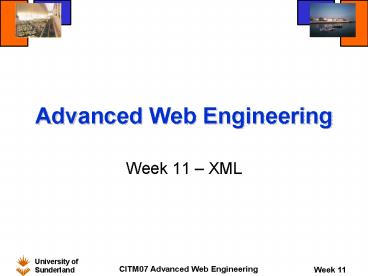Advanced Web Engineering - PowerPoint PPT Presentation
1 / 42
Title:
Advanced Web Engineering
Description:
It is designed for distributing structured documents over the web ... WML (for use with WAP-enabled mobile devices) University of Sunderland ... – PowerPoint PPT presentation
Number of Views:55
Avg rating:3.0/5.0
Title: Advanced Web Engineering
1
Advanced Web Engineering
- Week 11 XML
2
XML What is it?
- XML (Extensible Markup Language) was created by
the W3C as a standard for creating markup
languages. - It is designed for distributing structured
documents over the web - XML is a lot more powerful than HTML
- It is designed for managing information rather
than simply displaying it - It allows users to
- It is possible to search, sort, manipulate and
render XML using Extensible Markup Language (XSL) - It is highly portable
3
What can users dowith XML?
- Extract data from a document
- Define their own tags and attributes
- Define data structures and nest document
structures to any level of complexity - Write applications that validate a documents
structure. An XML document can contain an
optional description of its grammar for use by
applications that perform structural validation
4
XML Tags
- XML is a meta-language
- With HTML, markup is static and elements are
tightly integrated into the HTML standard and
cannot be changed or extended. - XML allows you to create and configure your own
markup tags - Example of XML markup
- ltnamegt
- ltfirstnamegtLizlt/firstnamegt
- ltsurnamegtGandylt/surnamegt
- lt/namegt
- XML elements can be defined through user defined
document type definitions (DTD) and applied to
one or more XML documents. - StyleSheets can be used to determine formatting
- There are no correct tags for an XML document,
except those defined by the author (via the DTD)
5
XML applications
- XML permits document authors to create markup for
virtually any type of information. - Authors can create entirely new markup languages
for describing specific types of data, including
mathematical formulas, chemical molecular
structures, music, recipes etc. - Some examples are
- XHTML (the XML replacement for HTML)
- VoiceXML (for speech)
- MathML (for mathematics)
- SMIL (the Synchronous Multimedia Integration
Language, for multimedia presentations) - CML (Chemical Markup Language, for chemistry)
- XBRL (Extensible Business Reporting Language, for
financial data exchange) - WML (for use with WAP-enabled mobile devices)
6
DTD/Schema
- An XML document can optionally reference a
document that defines its structure. - This document is either a Document Type
Definition (DTD) or a schema. - The DTD/schema is a syntactic specification used
as a model for XML documents. - It contains definitions of the elements and their
attached attributes. - When an XML document references a DTD or schema,
some parsers can read it to check that the XML
document follows the structure that the
DTD/schema defines. - These are known as validating parsers
- If the XML document conforms to the DTD/schema it
is said to be valid. - If the parser can process the XML document
successfully it is said to be well-formed
(syntactically correct). - By definition, a valid document is well-formed.
7
Structuring Data
- Element types
- Can be declared to describe data structure
- XML elements
- Root element
- Must be exactly one per XML document
- Contains all other elements in document
- Lines preceding the root element are called the
prolog - Container element
- Contains sub-elements (children)
- Empty element
- No matching end tag
- Terminate with forward slash (/)
- In XHTML, ltIMG/gt is an empty element
8
DTD/schema Format
- Specify list of element types, attributes and
their relationship to each other - Optional, but recommended for program conformity
- Can be placed at the top of the XML file or in a
separate file - !Element
- Element type declaration defines the rules for
an element - Plus sign () one or more occurrences
- Asterisk () any number of occurrences
- Question mark (?) either zero or exactly one
occurrence - Omitted operator exactly one occurrence
- PCDATA
- The element can store parsed character data
9
Demonstration
- classlist1.xml
- classlist2.xml/classlist.dtd
10
Formatting XML
- XML documents can be given basic formatting using
stylesheets - The stylesheet can be added to the top of the XML
document - Or it can be loaded from a separate file
- This latter approach means that the same
stylesheet can be attached to other XML documents
with the same DTD/schema - The stylesheet is loaded using the following
syntax - lt?xml-stylesheet type"text/css"
href"classlist.css"?gt
11
Demonstration
- classlist3.xml / classlist.css
12
Fruit Stall example
- We will use xml to implement a fruit stall
similar to that in Unit 5 - The data will be written in XML and placed in a
separate file fruit.xml. - We will use special facilities within XHTML and
JavaScript to display this data. - In the most basic example one item of fruit is
displayed on each page - The user clicks the page to move to the next
item.
13
Fruitstall DTD
- For this example we will add the DTD to the top
of the XML file - lt?xml version"1.0" encoding"ISO-8859-1"?gt
- lt!-- Edited with XML Spy v4.2 --gt
- lt!DOCTYPE fruitstall
- lt!ELEMENT fruitstall (fruit)gt
- lt!ELEMENT fruit (description, price)gt
- lt!ELEMENT description (PCDATA)gt
- lt!ELEMENT price (PCDATA)gt
- gt
14
XML Data
- fruit.xml has the following data (2 records only
shown) - ltfruitstallgt
- ltfruitgt
- ltdescriptiongtAppleslt/descriptiongt
- ltpricegt32lt/pricegt
- lt/fruitgt
- ltfruitgt
- ltdescriptiongtBananaslt/descriptiongt
- ltpricegt50lt/pricegt
- lt/fruitgt
- lt/fruitstallgt
15
Accessing XML filefrom XHTML
- The ltxmlgt tag is used to load an external XML
file into the document - A number of attributes are necessary
- src (the external XML file to load)
- id (the identifier by which the XML data will be
accessed throughout the document) - async (this attribute should be set to false if
you wish the complete XML file to be loaded
before processing continues) - To load the fruit stall XML file we will use
- ltxml src"fruit.xml" id"xmlfruit
- async"false"gtlt/xmlgt
16
Binding Data
- ltpgt
- Description
- ltspan datasrc"xmlfruit" datafld"Description"gt
- lt/spangtltbr /gt
- Price per kg
- ltspan datasrc"xmlfruit" datafld"Price"gt
- lt/spangt
- lt/pgt
17
Traversing Data
- ltscript type "text/javascript"gt
- lt!--
- function forward()
- var x document.getElementById("xmlfruit").rec
ordset - if (!x.EOF)
- x.movenext()
- // --gt
- lt/scriptgt
- __________________________________________________
__________________________________________________
______ - ltbody onclick "forward()"gt
18
Demonstration
- databind1.htm
19
Version 2
- Version 1 does nothing when the end of data is
reached. - It would be preferred if the user is informed
when there are no more records. - The bound data item can be replaced with text via
JavaScript. - We do this by setting the id attribute of the
ltspangt tag - To modify XHTML content we have so far used the
innerHTML property - To modify the textual content of a tag only we
can use the innerText property. - The style is also modified to set the colour to
red.
20
Setting Text
- function forward()
- var x document.getElementById("xmlfruit").rec
ordset - var desc document.getElementById("Description
") - if (!x.EOF)
- x.movenext()
- if (x.EOF)
- desc.style.color "red"
- desc.innerText "No more items"
21
Demonstration
- databind2.htm
22
Version 3
- In this example, form elements are added to move
through the data. - Each button calls a function which moves the data
in the appropriate direction. - We use the following recordset methods
- movenext()
- moveprevious()
- movefirst()
- movelast()
- We also use the following recordset properties
- EOF (end of file)
- BOF (beginning of file)
23
Subset of code
- function moveToPrevious()
- var x document.getElementById("xmlfruit").recor
dset - var desc document.getElementById("Description")
- var price document.getElementById("Price")
- if (!x.BOF)
- x.moveprevious()
- desc.style.color "black"
- if (x.BOF)
- desc.style.color "red"
- desc.innerText "No more items"
- price.innerText ""
- __________________________________________________
__________________________________________________
______ - ltinput type"button" value"Previous"
onclick"moveToPrevious()" /gtgt
24
Demonstration
- databind3.htm
25
Version 4
- Having successfully displayed all data elements
the fruit stall is now expanded. - An edit field is added to allow the user to enter
the quantity of fruit they require. - A button is provided to calculate the cost of
fruit. - Data is obtained from the input box using the
value property. - Data is obtained from the data source using the
bound ltspangt tags innerText property. - The result is written back to a non-bound ltspangt
element using its id attribute and the innerText
property. - No error checking is provided so correct input
data is assumed.
26
New HTML elements
- ltpgtEnter Quantity ltinput type"text"
name"quantity" value"0" size"4"gtlt/pgt - ltpgtltinput type"button" value"Calculate"
onclick"getTotal(this.form)"gtlt/pgt - ltpgtCost of order
- ltspan id"OrderCost"gtlt/spangtlt/pgt
27
New functions
- function getTotal(objForm)
- var x document.getElementById("xmlfruit").rec
ordset - if (!x.BOF !x.EOF)
- document.getElementById("OrderCost").innerTe
xt - ""
- round((objForm.quantity.value
x("price")) / 100) - function round(val)
- return Math.round(val100) / 100
28
Tidying output
- Additional code is required in move functions to
ensure fields are cleared as appropriate when
data is moved - The move functions must also have the form data
passed as a parameter - function moveToPrevious(objForm)
- ...
- // code to move to appropriate data item
- ...
- document.getElementById("OrderCost").innerText
"" - objForm.quantity.value "0"
29
Demonstration
- databind4.htm
30
Binding to a table
- Data can be bound directly to an HTML table.
- The data source is bound within the lttablegt tag.
- The data fields are bound to one row of the
lttbodygt of the table using the lttrgt and lttdgt
tags. - When displayed the table will be expanded to show
one row for each data record. - If the table requires additional non-bound rows
at the top or bottom then these should be added
using lttheadgt and/or lttfootgt tags.
31
Fruit stall version 5
- Before completing the fruit stall a simplified
table version has been produced. - This displays the data records in a two-column
table. - A header is provided to include table headings.
- Data is bound to this table but no functionality
is provided.
32
Table definition
- lttable datasrc"xmlfruit" border"1"gt
- ltthead style"background-color66FF99"gt
- lttrgt
- ltthgtDescriptionlt/thgt
- ltthgtPrice per kglt/thgt
- lt/trgt
- lt/theadgt
- lttbody style"background-colorFFFF99"gt
- lttrgt
- lttdgtltspan datafld"description"gtlt/spangtlt/tdgt
- lttdgtltspan datafld"price"gtlt/spangtlt/tdgt
- lttrgt
- lt/tbodygt
- lt/tablegt
33
Demonstration
- databind5.htm
34
The final version
- This version takes the simple bound table and
adds functionality. - An additional column is provided for the user to
enter the required quantity. - Buttons are provided to calculate the total cost
of the fruit order and to clear all values - As before no error checking is provided.
35
HTML Table
- lttable datasrc "xmlfruit" border"1"gt
- ltthead style"background-color66FF99"gt
- lttrgt
- ltthgtDescriptionlt/thgt
- ltthgtPrice per kglt/thgt
- ltthgtEnter Quantitylt/thgt
- lt/trgt
- lt/theadgt
- lttbody style"background-colorFFFF99"gt
- lttrgt
- lttdgtltspan datafld "description"gtlt/spangtlt/tdgt
- lttdgtltspan datafld "price"gtlt/spangtlt/tdgt
- lttdgtltinput type"text" name"quantity" value"0"
size"14"gtlt/tdgt - lttrgt
- lt/tbodygt
- lt/tablegt
36
Accessing table data
- In order to calculate the total cost all rows of
the table must be accessed. - The HTML code specifies only a single row of the
table. - The input form element in this row is given a
name e.g. quantity - The separate data rows of the table are accessed
via array elements e.g. objForm.quantityi.value - Remember that the array index starts at 0.
37
Accessing XML datawithin JavaScript
- The price of each fruit can be obtained directly
from the XML recordset - We can traverse the XML file from within
JavaScript - Note that a recordset starts from 1 not 0!
- To set the recordset to the first item we use
- x.absoluteposition 1
- To obtain the value of a particular field in the
record we either take it directly from the
recordset - var priceVal
- document.getElementById("xmlfruit").records
et("price") - Or we store the recordset in a variable and
access that - var x document.getElementById("xmlfruit").rec
ordset - var priceVal x("price")
- We the move forward through the recordset using
x.movenext()
38
Calculation
- function count(objForm)
- var i
- var total 0
- var x document.getElementById("xmlfruit").recor
dset - x.absoluteposition 1
- for (i0 i lt x.recordcount i)
- total total (objForm.quantityi.value
x("price")) - x.movenext()
- document.getElementById("OrderCost").innerHTML
"" round(total / 100) - __________________________________________________
__________________________________________________
______ - ltinput type"button" value"Calculate"
onClick"count(this.form)"gt
39
Demonstration
- databind6.htm
40
XML Hierarchy
- XML data can contain multiple levels of elements
- These are determined by the DTD/schema
- The classlist.dtd and classlist.xml files are
such an example - One of the elements of classlist is student
- This element contains four child elements
- firstname
- middlename
- Surname
- result
- When using such data in XHTML tables using data
binding both the datasrc and datafld attributes
must be set in the lttablegt - The datafld attribute of the ltspangt tag must then
include the parent element path
41
Demonstration
- classlist.htm
42
Acknowledgements/Resources
- Material for this lecture was obtained from
- www.w3schools.com