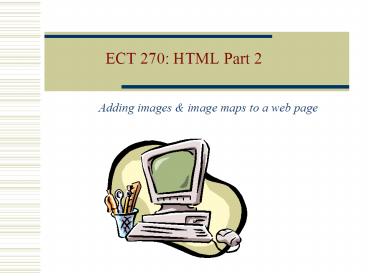ECT 270: HTML Part 2 - PowerPoint PPT Presentation
1 / 19
Title:
ECT 270: HTML Part 2
Description:
an inline image displays directly on the Web page and is displayed when the page ... inline images should be in one of two file formats: GIF (Graphics Interchange ... – PowerPoint PPT presentation
Number of Views:77
Avg rating:3.0/5.0
Title: ECT 270: HTML Part 2
1
ECT 270 HTML Part 2
Adding images image maps to a web page
2
Inserting a Graphic
- Images can be displayed in two ways as inline
images or as external images. - an inline image displays directly on the Web page
and is displayed when the page is accessed by a
user - an inline image can be placed on a separate line
in your HTML code, or it can be placed directly
within a line of text - inline images should be in one of two file
formats GIF (Graphics Interchange Format) or
JPEG (Joint Photographic Experts Group)
3
Inserting a Graphic Continued
- an external image is not displayed with the Web
page, the browser must have a file viewer, which
is a separate program that the browser launches
when it encounters an external image file - external images are represented by an icon that a
user clicks to view the image - external images are not limited to GIF or JPEG
formats
4
Image file formats
- The file formats most commonly used for images on
the Web are - GIF (Graphic Interchange Format)
- To display clip art containing
- To create animated graphics
- To use transparent colors ? Example
- JPG (Joint Photographic Expert Group)
- To display photographs
- To use images containing 256 colors
- To reduce the size of the image through file
compression
5
Image tag
- Inline image a picture file that is referenced
in the HTML code and is loaded with the HTML
file. - The image file resides on the web server (shrike)
and has a 644 permission. - The source attribute
(SRC) refers to the name and location of the
image file relatively to the HTML file itself. - If you want to retrieve an image from a different
directory, you can add path information to the
file name
6
More image tag attributes
- HEIGHT specifies the height of the image in
pixels - WIDTH specifies the width of the image in
pixels - BORDER determines the size of the border
- ALT specifies the text displayed on-screen when
the image cannot be loaded - ALIGN enables text to flow around the image at
the TOP, MIDDLE, or BOTTOM of the image. Also
used to flush the image to the RIGHT or LEFT of
the screen
7
Flowing Text
- Use the align attribute to make text flow
alongside an image - positions the image on the left side of the page
and allows text to run down its right side - To center an image, use
- imagemlk.html
8
- HTML page on M.L. King
- Martin Luther King, Jr.
- height400
- I have a dream that one day this nation will rise
up and live out the true meaning of its creed
"We hold these truths to be self-evident that
all men are created equal." I have a dream
today. - I have a dream that one day the state of
Alabama, whose governor's lips are presently
dripping with the words of interposition and
nullification, will be transformed into a
..
9
Bandwidth Limitations
- Image files consume more bandwidth than text
files - Users who access the Internet via telephone lines
will have to wait for image files that are 100KB
or larger - Whenever possible, use image files no larger than
30-40KB
10
Battling Bandwidth Limitations
- Always specify height and width attributes for
all your images so the browser can work around
each image while it is downloading. - TIP To find an image dimension open it using a
Web browser, then select Properties on the File
Menu. - Dont put any large images at the top of a Web
page - Use interlaced GIFs and progressive JPGs.
- Several shareware graphic programs save GIF or
JPG files in convenient formats Paint Shop Pro
or GIF Wizard - Use the 1x1 image trick (with caution)
- Use thumbnails reduced versions of your image
11
Scaling Images
- Rescale the image by changing its WIDTH and
HEIGHT attributes. - Preserve the aspect ratio (height-to-width ratio)
otherwise the image gets distorted. Divide or
multiple the dimensions by the same factor. - Scaling down an image DOES NOT reduce its
bandwidth requirements. To reduce the file size,
you need to compress the image.
12
Example of image scaling
- Image Scaling
- Scaling.html
13
Clickable image hyperlinks
- Anchors can be used to hyperlink images instead
of text. - photo
- Whenever the mouse enters the clickable region,
it will display the contents of the ALT
attribute. - By default, clickable images have blue borders
- No blue border? Set the BORDER attribute inside
the IMG tag to 0. - photo border0
14
Example
Images body Hyperlinked picture //www.spoletofestival.it" s/spoleto.jpg" width"600" height"356"
alt"Spoleto, Italy"
HTMImages
15
Image map
- Designate certain sections of an image as
hotspots. Metra System Criminal justice
Mount Laguna observatory - Each hotspot will hyperlink to a different page
- Create a map of the image specifying the shape of
each hotspot and the coordinates of the
vertices. - The name of the map to be used is then referenced
in the tag.
16
Image map syntax
- hrefurl targetwindow
- (1 area for each hotspot in the image map)
- SHAPE Rectangle, Circle, Polygon
- COORDS The x and y coordinates of the crucial
points of each shape. The coordinates
are relative to the top left corner of the
image. The x axis extends horizontally, the y
axis extends vertically - HREF the target for the link on that hotspot
17
SHAPES
- RECT Creates a rectangular spot
- Coord. are top/left and bottom/right vertex
- CIRCLE Creates a circular spot
- Coord. are the center and the radius
- POLY Creates a hotspot connecting the points
coordinates - Coord. are the vertex coords x1,y1, x2,y2,
- 1st vertex 2nd vertex
18
Shapes and coordinates
X153 x2162 x273 y183 y2180
y131 r36
HTMimagemap
19
The ISMAP Trick
- Using Netscape or IE, you can find the x-y
coordinates for any spot - Set up an IMG tag with an ISMAP attribute
- ismap
- Display the HTML file using a browser
- Place the cursor inside the image and look at the
status message at the bottom of the browser
window. You should see the coordinates of the
cursor position. - An alternative method is to use MapEdit (look in
the CD attached to the book or
http//www.boutell.com/mapedit/)