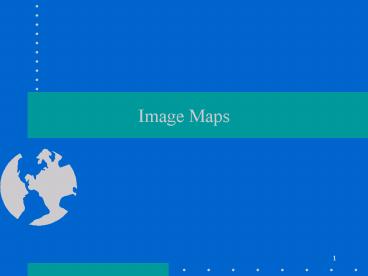Image Maps - PowerPoint PPT Presentation
1 / 18
Title:
Image Maps
Description:
a href='' img src='thingy.jpg' ismap /a ... In the img tag use the USEMAP attribute to associate the image with the hotspots ... img src='image' border='0' ... – PowerPoint PPT presentation
Number of Views:84
Avg rating:3.0/5.0
Title: Image Maps
1
Image Maps
2
What is an image map?
- Its an image with hyperlinks assigned to all or
part of the image - Used to navigate a user to different pages
depending on where they click in the image - Can be more intuitive than using regular links
3
Image Map Example
This part of the picture may link to external
Site B
This part of the picture may link to Page A, same
site
This image may not link to anything
4
Types of image maps
- Server side
- Early browsers could only handle this kind
- Not very useful anymore
- Client side
- The kind we will use
5
Server Side Image Maps
- Key Points
- The web server knows how to map the image
- not the browser
- There is usually a program on the server which
interprets the coordinates of the mouse when the
image is clicked - This program determines the next web page to be
presented - Rarely seen and nearly obsolete
- Slow, added network traffic, added server load
6
Server Side Image Maps
Sends Mouse Click Coordinates
Relays Coordinates
Your Computer
Web Server
CGI Program
Sends URL to load
Passes appropriate web page
Interprets Coordinates
7
Problems with Server Sides Image Maps
- Slow
- Require a program to interpret coordinates
- No feedback to user prior to clicking on the
image - Browsers now support client side image maps
8
Client Side Image Maps
- HTML tags logically break an image into pieces
- A link is associated with one or more pieces of
the image - An image can be broken up into rectangular,
circular or arbitrary polygonal shapes - Coordinates are measured from the top left corner
of the image, which is 0,0 - All measures are in pixels
9
Image Map Coordinates
X Increased Rightward
(0,0)
(284,0)
Y Increases Downward
(0,252)
(284,252)
10
Client side image maps
- Browsers provide instant feedback when the cursor
is over a hotspot in an image - cursor usually changes in appearance
- The web browser, not the server, determines the
page to request - It can be difficult for the web designer to
figure out the coordinates for the hotspots - Microsoft Paint (free with Windows) or other tool
- The ISMAP attribute of an image tag can be used
11
The ISMAP trick
- To map out coordinates of the image thingy.gif
- Create a dummy html document which includeslta
href""gtltimg src"thingy.jpg" ismapgtlt/agt - Open the dummy page in a browser
- When the cursor is above the image, its
coordinates are displayed at the end of the url
in the status bar
12
Creating client side image maps
- Use the ltmapgt tag to define the hotspots
- In the ltimggt tag use the USEMAP attribute to
associate the image with the hotspots - You could actually use the same map with multiple
different images, though practical use of this
feature is hard to find
13
ltmapgt Tag
- ltmap namemapnamegt
- ltarea shapeshape coordscoordinates
hrefurl /gt - lt/mapgt
14
Rectangular Hotspots
- ltmap nameMyImageMapgt
- ltarea shaperect coords5,45,108,157
hrefMitchell.htm /gt - lt/mapgt
- Hotspot is defined from top left (5,45) to
(108,157) at bottom right - Mitchell.htm is the page loaded when this hotspot
is clicked
15
Circular Hotspots
- ltmap nameMyImageMapgt
- ltarea shapecircle coords161,130,49
hrefBrinkman.htm/gt - lt/mapgt
- Center of hotspot is defined at (161,130).
Hotspot extends for 49 pixels in all directions
from this point - Brinkman.htm is loaded when this hotspot is
clicked
16
Polygon Hotspots
- ltmap nameMyImageMapgt
- ltarea shapepoly coords29,4,29,41,111,41,111,7
8,213,78,213,4 hrefByrd.htm /gt - lt/mapgt
- Hotspot is inside polygon from (29,4) to (29,41)
to (111,41) to (111,78) to (213,78) to (213,4) - First and last X or Y coordinates need to be the
same - Byrd.htm is loaded when this hotspot is clicked
17
Using an Image Map
- ltimg srcLayout.gif usemapLayout /gt
- Must precede map name with a
- Must place in double quotes
- Advantage of separate tag is you can use one
image map for more than one image - Generally good idea to have ltmapgt precede ltimggt
tag for readability
18
Image Borders
- Very old browsers will put borders around the
images with hotspots - Generally this spoils the effect of the graphic,
although it acts as a visual aid - For portability its best to specify a BORDER of
0 length - ltimg srcimage border0gt
- If border attribute is used it places a border of
X pixels around images