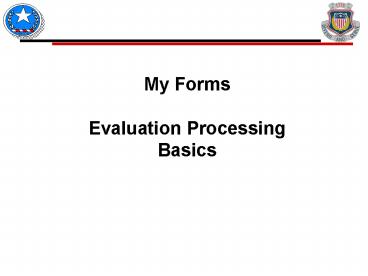ESTABLISHING DIGITAL SIGNATURES - PowerPoint PPT Presentation
1 / 11
Title: ESTABLISHING DIGITAL SIGNATURES
1
My FormsEvaluation Processing Basics
2
Training Conditions
- Users will need
- CAC AKO logon information
- Access to AKO PureEdge ApproveIt
- Knowledge on basic portal and forms functions in
My Forms
3
Process a Military Evaluation
Using My Forms for all actions reduces the
possibility of errors and provides the greatest
amount of tracking and administrative coverage
for HR managers.
4
Route Evals Between Rating Officials
- Use My Forms routing whenever possible because
it - Provides tracking accountability capability
- Is fast and reliable
- Results in the least amount of problems with eval
forms
Take a form out of My Forms and email it? You
can - when a rating official does not have an AKO
logon or access to AKO but has a CAC reader for
signature, BUT doing so results in the greatest
amount of our technical problems while
submitting.
- General Routing Notes
- AR 623-3 and DA PAM 623-3 detail an order for
completion. - Rated officer should see completed report and
must sign report last. - Individuals not physically in rating chain, but
who need to view or comment (i.e., S1), can be
sent information copies.
5
Route Evals Between Rating Officials
1
1
2
3
4
5
When Route function is selected, this page
appears. Steps include 1. Select a recipient
of the document (names will appear on right
side) 2. Choose the type of document
transmission 3. Decide if a notification email is
needed 4. Decide if a suspense date/time is
needed 5. Click on Route button
6
Information Copies
- This example shows
- (1) The original going to the rater (with
reminder email text) and - (2) an information copy being sent to the S1 (for
tracking) - Sender had to search on a second name to come up
with a recipient for this info copy. - In this instance both recipients get an email to
their AKO addresses notifying them that a form
has been routed to their My Forms.
(1)
(2)
7
Email Copies vs. Email Routing
- The email button in the VIEW FORM mode allows a
user to send an original form (one which can be
altered) to non-AKO users for content input
electronic signature. This takes the form out of
My Forms. User ends in Outlook with this form as
an email attachment. At that point user selects
recipient for the email.
Email option under the ROUTE function (static
routing) sends a copy of the form -- a snap shot
in time -- a read only copy. The recipient
cannot alter content. This takes a copy out of
My Forms but leaves the original in the system.
Copy, with email text, is sent to designated
recipients AKO email address.
8
Upload a Form into My Forms
- Upload any PureEdge form from a local drive to
the My Forms Portal - You need to use this only if the form original
has been taken out of the system for any reason.
- Two ways to get out of My Forms
- Save As
- Email from inside Form
9
Upload a Form into My Forms
Upon successful upload, the computer will return
you to the DRAFT tab where you will see your
uploaded form. NOTE The form name changes.
Army Publishing Directorate is working to have
uploaded forms retain the original name at
upload. Until then You can rename the form
back to what it was.
10
Submit Eval to HRC (HQDA)
Once you place a check in the functions box the
Sp. Tasks (Special Tasks) function button will
activate. Select the arrow button to show the
special tasks available for this particular form.
Highlight and select the task SEND TO HQDA
11
Use of Comments Function
- Comments can be used to help keep a report
processing. - Example A S1 can enter a note that they have
completed their review. - Anyone who has the form in his/her tracking has
access to these comments. - Dont use for comments of a very personal nature
everyone reads them! - Comments here do not get included with an eval
in an OMPF.