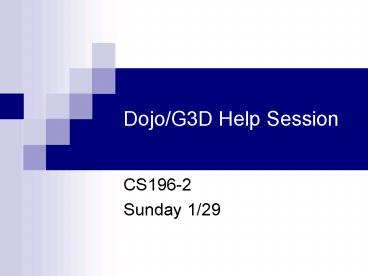DojoG3D Help Session - PowerPoint PPT Presentation
1 / 14
Title:
DojoG3D Help Session
Description:
Advance the state of your game objects from the previous frame (e.g. using a physics simulator) ... See Ball, Helicopter, Crate classes for examples. dojo: ... – PowerPoint PPT presentation
Number of Views:44
Avg rating:3.0/5.0
Title: DojoG3D Help Session
1
Dojo/G3D Help Session
- CS196-2
- Sunday 1/29
2
What is Dojo?
- Game engine
- Graphics G3D
- http//g3d-cpp.sourceforge.net/html/
- Physics ODE
- http//www.ode.org/
3
Getting Started
- Work in Windows, MS Visual Studio 2005
- Use MSLab, or work at home (recommended)
- Get Visual Studio 2005 Professional CD from CIS
Help Desk - Or download Visual C 2005 Express Edition at
http//msdn.microsoft.com/vstudio/express/visualc/
download/ - Copy files from Y/course/cs196-2/asgn/0/dojo/
- Copy Dojo to a local directory (on the C/ drive)
when working, otherwise compiling will take
forever. Note in the MSLab, the desktop is NOT
a local directory. - Open dojo.sln with Visual Studio.
4
Visual Studio
- Set up path to Dojos library files.
- Select Tools-gtOptions-gtProjects and
Solutions-gtVC Directories, and in the top right
corner of the window, select Library files - Add the path Y/course/cs196-2/libraries/win32-vc
8-lib to the list. - If youre working at home, youll need to copy
the contents of that directory to your PC, and
set the appropriate path.
5
Visual Studio (cont.)
- In the Solution Explorer on the left hand side of
the Visual Studio window, right click on the line
Solution dojo (3 projects). - In the dialog that comes up, select Single
startup project and select scratch from the
drop-down list. - Use the Solution Explorer to select the files you
want to edit. - Can add new files to a project by right clicking
on the project name and selecting Add-gtNew Item. - Compile using Build-gtBuild Solution (F7)
- Run using Debug-gtStart Debugging (F5)
- If youve made any changes since last compiling,
this option will compile for you as well.
6
scratch/main.cpp
- include "dojo/dojo.h
- include "ui/ui.h"
- include "dojo/physicsunits.h"
- include "App.h"
- int main(int argc, char argv)
- GAppSettings settings
- dojoapp new App(settings)
- dojoapp-gtrun()
- delete dojoapp
- dojoapp NULL
- return 0
G3D class use it to set a number of settings for
your application
?
App is your game application (see next slide).
dojoapp is a global pointer to the application.
Call run() to start your game.
?
7
scratch/App.h
- Subclass of Dojos DApp
- DAppmain()
- Called by DApprun()
- Override this to perform any initializations you
need - Specifically, need to instantiate a DApplet and
once youre ready to begin the game, call its
run() method.
8
scratch/Demo.h
- Subclass of Dojos DApplet
- A DApp can contain multiple DApplets
- Only 1 DApplet can be running at any time
- Create a separate DApplet for each portion of
your game (e.g. one for the actual game and one
for the initial menu screen). - DAppletrun() begins execution of the game loop.
9
scratch/Demo.h (cont.)
- The DApplet game loop
- onInit()
- Called once, before the game loop begins.
- Perform any necessary initializations here.
- onGraphics()
- Render the current frame and perform any other
drawing operations. - onNetwork()
- Perform network message polling.
10
scratch/Demo.h (cont.)
- onUserInput()
- Process any keyboard/mouse/gamepad events.
- onSimulation()
- Advance the state of your game objects from the
previous frame (e.g. using a physics simulator). - onCleanup()
- Called only once, at the end of a run() call.
- Perform any necessary cleanup operations here.
11
dojoEntity
- The base class for all graphical/physical objects
in Dojo. - create()
- Static method used to create new Entities.
- Use instead of constructor.
- Returns a reference-counted pointer dont
delete. - See Ball, Helicopter, Crate classes for examples.
12
dojoWorld
- Handles rendering/physics.
- Insert Entities into World
- EntityRef ball Ballcreate("Basketball")
- Worldworld()-gtinsert(ball, CoordinateFrame())
- CoordinateFrame is a G3D class used to specify an
objects position and orientation in 3-space. - Worldworld()
- Returns the global World instance. The first
time you call this method in your program a new
World is created. - Have to initialize it with a subsequent call to
- Worldworld()-gtinit()
13
dojoWorld (cont.)
- Rendering
- The World renders all the Entities that you
insert into it - void DemoonGraphics(RenderDevice rd)
- Worldworld()-gtactiveCamera
app-gtdebugCamera - rd-gtsetProjectionAndCameraMatrix(Worldworld()-
gtactiveCamera) - Worldworld()-gtonGraphics(rd)
- DAppletonGraphics(rd)
14
dojoWorld (cont.)
- Physics
- The World also handles physics on all inserted
Entities for you - void DemoonSimulation(RealTime rdt, SimTime
sdt, SimTime idt) - DAppletonSimulation(rdt, sdt, idt)