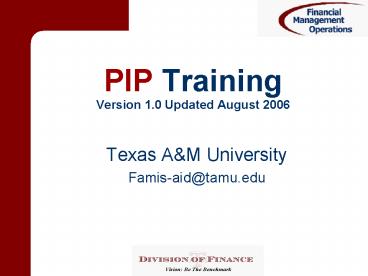PIP Training Version 1'0 Updated August 2006 - PowerPoint PPT Presentation
1 / 40
Title:
PIP Training Version 1'0 Updated August 2006
Description:
You will see many different document types in your In-box ... Your Office Manager is the ONLY person who can put you on the Creator Desk! ... – PowerPoint PPT presentation
Number of Views:36
Avg rating:3.0/5.0
Title: PIP Training Version 1'0 Updated August 2006
1
PIP TrainingVersion 1.0 Updated August 2006
- Texas AM University
- Famis-aid_at_tamu.edu
2
Objectives
- Understand who gets PIPs why
- Define a PIP
- Learn how to check your In-box
- Learn to handle a PIP
- Learn to inquire on a PIP
3
Your Goal
- To get payments made as quickly as possible and
to avoid late charges.
4
What is a PIP?
- A Purchasing Invoice Problem document
- PIPS hold the key to why a document will not pay
- Document Format PIPAMI400004
- 2 types
- FYI-For Your Information
- FYA-For Your Approval
5
Payment Origin
Entry
Routing
Payment
Receiving Preliminary Assets
Invoicing
6
Department Routing
7
PIPs Origins
- FMO - Financial Management Operations
- Accounts Payable auditors create them once they
have identified a problem with the document - Routing determines who gets them
8
Your In-box (Screen 910)
- Check Screen 910 daily
- You will see many different document types in
your In-box - Sort by PIP to check all of your PIPs first
- Only discard after you have adequately fixed the
problem
9
Screen 910
10
Are you on the Creator Desk?
11
Creator Desk
- A unique desk.
- Being on this desk does not allow you to create
documents, it allows you to receive PIPs - FYA PIPs route to all people on the Creator Desk.
- So, if the original document creator is not on
the desk then he/she will not get the PIP!
12
FYI PIP-For Your Information
- Some action may be necessary before FAMIS can pay
the bill. - Signer needs to sign
- No receiving
- FMO changed something
13
Example of a FYI PIP
- Kevin creates L400049.
- Mary Kay, Accounts Payable auditor, audits the
L-number voucher. - Mary Kay sends PIPAMI400004 to Kevin.
14
FYI PIP Routing
Mary Kay, creates and routes the PIP at FMO
Kevin, the original department creator, receives
the PIP
15
View Screen 914 for Routing
16
It ends up in Kevins in-box
17
On pop-up, open PIP.
18
Read PIP.
FMOFAX number is 845-9415
19
Handle Discard PIP
Type DIS and press Enter to Discard from your
in-box
20
View Routing Screen 914
21
Creator is unavailable.
Anyone on the Creator Desk can access documents
on Screen 911.
22
Summary Handling FYI PIPs
- Read the FYI PIP.
- Research/handle the problem.
- Discard the PIP from the in-box, but only after
you have handled the problem!
23
FYA PIP For Your Approval
- A document needs help.
- Accounts Payable will fix it, but with your
approval. - Change account number
- Need more funds approved
- Account is over budget
24
Important!
- Never Never Never recall the purchase document
and fix it. - Always respond to the PIP
- Let the auditor in Accounts Payable fix it.
25
FYA PIP Routing
Accounts Payable Creates PIP
Accounts Payable PIP Creator
26
Kevin created L400050 The amount does not match
the invoice.
Creator Desk Kevin, Pat, Ed
Mary Kay Creates PIP I400005
Approver Desk Kim, Damon
Mary Kay fixes L400050
Signer Desk Kim, Damon
27
PIP Goes to All Creators
28
Kevin handles it
X and Press F8
29
On Pop-up, open PIP
Press F6 to View PIP
30
Read PIP
31
Respond to PIP Type NOT and press enter to add
Notes
32
NOTES
- Enter the notes-press enter-capitalizes
- Date and author at top
- Stays with the document
- Press PF4 to exit notes.
33
Approve the PIP.
- Type APP and press Enter
- Type Y to Approve the PIP
- You may type REJ, and reject The PIP if
Necessary
34
FYA PIPs Routing
- through your department
35
Back to Mary Kays in-box.
36
Mary Kay fixes L400050 discards PIP from her
in-box.
37
Handling an FYA PIP
- Read PIP.
- DO NOT recall original document.
- Place notes on PIP to tell Accounts Payable how
to fix the problem. - APP the PIP to send it into dept routing
- After signer signs, it goes to the Accounts
Payable auditor, the PIP creator. - Auditor corrects the original document.
38
Inquire on a PIP
- Select L/E/P number on 350
- On 358, press F6 to read PIP
39
Important
- Always, always handle any type of PIP promptly to
avoid paying interest. - REMEMBER The only time that you can reject a
PIP is if the original document is not going to
be paid.
40
One last note
- Contact FAMIS Security about access and the
Creator Desk Famis-aid_at_tamu.edu - Sign up for Purchasing Inquiry training!
- Your Office Manager is the ONLY person who can
put you on the Creator Desk! - If you have questions always contact the Accounts
Payable auditor that sent you the PIP. - Please contact me if you have questions
- mbarnes_at_vpfn.tamu.edu