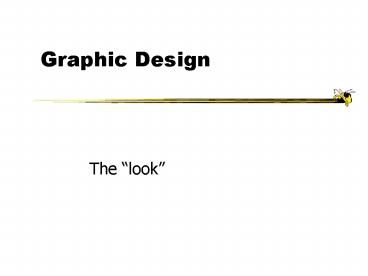Graphic Design - PowerPoint PPT Presentation
1 / 35
Title:
Graphic Design
Description:
Start from top left. Allows eye to parse display more easily ... Use serif for long, extended text; sans serif for 'headlines' Use 1-2 fonts/typefaces (3 max) ... – PowerPoint PPT presentation
Number of Views:40
Avg rating:3.0/5.0
Title: Graphic Design
1
Graphic Design
- The look
2
Agenda
- Principles
- Typography
- Color
- Icons
3
Graphic Design
- The look portion of an interface
- What someone initially encounters
- Conveys an impression, mood
4
Graphic Design Principles
- Metaphor
- Clarity
- Consistency
- Alignment
- Proximity
- Contrast
5
Metaphor
- Tying presentation and visual elements to some
familiar relevant items - e.g., Desktop metaphor
- If youre building an interface for a grocery
application, maybe mimic a person walking through
a store with a cart
6
Clarity
- Every element in an interface should have a
reason for being there - Make that reason clear too!
- Less is more
7
Clarity
- White space
- Leads the eye
- Provides symmetry and balance through its use
- Strengthens impact of message
- Allows eye to rest between elements of activity
- Used to promote simplicity, elegance, class,
refinement
8
Consistency
- In layout, color, images, icons, typography,
text, - Within screen, across screens
- Stay within metaphor everywhere
- Platform may have a style guide
- Follow it!
9
Alignment
- Western world
- Start from top left
- Allows eye to parse display more easily
10
Alignment
- Grids - use them
11
Alignment
- Grids
- (Hidden) horizontal and vertical lines to help
locate window components - Align related things
- Group items logically
- Minimize number of controls, reduce clutter
12
Alignment
- Left, center, or right
- Choose one, use it everywhere
- Novices often center things
- No definition, calm, very formal
Here is somenew text
Here is somenew text
Here is somenew text
13
Proximity
- Items close together appear to have a
relationship - Distance implies no relationship
Time
14
Contrast
- Pulls you in
- Guides your eyes around the interface
- Supports skimming
- Take advantage of contrast to add focus or to
energize an interface - Can be used to distinguish active control
15
Contrast
- Can be used to set off most important item
- Allow it to dominate
- Ask yourself what is the most important item in
the interface, highlight it - Use geometry to help sequencing
16
Coding Techniques
- Blinking
- Good for grabbing attention, but use very
sparingly - Reverse video, bold
- Good for making something stand out
17
Typography
- Characters and symbols should be easily
noticeable and distinguishable - Avoid heavy use of all upper case
- Studies have found that mixed case promotes
faster reading
18
Typography
- Readability
- How easy is it to read a lot of text
- Legibility
- How easy is it to recognize a short burst of text
- Typeface font
19
Typography
- Serif font - readability
- Sans serif font - legibility
- (both are variable spaced)
- Monospace font
20
Fonts
- Serif
- Times, Bookman
- Sans serif
- Tahoma, Arial
- Decorative
- Comic Sans
- Script
- Script
- Monspaced
- Courier, Lucida
21
Typography
- Guidelines
- Use serif for long, extended text sans serif for
headlines - Use 1-2 fonts/typefaces (3 max)
- Use of normal, italics, bold is OK
- Never use bold, italics, capitals for large
sections of text - Use 1-3 point sizes max
22
Color
- We see the world via a reflective color model
- Light strikes a surface and is reflected to our
eyes--Properties of surface dictate color - Printers
- Colors on display follow the emitted model
23
Color
- On monitors, typically RGB scheme
- 0-255 value each red, green, blue
- R 170 G43 B 211
24
Color Attributes
- Hue
- native color, pigment
- Saturation
- relative purity, brightness, or intensity of a
color - Value
- lightness or darkness of a color
25
Color
- Use it for a purpose, not to just add some color
in
26
Color Guidelines
- Display color images on black background
- Choose bright foreground color (white, bold
green,) - Avoid brown and green as background colors
- Be sure fg colors contrast in both brightness and
hue with bg colors
27
Color Guidelines
- Use color sparingly--Design in b/w then add color
where appropriate - Use color to draw attention, communicate
organization, to indicate status, to establish
relationships - Avoid using color in non-task related ways
- (experiment coming next)
28
How many...
29
Find the...
C
V
M
G
R
T
D
P
Q
F
A
Z
W
J
30
Color Guidelines
- Color is good for supporting search
- Do not use color without some other redundant cue
- Color-blindness
- Monochrome monitors
- Redundant coding enhances performance
- Be consistent with color associations from jobs
and cultures
31
Color Guidelines
- Limit coding to 8 distinct colors (4 better)
- Avoid using saturated blues for text or small,
thin lines - Use color on b/w or gray, or b/w on color
- To express difference, use high contrast colors
(and vice versa)
32
Color Associations
- Red
- hot, warning, aggression, love
- Pink
- female, cute, cotton candy
- Orange
- autumn, warm, Halloween
- Yellow
- happy, caution, joy
- Brown
- warm, fall, dirt, earth
- Green
- lush, pastoral, envy
- Purple
- royal, sophisticated, Barney
33
Color Suites
- Designers often pick a palette of 4 or 5 colors
Professional
Monochromatic
Southwestern
34
Icon Design
- Design task
- Represent object or action in a familiar and
recognizable manner - Limit number of different icons
- Make icon stand out from background
35
Icon Design
- Ensure that singly selected icon is clearly
visible when surrounded by unselected ones - Make each icon distinctive
- Make icons harmonious members of icon family
- Avoid excessive detail
- Accompany with names