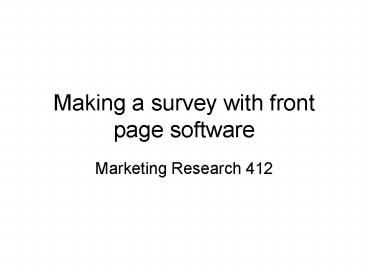Making a survey with front page software - PowerPoint PPT Presentation
1 / 17
Title:
Making a survey with front page software
Description:
New Page. Save the index.htm file to you local pen or floppy. ( In this example I saved it to a subdirectory on my hard drive) ... – PowerPoint PPT presentation
Number of Views:32
Avg rating:3.0/5.0
Title: Making a survey with front page software
1
Making a survey with front page software
- Marketing Research 412
2
Open front page
3
- To create web page
- File
- New Page
- Save the index.htm file to you local pen or
floppy. (In this example I saved it to a
subdirectory on my hard drive) - You should eventually change the name of the file
to group?.htm, where ? Represents your groups
letter.
4
- On the new page, create a form.
- Insert
- Form
- Form
5
After you create the form, keep the curser inside
the forms dotted lines. You will want to expand
the form by entering a few times.
6
It is within this expanded form where you will
type the survey. Remember, the entire survey
must be contained within this space. You expand
the space by hitting the enter key.
7
Because this is a Microsoft program, the typing
functions are similar to word. I recommend using
tables to structure the stems of your questions
and the answers.
8
Online surveys require locations for respondents
to answer. These are text boxes, text areas,
check boxes, option buttons, drop down boxes,
etc. To get access to these 1. Insert, 2, Form,
3. (select one)
9
After centering the title, we will start creating
questions for the survey.
10
This slide shows the four main data input devices
11
Here is an example of a series of Likert items.
Notice how the response buttons are organized in
tables.
Once the table is organized, you need to assign
values to each button for each question. The
group name refers to the question number, the
value refers to the column value. In this case
Strongly Disagree equals 1.
12
Alternatively, in this example, the question is
Q3 and the value equals 5 since it refers to
strongly agree.
For likert scales, use the convention strongly
disagree1, disagree2, neither3, agree4,
strongly agree5.
13
Use check boxes for check all that apply
questions. Note that each item is treated as a
separate question. The value for all check boxes
will be ON if checked. You can change the value
later in the database.
So, in this case, the fourth item in Q4 was named
q4d. The value was ON. The initial state is not
checked.
14
For constant sum scales use a textbox. Make each
option a question. In this example catch up
with my sleep is q5d.
15
Semantic differentials are set up this way. Make
sure to give each item a unique question number
and to appropriately number each of the buttons.
16
With pull down menus, make sure the first choice
is pull down to see choices and that the
initial state is not selected.
17
Here is the pull down menu with all choices added
in.