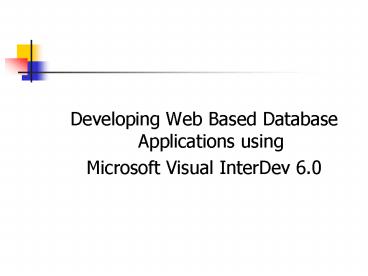Developing Web Based Database Applications using - PowerPoint PPT Presentation
1 / 22
Title:
Developing Web Based Database Applications using
Description:
Developing Web Based Database Applications using. Microsoft Visual InterDev 6.0 ... Part of Microsoft Visual Studio. Visual InterDev and Web Servers. Requires ... – PowerPoint PPT presentation
Number of Views:59
Avg rating:3.0/5.0
Title: Developing Web Based Database Applications using
1
- Developing Web Based Database Applications using
- Microsoft Visual InterDev 6.0
2
What is Visual InterDev?
- Design, build and maintain database-oriented web
applications - Supports Active X Controls
- Supports ADO Library
- Supports SQL
- Part of Microsoft Visual Studio
3
Visual InterDev and Web Servers
- Requires access to a Web Server
- To manage the distribution of the completed
project with HTTP - For Debugging Purposes
- Internet Information Server(IIS) for WINNT/2000
and Personal Web Server for Win 95/98/ME
4
Setting the Project Name
- For a new Project, you need to specify
- Project Name
- Host Web Server Name
- Host Web Application Name
5
Setting the Project Name
6
Selecting a Web Server
- Wev Server should support Front Page Server
Extensions
7
Setting the Web Application Name
- Set the Name of the Web Application
8
Adding an ASP Page
- Project Menu Add Item
9
Adding a Data Connection
- Connects to a Database
- Project Menu Add Data Connection
10
Adding a Data Connection
11
Visual InterDev IDE
Project Explorer
Toolbox
Data View
Control Tabs
View Tabs
12
Adding a Command Object
- Contain information needed to pull a set of
records from the database - Right click Data Connection object and select Add
Data Command
13
Adding the Recordset Control
- Is the Data Provider
- Drag the Data Command Object onto the form to
create a Recrdset Control
14
Adding a Recordset Control
15
Adding the Recordset Control
- Right click the Recordset Control select
properties
16
Adding Controls
17
Adding Controls
- Link each Control to a Recordset Control and also
one of the fields in the Recordset
18
Adding the Recordset Navigation Bar Control
- Drag from Toolbox onto the page
- Set Properties
19
Adding the Recordset Navigation Bar Control
20
Adding More Functionality
21
Adding More Functionality
22
Running the Application
- Click the Start icon on the toolbar to run the
application - The ASP page will open in Internet Explorer