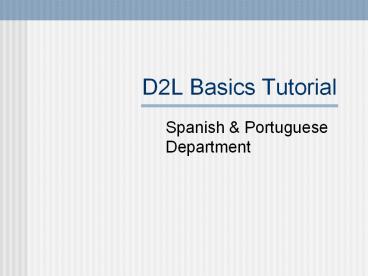D2L Basics Tutorial - PowerPoint PPT Presentation
1 / 18
Title:
D2L Basics Tutorial
Description:
Note: If your browser fails any test, please follow the steps to fix the problem ... From this screen you can peruse the past, present and future quizzes and see ... – PowerPoint PPT presentation
Number of Views:175
Avg rating:3.0/5.0
Title: D2L Basics Tutorial
1
D2L Basics Tutorial
- Spanish Portuguese Department
2
D2L Basics - Overview
- Topics covered in this tutorial
- How to Login
- How to View Quizzes and Student Grades
- How to Export Student Grades
3
D2L Basics - Login
- There are 4 steps to login the first time
- Navigate to http//d2l.arizona.edu/
4
D2L Basics - Login
- Check browser compatibility
Note If your browser fails any test, please
follow the steps to fix the problem before
continuing.
5
D2L Basics - Login
- Login with UA netID and password
- You must have a UA email address
6
D2L Basics - Login
- Choose SPAN course
7
D2L Basics - Login
- Success!
8
D2L Basics - View Quizzes
- There are X steps to view past, present or future
quiz dates and questions - Click on Pruebas
9
D2L Basics - View Quizzes
- From this screen you can peruse the past, present
and future quizzes and see their available dates.
Note there is always a practice quiz available
for you or your students, this will not count
towards their grade.
10
D2L Basics - View Quizzes
- To preview or review the questions of a
particular quiz click on this icon
11
D2L Basics - View Quizzes
- You can now view individual questions in this
quiz.
12
D2L Basics - View Grades
- To view your students grades click here
13
D2L Basics - View Grades
- From this screen you will be able to view your
students grades according to section.
14
D2L Basics - View Grades
- You may also search for individual students.
15
D2L Basics - Export Grades
- There are 3 steps to export your students grades
to your Excel spreadsheet. - Click on Export.
16
D2L Basics - Export Grades
- Leave all default values and proceed to the
bottom of this screen.
17
D2L Basics - Export Grades
- Here you can select those columns (quizzes) that
you want to export.
Then at the bottom of the page click Export
18
D2L Basics - Export Grades
- After clicking Export you will be prompted to
save a file. Save this file somewhere where you
will find it easily.
Note It is recommended that you save this file
to the desktop.