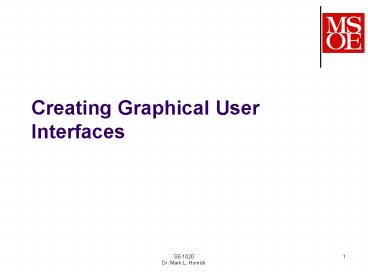SE1020 - PowerPoint PPT Presentation
1 / 15
Title: SE1020
1
Creating Graphical User Interfaces
2
Placing GUI components on a JFrame
- There are two ways to put GUI components on the
content pane of a JFrame - Absolute positioning
- You explicitly specify the position and size of
GUI objects within the content pane - btnQuit.setBounds( 10, 125, 80, 30 )
- Use a Layout Manager
- A class that controls automatic placement of
components
3
Layout Managers automatically determine how the
GUI components appear within the container
- Many different layout managers exist some are
- FlowLayout
- BorderLayout
- GridLayout
- To use, set the layout manager of a JFrames
Container to the type of layout manager you want
to use - FlowLayout fl new FlowLayout(FlowLayout.CENTER)
contentPane.setLayout(fl)
4
Using FlowLayout
- In using this layout, GUI components are placed
in left-to-right order. - When the component does not fit on the same line,
left-to-right placement continues on the next
line. - As a default, components on each line are
centered.
5
FlowLayout behavior when the frame containing the
components is resized
6
BorderLayout
- This layout manager divides the container into
five regions center, north, south, east, and
west. - Not all regions have to be occupied.
7
BorderLayout resizing
- The north and south regions expand or shrink in
width only - The east and west regions expand or shrink in
height only - The center region expands or shrinks on both
height and width.
8
GridLayout
- Places GUI components on equal-size N by M grids.
- Components are placed in top-to-bottom,
left-to-right order. - Number of rows and columns remains the same after
the frame is resized, but the width and height of
each region will change.
9
GridLayout resizing
10
Complex layouts
- For sophisticated GUIs, it can be difficult to
use a single layout manager to get the look you
are after. - Another approach is to use panels
- Multiple panels can be placed in a content pane
- The class that implements a panel is JPanel
Panel 1
Panel 3
Panel 3
11
Using Panels
- Panels can be placed on a JFrame
- using absolute positioning
- using a layout manager
- Each panel can employ its own layout manager
- or not
- UI components are added to the panels, rather
than the JFrame - But you can still add components to the JFrame as
well
BorderLayoutpanel
Absolutepositioningpanel
Flow Layout panel
12
Nested Layouts
- A panel can be placed inside another panel
- This is called nesting panels
- Nesting can be done to any level
Here, the East region of the outer panel contains
a border layout
13
Another nested panel example
Here, the Center region of the outer panel
contains a border layout
14
North
Center
South
15
North
Center
South