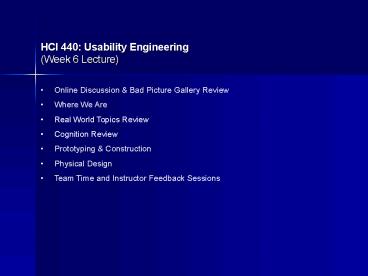HCI 440: Usability Engineering Week 6 Lecture - PowerPoint PPT Presentation
1 / 28
Title:
HCI 440: Usability Engineering Week 6 Lecture
Description:
Designing in the real-world is a lot more difficult due to constraints (Time, ... Blurb blurb Do this Why? User. 13. High-fidelity prototyping ... – PowerPoint PPT presentation
Number of Views:289
Avg rating:3.0/5.0
Title: HCI 440: Usability Engineering Week 6 Lecture
1
HCI 440 Usability Engineering(Week 6 Lecture)
- Online Discussion Bad Picture Gallery Review
- Where We Are
- Real World Topics Review
- Cognition Review
- Prototyping Construction
- Physical Design
- Team Time and Instructor Feedback Sessions
2
Where We Are
Identify needs/ establish requirements
(Re)Design
Evaluate
Build an interactive version
Final product
3
Real World Topics
- How much time should UCD activities take?
- Does it always make sense to implement a thorough
UCD process? - What are design trade-offs?
- Designing in the real-world is a lot more
difficult due to constraints (Time, Technical
capabilities and infrastructure, Delivery
platform, User capabilities, Design guidelines) - Is innovative design always the right approach?
4
Prototyping and Construction
- What is a prototype?
- Why prototype?
- Different kinds of prototyping low
fidelity high fidelity - Compromises in prototyping vertical
horizontal - Construction
5
What is a prototype?
- In other design fields a prototype is a
small-scale model - a miniature car
- a miniature building or town
- In other technical fields a prototype is a proof
of concept - From an interaction design perspective, there are
many different reasons to create and use
prototypes
6
What is a prototype? (continued)
- In interaction design it can be (among other
things) - a series of screen sketches
- a storyboard, i.e. a cartoon-like series of
scenes - a Power Point slide show
- a video simulating the use of a system
- a lump of wood (e.g. Palm Pilot)
- a cardboard mock-up
- a piece of software with limited functionality
written in the target language or in another
language
7
Why prototype?
- Evaluation and feedback are central to
interaction design - Stakeholders can see, hold, interact with a
prototype more easily than a document or a
drawing - Team members can communicate effectively
- You can test out ideas for yourself
- It encourages reflection very important aspect
of design - Prototypes answer questions, and support
designers in choosing between alternatives
8
What to prototype?
- High priority use cases
- Technical issues
- Work flow, task design
- Screen layouts and information display
- Difficult, controversial, critical areas
9
Low-fidelity Prototyping
- Uses a medium which is unlike the final medium,
e.g. paper, cardboard - Is quick, cheap and easily changed
- Examples
- sketches of screens, task sequences
- Post-it notes
- Storyboards
- Wizard-of-Oz
10
Storyboards
- Often used with scenarios, bringing more detail,
and a chance to role play - It is a series of sketches showing how a user
might progress through a task using the device - Used early in design
11
Sketching
- Sketching is important to low-fidelity
prototyping - Dont be inhibited about drawing ability
12
Wizard-of-Oz prototyping
- The user thinks they are interacting with a
computer, but a developer is responding to output
rather than the system. - Usually done early in design to understand users
expectations - What is wrong with this approach?
User
gtBlurb blurb gtDo this gtWhy?
13
High-fidelity prototyping
- Uses materials that you would expect to be in the
final product. - Prototype looks more like the final system than a
low-fidelity version. - For a high-fidelity software prototype common
environments include Macromedia Director, Visual
Basic, Flash - Danger that users think they have a full system
14
Compromises in prototyping
- All prototypes involve compromises
- For software-based prototyping there may be an
unrealistic response time, sketchy graphics, or
limited functionality - Two common types of compromise
- horizontal provide a wide range of functions,
but with little detail - vertical provide a lot of detail for only a few
functions - Compromises in prototypes must not be ignored.
Product needs engineering
15
Construction
- Taking the prototypes (or learning from them) and
creating the product - Quality must be attended to usability (of
course), reliability, robustness,
maintainability, integrity, portability,
efficiency, etc - Product must be engineered
- Evolutionary prototyping
- Throw-away prototyping
16
Guidelines for Physical Design
- A wide range of guidelines, principles and rules
have been developed to help designers - Nielsens set of guidelines were introduced in
the form of heuristics - Another well-known set intended for information
design in Shneidermans eight golden rules
17
Shneidermans Eight Golden Rules
- Strive for consistency
- Enable frequent users to use shortcuts
- Offer informative feedback
- Design dialogs to yield closure
- Offer error prevention and simple error handling
- Permit easy reversal of actions
- Support internal focus of control
- Reduce short-term memory load
18
Style Guides
- A style guide is a collection of specific design
rules and principles from which the rules are
derived. They are used to ensure a consistent
look and feel across a set of applications. - Examples
- Windows GUI
- Mac GUI
- Internal applications
- Consumer web sites
19
Physical Design
- menu design
- icon design
- screen design
- information display
- navigation
20
Menu Design
- How long is the menu to be?
- In what order will the items appear?
- How is the menu to be structured, e.g. when to
use sub-menus, dialog boxes? - What categories will be used to group menu items?
21
Menu design
- How will division into groups be denoted, e.g.
different colors, dividing lines? - How many menus will there be?
- What terminology to use? (results of requirements
activities will indicate this) - How will any physical constraints be
accommodated, e.g. mobile phone?
22
Icon Design
- Good icon design is difficult
- Meaning of icons is cultural and context
sensitive - Some tips
- always draw on existing traditions or standards
- concrete objects or things are easier to
represent than actions
23
Screen Design
- Two aspects
- How to split across screens
- moving around within and between screens
- how much interaction per screen?
- serial or workbench style?
- Individual screen design
- white space balance between enough
information/interaction and clarity - grouping items together separation with boxes?
lines? colors?
24
Screen design Splitting functions across screens
- Task analysis as a starting point
- Each screen contains a single simple step?
- Frustration if too many simple screens
- Keep information available multiple screens open
at once
25
Screen design Individual screen design
- Draw user attention to salient point (e.g. color,
motion, boxing) - Animation is very powerful but can be
distracting - Good organization helps grouping, physical
proximity - Trade off between sparse population and
overcrowding
26
Information display
- Relevant information available at all times
- Different types of information imply different
kinds of display - Consistency between paper display and screen data
entry
27
Information display
- Relevant information available at all times
- Different types of information imply different
kinds of display - Consistency between paper display and screen data
entry
28
Navigation
- Where am I?
- How do I get to where I want to go?
- How do I get back to where I was?