GroupBar: The TaskBar Evolved - PowerPoint PPT Presentation
Title:
GroupBar: The TaskBar Evolved
Description:
Bar on any desktop edge. Resizable, auto-hide, always-on-top options. Multiple bars ... 7-10 day study on their own work ... Non-group windows minimize on group switch ... – PowerPoint PPT presentation
Number of Views:49
Avg rating:3.0/5.0
Title: GroupBar: The TaskBar Evolved
1
GroupBar The TaskBar Evolved
- Greg Smith, Patrick Baudisch, George Robertson,
Mary Czerwinski, Brian Meyers, Daniel Robbins,
and Donna Andrews - Microsoft Research
2
Key Problem Task Switching
- Bannon et al. (1983) information workers often
switch between concurrent tasks - Rooms (Card Henderson, 1987)
- Working sets of windows
- Large displays multimon lead to more open
windows (4 gt 12 gt 16) - Interruptions lead to more task switching
3
Windows TaskBar Problems
- TaskBar does not support task switching
- Many operations required to make a switch
- TaskBar does not scale well
- Grouping by application rather than task
- Hypothesis
- Movement, switching, layout primitives at
multi-window level can save time and effort
4
Related Work
Rooms Overview (1987)
- Virtual Desktop Managers
- Smalltalk Project Views
- Rooms
- X-Windows
- BeOS workspaces
- Linux KDE desktops, etc.
- Win32 ISV products XDesk, GoScreen, Flash
Desktops, DesksAtWill, etc. - (not yet built into Windows)
5
Related Work
Zooming (Pad)
3D (Task Gallery)
Tiled (Elastic Windows)
Time-Machine Computing
6
GroupBar Design Points
- Familiar build on Windows TaskBar
- Non-modal not separate desktops
- Lightweight UI low-effort group creation and
management - Leverage spatial memory allow users to place
tiles and groups for quicker recall
7
Demo
8
GroupBar Basics
- Bar on any desktop edge
- Resizable, auto-hide, always-on-top options
- Multiple bars
- One tile for each window
9
Arranging Tiles
- Drag tiles within bar to reorder
- Drag tiles between bars for greater spatial
separation
10
Grouping Tiles (Main Theme)
- Drag tile onto another tile to create group
- Drag tile in/out to add/remove from group
- Drag one of the last two tiles out to destroy
group
11
Dragging Subtleties
- Move caret is straight
- Insertion caret is curved toward group target
- Target position decoupled from caret symbol to
aid in target acquisition
12
Group Appearance
- Groups indicated by
- Subtle tile shape change
- Colored background frame
- Green group button
13
Group Operations
- Group button now offers a control surface
- Click once to restore all
- Click once to minimize all
- Right-click for additional group operations
14
Additional Group Operations
- Analogous to Window operations
- Layout templates
- Depend on display configuration
- Might depend on actual windows (not implemented)
Window Menu
Group Menu
15
Overflow Strategies
- TaskBar
- Collapse by app
- Multiple rows of tiles, buttons to page
- GroupBar
- Collapse by group
- Multiple bars
Windows paging buttons
GroupBar collapsed group
16
Longitudinal User Study
- 5 participants
- 7-10 day study on their own work
- Goal initial understanding if users will use
grouping for real work
17
Results
- Users did use grouping
- Average 2.5 groups of 2 windows
- Satisfaction ratings generally favorable
- Useful to drag to group
- Useful to close all windows in group at once
- Useful to remember layout
- Makes multiple monitors more useful
18
Results (cont.)
- Negative satisfaction ratings for
- More than one GroupBar at a time
- Non-group windows minimize on group switch
- 2 of 5 participants continued using GroupBar
after study
19
Comparative User Study
- Comparing TaskBar and GroupBar
- 18 participants
- 3 tasks consisting of 2-3 documents each
- Planned interruptions forced 5 task switches
- Triple monitor setup (3840 x 1024)
20
Results
- Borderline significanttask time advantage
- 11.7 min vs 13.25 min
- Satisfaction ratings significantly favor GB
- GB unanimously preferred
21
Future Work
- Iterative design improvements
- Further studies for different display
configurations and user tasks - Layout templates based on window use
- Automatic grouping based on window use
- Persistence
22
Conclusions Met Design Goals
- GroupBar provides basic task management
- Easy to group windows with drag and drop
- Single click task switching
- Tasks shown with subtle extension to familiar
Windows TaskBar - Demonstrated ease of use, learnability, and user
acceptance

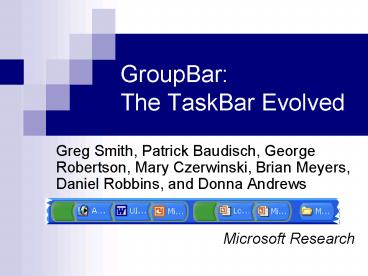




























![[PDF] Exercised: Why Something We Never Evolved to Do Is Healthy and Rewarding Free PowerPoint PPT Presentation](https://s3.amazonaws.com/images.powershow.com/10078363.th0.jpg?_=20240713077)
![READ [PDF] Exercised: Why Something We Never Evolved to Do Is Healthy PowerPoint PPT Presentation](https://s3.amazonaws.com/images.powershow.com/10129514.th0.jpg?_=202409110311)