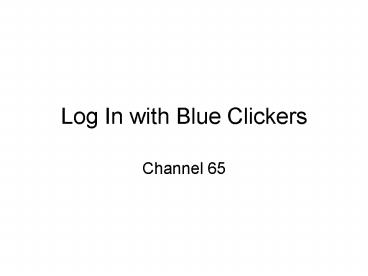Log In with Blue Clickers - PowerPoint PPT Presentation
Log In with Blue Clickers
You will now be in PRESENTATION mode and able to answer questions. Note: If you ever accidentally get out of PRESENTATION mode, you can click the ... – PowerPoint PPT presentation
Title: Log In with Blue Clickers
1
Log In with Blue Clickers
- Channel 65
2
Log In with your Clicker
- This is what the clicker looks like
- Click on MENU button
- Use the arrow down to go to CHANGE CHANNEL
- Click the ENTER button
- Enter the name of the channel of the room
- Click the ENTER button
- You will now be in PRESENTATION mode and able to
answer questions - Note If you ever accidentally get out of
PRESENTATION mode, you can click the MENU button
and arrow up to it and hit the ENTER button to
get back
3
LOGIN with your Clicker
4
LOGIN with your Clicker
- Channel 65
- Press MENU
5
LOGIN with your Clicker
- Channel 65
- Press MENU
- Check channel
CH 41
Send User Data
Send User Data
Presentation
Test/Homework
Change Channel
6
LOGIN with your Clicker
- Channel 65
- Press MENU
- Check channel
- If wrong, scroll down
- using YES
- Press Enter
CH 41
Send User Data
Send User Data
Presentation
Presentation
Test/Homework
Test/Homework
Change Channel
Change Channel
7
LOGIN with your Clicker
- Channel 65
- Press MENU
- Check channel
- If wrong, scroll down
- using YES
- Press Enter
- Enter 65Enter
CH 41
Current Channel
41
New Channel ?
65
8
LOGIN with your Clicker
- Channel 65
- Press MENU
- Check channel
- If wrong, scroll down
- using YES
- Press Enter
- Enter 65Enter
CH 41
Searching for
Receiver
9
LOGIN with your Clicker
- Channel 65
- Press MENU
- Check channel
- If wrong, scroll down
- using YES
- Press Enter
- Enter 65Enter
CH 65
Channel Changed. Receiver Found.
10
LOGIN with your Clicker
- Channel 65
- Press MENU
- Check channel
- If wrong, scroll down
- using YES
- Press Enter
- Enter 65Enter
CH 65
Presentation Mode. Channel 65
11
LOGIN with your Clicker
- Go to Presentation
- mode
- Press MENU
- scroll down
- using YES
- Press Enter
CH 65
Send User Data
Send User Data
Presentation
Presentation
Test/Homework
Change Channel
12
LOGIN with your Clicker
- Go to Presentation
- mode
- Press MENU
- scroll down
- using YES
- Press Enter
CH 65
Presentation Mode. Channel 65
PowerShow.com is a leading presentation sharing website. It has millions of presentations already uploaded and available with 1,000s more being uploaded by its users every day. Whatever your area of interest, here you’ll be able to find and view presentations you’ll love and possibly download. And, best of all, it is completely free and easy to use.
You might even have a presentation you’d like to share with others. If so, just upload it to PowerShow.com. We’ll convert it to an HTML5 slideshow that includes all the media types you’ve already added: audio, video, music, pictures, animations and transition effects. Then you can share it with your target audience as well as PowerShow.com’s millions of monthly visitors. And, again, it’s all free.
About the Developers
PowerShow.com is brought to you by CrystalGraphics, the award-winning developer and market-leading publisher of rich-media enhancement products for presentations. Our product offerings include millions of PowerPoint templates, diagrams, animated 3D characters and more.