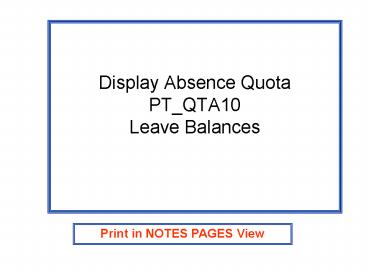Display Absence Quota PT_QTA10 Leave Balances - PowerPoint PPT Presentation
1 / 13
Title:
Display Absence Quota PT_QTA10 Leave Balances
Description:
Display Absence Quota Information ... Display Absence Quota Information. 2. Enter criteria; Date from and To will be the same date ... – PowerPoint PPT presentation
Number of Views:188
Avg rating:3.0/5.0
Title: Display Absence Quota PT_QTA10 Leave Balances
1
Display Absence QuotaPT_QTA10Leave Balances
Print in NOTES PAGES View
2
Display Absence Quota Information
1. Follow menu path or type PT_QTA10 in command
field press enter
3
Display Absence Quota Information
2. Enter criteria Date from and To will be the
same date
4
Display Absence Quota Information
4. Click (optional)
3. Enter criteria
5
Display Absence Quota Information
6. Click to choose
5. Click to highlight desired option
6
Display Absence Quota Information
7. Click green check to continue
7
Display Absence Quota Information
8. Enter 3 in the Employment status field
9. Enter quota type or use drop-down list
8
Display Absence Quota Information
9. Double-click appropriate quota type
9
Display Absence Quota Information
10. Enter key date in deduction field and
entitlement field
10
Display Absence Quota Information
11. Click appropriate display
12. Click on radio button
11
Display Absence Quota Information
13.Click on appropriate variant to populate
12
Display Absence Quota Information
14. Click to execute
13
Display Absence Quota Information