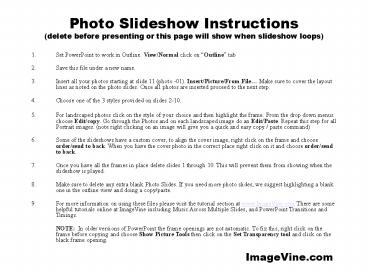INSTRUCTIONS - PowerPoint PPT Presentation
1 / 60
Title:
INSTRUCTIONS
Description:
Insert/Picture/From File... Make sure to cover the layout lines as noted on the photo s. ... copying and choose Show Picture Tools then click on the ... – PowerPoint PPT presentation
Number of Views:41
Avg rating:3.0/5.0
Title: INSTRUCTIONS
1
INSTRUCTIONS
Photo Slideshow Instructions(delete before
presenting or this page will show when slideshow
loops)
- Set PowerPoint to work in Outline. View/Normal
click on Outline tab - Save this file under a new name.
- Insert all your photos starting at slide 11
(photo -01). Insert/Picture/From File Make sure
to cover the layout lines as noted on the photo
slides. Once all photos are inserted proceed to
the next step. - Choose one of the 3 styles provided on slides
2-10. - For landscaped photos click on the style of your
choice and then highlight the frame. From the
drop down menus choose Edit/copy. Go through the
Photos and on each landscaped image do an
Edit/Paste. Repeat this step for all Portrait
images. (note right clicking on an image will
give you a quick and easy copy / paste command) - Some of the slideshows have a custom cover, to
align the cover image, right click on the frame
and choose order/send to back. When you have the
cover photo in the correct place right click on
it and choose order/send to back. - Once you have all the frames in place delete
slides 1 through 10. This will prevent them from
showing when the slideshow is played. - Make sure to delete any extra blank Photo Slides.
If you need more photo slides, we suggest
highlighting a blank one in the outline view and
doing a copy/paste. - For more information on using these files please
visit the tutorial section at www.ImageVine.com
There are some helpful tutorials online at
ImageVine including Music Across Multiple Slides,
and PowerPoint Transitions and Timings. - NOTE In older versions of PowerPoint the
frame openings are not automatic. To fix this,
right click on the frame before copying and
choose Show Picture Tools then click on the Set
Transparency tool and click on the black frame
opening.
ImageVine.com
2
Style A Cover
3
Style A Landscape
4
Style A Portrait
5
Style B Cover
6
Style B Landscape
7
Style B Portrait
8
Style C Cover
9
Style C Landscape
10
Style C Portrait
11
Photo 01
12
Photo 02
13
Photo 03
14
Photo 04
15
Photo 05
16
Photo 06
17
Photo 07
18
Photo 08
19
Photo 09
20
Photo 10
21
Photo 11
22
Photo 12
23
Photo 13
24
Photo 14
25
Photo 15
26
Photo 16
27
Photo 17
28
Photo 18
29
Photo 19
30
Photo 20
31
Photo 21
32
Photo 22
33
Photo 23
34
Photo 24
35
Photo 25
36
Photo 26
37
Photo 27
38
Photo 28
39
Photo 29
40
Photo 30
41
Photo 31
42
Photo 32
43
Photo 33
44
Photo 34
45
Photo 35
46
Photo 36
47
Photo 37
48
Photo 38
49
Photo 39
50
Photo 40
51
Photo 41
52
Photo 42
53
Photo 43
54
Photo 44
55
Photo 45
56
Photo 46
57
Photo 47
58
Photo 48
59
Photo 49
60
Photo 50