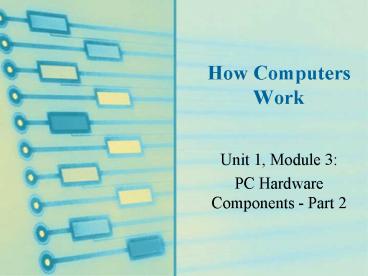How Computers Work - PowerPoint PPT Presentation
1 / 34
Title: How Computers Work
1
How Computers Work
- Unit 1, Module 3
- PC Hardware Components - Part 2
2
Storage Devices
- Temporary (primary storage, or memory)
- Temporarily holds data and instructions while
processing them - Faster to access than permanent storage
- Permanent (secondary storage)
3
Primary Storage Devices
- Memory, or RAM, located on the motherboard and on
other circuit boards - Volatile
- Temp. memory
- Nonvolatile (or ROM) memory
- Memory that holds data permanently even when the
power is turned off
4
Primary Storage Devices
- Common types of boards that hold memory chips
- SIMMs (single inline memory modules)
- DIMMs (dual inline memory modules)
- RIMMs (memory modules manufactured by Rambus,
Inc.) - Which one is the most common type of memory used
today?
5
RAM Chips
6
Types of RAM ModulesPin Sizes
7
Primary Storage Cache Memory
- Cache speeds up memory access, or holding area
for data or instructions that are accessed
frequently - On newer CPUs, cache is stored inside the CPU
housing on a memory chip that sits very close to
the CPU microchip - Older CPUs use COAST (cache on a stick) which is
memory module on the motherboard or it is stored
on individual chip
8
Secondary Storage Devices
- Permanently hold data, even when PC is turned off
- Hard disks
- Floppy disks
- Zip drives
- CD-ROMs
9
Hard Drive
- Contains a platter that rotates at high speed.
- An arm with sensitive read/write head reaches
across the platters which enables writing new
data and reading exiting data from the HD.
10
Hard Drive
- Uses IDE (Integrated Drive Electronics)
technology can accommodate up to four EIDE
devices on one system - IDE provides two connectors on a motherboard for
two data cables - Motherboard can accommodate up to 4 IDE devices
on one systemHD, Zip Drive, CD-ROM and tape
Drives
11
Motherboard with Two IDE Connectors
12
A Typical System
13
(No Transcript)
14
Floppy Drive
- Sizes 3.5 and the older 5.25 floppy drives
- Requires a controller
- Floppy drive cable allows attach two drivesDrive
A at the end of the cable and Drive B in the
middle of the cable - Electricity to a floppy drive is provided by a
the power cord from the power supply
15
Floppy Drive
16
CD-ROM
- Compact Disc Read Only Memory
- Needs a power cord and IDE data cable
17
Motherboard Components Used for Communication
Among Devices
- Traces
- Are circuits, or paths, that enable data,
instructions, and power to move from component to
component on the board - Represented by fine lines on both the top and the
bottom of boards surface - Traces are also referred as a Bus Lines
18
Bus Lines
19
Motherboard Components Used for Communication
Among Devices
- The bus
- The ability of the CPU to communicate with the
rest of the system - System of pathways used for communication to
travel between devices. - The motherboard has more than one bus.
20
Motherboard Components Used for Communication
Among Devices
- The System Bus
- Know as the (external bus), (expansion bus),
(front side bus) or (memory bus) - The main bus on the motherboard that communicates
with the CPU, Memory, and the Chip Set, and
Expansion Slots - It is know as the external bus because it is
outside the processor
21
Motherboard Components Used for Communication
Among Devices
- The system is bus is a expansion bus because it
is a bus system that allows the processor to talk
to another device which are connected to
expansion slots. - Types of expansion slots
- PCI (Peripheral Component Interconnect)
- For high-speed input/output devices)
- AGP (Accelerated Graphics Port)
- For a video card
- ISA (Industry Standard Architecture)
- Used by older and/or slower devices)
22
System Clock
- Found on a bus to Synchronizes activity on the
motherboard - Sends continuous pulses carried on bus over the
motherboard to chips, expansion slots to ensure
that all activities are performed in a
synchronized fashion - The clock single or pulses are generated by a
quartz crystal located on motherboard - Frequency of activity is measured in Megahertz
(MHz), or 1 million cycles per second
23
System Clock
- CPU operates from 166 MHz to two GHz, or two
thousand MHz (2 billion cycles per second.) - This means rate of speed that the processor
executes commands is measured by the clock speed
24
Expansion Cards
- Enable the CPU to connect to an external device
or to a network are mounted in expansion slots on
the motherboard - Cards can provide ports as well
- Expansion cards include sound, video, network,
modem - Determine the the function of the card by looking
at the port - Example Video Card has 15 pins, 3 rows of pins
25
The Electrical System
- Power supply
- Converts AC power from the wall outlet into DC
power that can be used by the computer. - Newer power supplies provide 3.3, 5 and 12 volts
of DC. - Runs a fan directly from electrical output
voltage to cool inside of computer case
26
Instructions and Data Stored on the Motherboard
- ROM (read-only memory) chips store very basic
instructions and data that are stored on
motherboard - ROM chip has software instructions permanently
etched into the chip is called Firmware - This type of memory is nonvolatile
27
Instructions and Data Stored on the Motherboard
- BIOS (basic input/output system) chips
- ROM Chips hold programs or software the tell CPU
how to perform many input/output tasks. - Examples
- ROM BIOS chip on the motherboard contain
programming to start up the PC and to perform
other task such as interacting with Floppy Disk
Drive
28
Instructions and Data Stored on the Motherboard
- As new hardware components or BIOS features
become available the ROM chips need to be
upgraded or within the past needed to be replaced - TodayFlash ROM chips allows for ROM chips to be
reprogrammed or changed without replacing the
chips
29
Instructions and Data Stored on the Motherboard
- CMOS chip
- Also called CMOS RAM
- CMOS contains data about the system
configuration, current time and date - When computer turns on, it looks for the CMOS
chip to find what hardware it should expect to
find.
30
Instructions and Data Stored on the Motherboard
- CMOS chipcontinued
- Powered by a battery on motherboard when power is
off - CMOS chip is RAM but the chip retains its data
- If battery dies setup info. is all lost
- Access to a computer can be controlled by
power-on password in CMOS by accessing the setup
screen - Some computers provide a jumper near CMOS chip
that when set to On causes the computer to
forget any changes that have been made to default
settings in CMOS or disable the password
31
SetupInstallation Information
- Jumpers two wires that stick up side by side on
the system board that are used to hold
configuration information. - The two pins and the connection together server
as electrical connection on the motherboard - If the pins are not connected with a cover, the
setting is considered OFF - If the cover is present, the setting is ON.
32
Jumpers
33
Dip Switches
- Dual Inline Package Switch (DIP)
- Like on a light switch that has on and off
settings - Not found on new systems
34
Review
- Storage within in a computer consists of primary
and secondary storage. - Two types of memory exist within a computer
Volatile and nonvolatile. - BIOS provides instructions for your computer in
order for it to boot. - Configurations settings are set by using jumpers
and dip switches.