To Open Net SupportNew Version - PowerPoint PPT Presentation
To Open Net SupportNew Version
Click REFRESH to add any student computer that is not showing when you SHOW ALL ... You can LOGOUT all students at once on the CLIENT menu. ... – PowerPoint PPT presentation
Title: To Open Net SupportNew Version
1
To Open Net Support-New Version
- Click the NET SUPPORT Tutor Icon
- Password is netsupportlab
2
To REFRESH the NetSupport Screen
Click REFRESH to add any student computer that is
not showing when you SHOW ALL or when you have
restarted a computer.
3
To Show Your Screen to the Students
Click the SHOW icon. Click SHOW your screen to
the students.
Click SHOW
4
To STOP Showing your screen
Look in the bottom right of the start bar. You
will see a tiny Green Arrow icon. Double Click
it. Then click END.
5
Logout OR Reboot all computers at one time.
You can LOGOUT all students at once on the CLIENT
menu. You can also REBOOT all computers at once
on this menu.
6
Closing A Program at All Computers
Go to the Applications window. You can use the
VIEW menu OR you can click the Applications ICON.
Here you can RIGHT-CLICK a program icon and
choose CLOSE AT STUDENTS to close it at all
student computers.
PowerShow.com is a leading presentation sharing website. It has millions of presentations already uploaded and available with 1,000s more being uploaded by its users every day. Whatever your area of interest, here you’ll be able to find and view presentations you’ll love and possibly download. And, best of all, it is completely free and easy to use.
You might even have a presentation you’d like to share with others. If so, just upload it to PowerShow.com. We’ll convert it to an HTML5 slideshow that includes all the media types you’ve already added: audio, video, music, pictures, animations and transition effects. Then you can share it with your target audience as well as PowerShow.com’s millions of monthly visitors. And, again, it’s all free.
About the Developers
PowerShow.com is brought to you by CrystalGraphics, the award-winning developer and market-leading publisher of rich-media enhancement products for presentations. Our product offerings include millions of PowerPoint templates, diagrams, animated 3D characters and more.

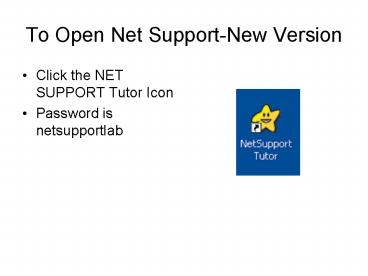















![Examine the Product Version and Release Of Your QuickBooks [Help-Desk] PowerPoint PPT Presentation](https://s3.amazonaws.com/images.powershow.com/9221211.th0.jpg?_=20190212054)













