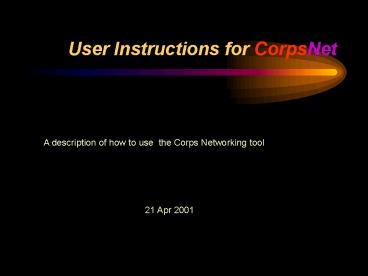User Instructions for CorpsNet - PowerPoint PPT Presentation
1 / 56
Title:
User Instructions for CorpsNet
Description:
To fill in the Client/Partner organization, click here to select the 'category' first. ... the first level of client organization, click here and select the ... – PowerPoint PPT presentation
Number of Views:80
Avg rating:3.0/5.0
Title: User Instructions for CorpsNet
1
User Instructions for CorpsNet
A description of how to use the Corps Networking
tool
21 Apr 2001
2
About this Guide
- Describes how to use the basic functions of
CorpsNet - CorpsNet is a public folder under Outlook, the
Corps standard e-mail system - This guide is intended for users who are familiar
with operation of computers, Windows and the
standard features of the e-mail system in Outlook - Web site for information on CorpsNet
http//www.cecer.army.mil/pl/corpsnet/index.cfm
3
Outline
- Getting Started with CorpsNet
- Where to find the public folder
- How to set up a shortcut
- Entering Contacts
- Searching for Contacts
- Views
- Search by name of contact
- Advanced search by other information
- How to Contact the USACE POC
- By phone
- By e-mail
4
Getting Started with CorpsNet
- Where to find the public folder
- Start Outlook application
- On left bar called Folder List, scroll to
bottom and find Public Folders) see next slide - Click on plus signs to open up folder until you
get to CorpsNet, then click on CorpsNet. - Public Folders
- All Public Folders
- ACE CorpsNet
- CorpsNet
- How to set up a shortcut
5
(No Transcript)
6
(No Transcript)
7
(No Transcript)
8
To adjust your view to look like the examples in
these instructions, set the view to CorpsNet
Phone List
2. Click on CorpsNet Phone List
1. Click on view, then current view
9
Getting Started with CorpsNet
- Where to find the public folder
- Start Outlook application
- On left bar called Folder List, scroll to
bottom and find Public Folders) see next slide - Click on plus signs to open up folder
- Public Folders
- All Public Folders
- All USACE Public Folders
- CorpsNet
- How to set up a shortcut
10
(No Transcript)
11
(No Transcript)
12
(No Transcript)
13
Outline
- Getting Started with CorpsNet
- Where to find the public folder
- How to set up a shortcut
- Entering Contacts
- Searching for Contacts
- Views
- Search by name of contact
- Advanced search by other information
- How to Contact the USACE POC
- By phone
- By e-mail
14
What Contacts should I enter?
- Use of CorpsNet is voluntary.
- This is a decision to be made by each MSC.
- Overall idea enter only client or partner
contacts for which you want others in the Corps
to phone or e-mail you so that you can coordinate
or synchronize your actions with this client or
partner.
15
(No Transcript)
16
(No Transcript)
17
(No Transcript)
18
(No Transcript)
19
(No Transcript)
20
(No Transcript)
21
General Approach toClient/Partner Org. levels
- EPA
- EPA HQ
- EPA Region 1
- EPA Region 2
- EPA Region 3
- .
- .
- .
- EPA Other
ClientOrgLevel 1
ClientOrgLevel 2
22
(No Transcript)
23
(No Transcript)
24
(No Transcript)
25
(No Transcript)
26
Tip If there is a problem or basic issue with
this client you may put in a brief note to alert
others to contact you and discuss it prior
to contacting this client or partner. Do not
include information about the problem itself.
27
(No Transcript)
28
(No Transcript)
29
Special Can I have my assistant, Bill, enter my
contacts?
- Yes, there are two possibilities.
- 1. While you are gone to a meeting, Bill can sit
at your desktop (where you are logged in) and
enter contacts. You will then own those and
can edit them in the future. - 2. Bill can enter the contacts at his desktop
(where he is logged in under his own name). Bill
will own the contact records and only Bill can
edit them. See next page.
30
If an assistant (Bill) wants to enter a record
for someone else (Dave Johnson), he can simply
click on USACE POC and select the name from
the X.500 list (e-mail system). The name
David Johnson will appear on the CorpsNet
records as the USACE POC but Bill will own the
records. (Bills name is automatically attached
to the record along with other key data such as
the date of creation.)
31
Question Can there be more than one USACE POC
for a particular client/partner?
- Certainly. In fact, we hope we will have several
USACE POCs listed and those people will work
together as a team. - Many of our client and partner organizations
cross the boundaries of our districts and
divisions. So it is important to have a tool to
help identify other USACE POCs with whom to
network.
32
Example
- Below is an example EPA Region 8 overlaps NWD
and SPD. - There are four USACE POCs for one Client/partner
POC in Region 8.
33
Outline
- Getting Started with CorpsNet
- Where to find the public folder
- How to set up a shortcut
- Entering Contacts
- Searching for Contacts
- Views
- Search by name of contact
- Advanced search by other information
- How to Contact the USACE POC
- By phone
- By e-mail
34
Searching for Contacts
- Key concept
- 1. Prior to contacting a client or partner,
check in CorpsNet to find one or more USACE POCs
for that client or partner. - 2. Then phone or e-mail the USACE POC and
coordinate with them, share information about the
client or partner, and work as a team. - Searching CorpsNet 3 ways
- 1. Adjust views and look for contacts by
scrolling through the list - 2. Simple search for client or partner POC by
name - 3. Advanced search very powerful, flexible
technique with many options
35
TIPS on Views
You can click on columns and adjust widths to
make it easy to view. Your settings will then be
saved for your use next time.
Folder List
You can click on View, then Folder List and
eliminate this left bar. That gives more room
for viewing contacts. When finished with
CorpsNet, suggest you click on View and
Folder List again to restore the view of
folder list on the left.
36
1. Search by adjusting views and scrolling
This is the Phone List view. You can use
this to scroll down and look for the POC by
last name or USACE POC name. Hint click
on column heading to sort by that heading.
You can click on View and select other
views. For example, CorpsNet by Org Levels will
let you search by Organization (such as EPA
Region 5)
37
(No Transcript)
38
(No Transcript)
39
2. Search by name of Client/partner POC name
To use this simple search method, click on
Tools and then on Find (continued)
40
2. Search by name of Client/partner POC name
(continued)
Alternative, click on shortcut labeled Findon
toolbar at top.
Enter last name of Client/partner POC, click on
Find Now. (continued)
41
(No Transcript)
42
3. Advanced Find
To use this powerful, versatile search method,
click on Tools and then on Advanced
Find (continued)
43
3. Advanced Find (continued)
Click on Advanced Tab
Click on one of the variables. Example Lets
look for contacts in EPA Region 5. So click on
ClientOrgLevel2.
44
3. Advanced Find (continued)
Enter EPA 5. Then click Add to List Note
its not necessary to spell out Region. Also,
you could have entered five or V. (continued)
Select Contains (this is the default
relationship)
45
3. Advanced Find (continued)
You could enter more criteria if you like (e.g.
contacts after a certain date). Then click
Find Now
46
(No Transcript)
47
Outline
- Getting Started with CorpsNet
- Where to find the public folder
- How to set up a shortcut
- Entering Contacts
- Searching for Contacts
- Views
- Search by name of contact
- Advanced search by other information
- How to Contact the USACE POC
- By phone
- By e-mail
48
The key idea is to contact the USACE POC to
share information and work as a team. With
CorpsNet, its easy!
49
(No Transcript)
50
(No Transcript)
51
(No Transcript)
52
(No Transcript)
53
Note you will not be allowed to make changes in
the records (or Rolodex cards) of others. Each
person owns the records that he or she has
entered.
54
Need help? Click here to go to the CorpsNet web
site. You can also enter comments there.
55
(No Transcript)
56
Good luck!
The development of CorpsNet was guided by a team
of users from divisions, districts and labs.
You can send comments or questions by
clicking on the Help icon in the CorpsNet
public folder or by going directly to the
CorpsNet web site. We look forward to hearing
from you!