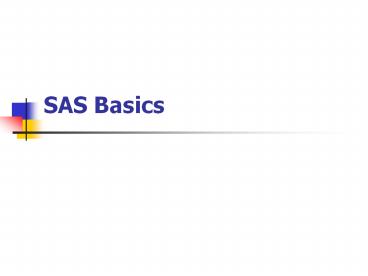SAS Basics - PowerPoint PPT Presentation
Title:
SAS Basics
Description:
SAS Basics – PowerPoint PPT presentation
Number of Views:406
Avg rating:3.0/5.0
Title: SAS Basics
1
SAS Basics
2
Windows
Program Editor Write/edit all your statement
here.
3
Windows continue
Log Watch this for any errors in program as it
runs
4
Windows continue
- Output
- Will automatically pop in front when there is
output. - Does not need to occupy screen space during
program editing.
5
File Organization
- Create subfolders in your Project folder for
- Data
- Contains SAS datasets, with .sd2 extension
- Formats
- Compiled version of formats, a file with .sc2
extension. Used for building classes of variables
for looking at frequencies. - Output
- Save output files here. These are text files with
a .sas extension. - Programs
- All programs are text files with .sas ending.
6
Creating a dataset
- Internal Data
- DATA datasetname
- INPUT name sex age
- CARDS
- John M 23
- Betty F 33
- Joe M 50
- RUN
7
Creating a dataset
- External Data
- DATA datasetname
- INFILE c\folder\subfolder\file.txt
- INPUT name sex age
- RUN
8
Creating from an existing one
- DATA save.data2 (keep age income)
- SET save.data1
- RUN
- DATA save.data2
- SET save.data1
- DROP age
- TAX income0.28
- RUN
9
Permanent Data Sets
- LIBNAME save c\project\data
- DATA save.data1
- X25
- YX2
- RUN
- Note that save is merely a name you make up to
point to a location where you wish to save the
dataset called data1. (It will be saved as
data1.sd2)
10
Whats in my SAS dataset?
- PROC CONTENTS datasave.data1
- RUN
- PROC CONTENTS datasave.data1 POSITION
- RUN
- This will organize the variable list sorted
alphabetically and a duplicate list sorted by
position (the sequence in which they actually
exist in the file).
11
Viewing file contents
- PROC PRINT datasave.data1 run
- PROC PRINT datasave.data1 (obs5)
- VAR name age
- RUN
- PROC PRINT datasave.data1 (obs12)
- VAR age -- income
- RUN
12
Frequencies/Crosstabs
- PROC FREQ datasave.data1
- TABLES age income trades
- RUN
- PROC FREQ datasave.data1
- TABLES agesex
- RUN
13
Scatter Plot
- PROC PLOT datasave.data1
- PLOT YX
- RUN
14
Creating a Format Library
- PROC FORMAT LIBRARYLIBRARY
- VALUE BG
- 0 'BAD'
- 1 'GOOD'
- -1 'MISSING'
- VALUE TWO
- -1 'MISSING'
- -2 'NO RECORD'
- -3 'INQS. ONLY'
- -4 'PR ONLY'
- 0'0' 1'1' 1lt-HIGH'2'
- RUN
15
Applying a format to a variable
- PROC DATASETS librarysave
- MODIFY data1
- FORMAT trades ten.
- RUN
- QUIT
- This applies the format called ten to the
variable trades. A subsequent PROC FREQ statement
for trades will show the format applied. Note
that ten must already exist in the format library
for this to work.
16
Applying a format Method 2
- Data save.data2
- SET save.data1
- FORMAT
- trades bktrds ten.
- totbal mileage.
- RUN
- This is another way to apply formats when
creating a new dataset (data2) from a previous
one (data1) that has unformatted variables.
17
Random Selection of Obs.
- DATA save.new
- SET save.old
- Random1 RANUNI(254987)100
- IF Random1 gt 50 THEN OUTPUT
- RUN
- QUIT
- The function RANUNI requires a seed number, and
then produces random values between 0 and 1,
stored under the variable name Random1 (you can
choose any name). The above program will create
new.sd2, with about half the observations of
old.sd2, randomly chosen.
18
Sorting and Merging Datasets
- PROC SORT data save.junk
- BY Age Income
- Run
- PROC SORT datasave.junk OUTsave.neat
- BY acctnum
- RUN
- PROC SORT datasave.junk NODUPKEY
- BY something
- RUN
19
Sorting and Merging Datasets
- PROC SORT datasave.one
- BY Acctnum RUN
- PROC SORT datasave.two
- BY Acctnum RUN
- DATA save.three
- MERGE save.one save.two
- BY Acctnum
- RUN
20
Sorting and Merging Datasets
- DATA save.three
- MERGE save.one (IN a) save.two
- BY Acctnum
- IF a
- RUN
21
Using Arrays
- DATA save.new
- SET save.old
- ARRAY vitamin(6) a b c d e k
- DO i 1 to 6
- IF vitamin(i) -5 THEN vitamin(i) .
- END
- RUN
- This assumes you have 6 variables called a, b, c,
d, e, and ,k in save.old. This program will
modify all 6 such that any instance of a 5 value
is converted to a missing value.
22
Simple Correlations
- PROC CORR datasave.relative
- VAR tvhours study
- RUN
- PROC CORR datasave.relative
- VAR tvhours study
- WITH Score
- RUN
23
Run Regression Analysis
- Runs the regression and stores the estimates in a
file called estfile - Proc reg datasave.treg2 corr outestestfile
- bgscore model good
- trades01
- trades02
- ageavg01
- ageavg02 / selectionnone
- run
- Quit
24
Score the data
- Score the data intreg1 and save the output in
save.scrdata - Proc score datasave.treg1 scoreestfile
outsave.scrdata - typeparms
- trades01
- trades02
- ageavg01
- ageavg02
- Run
- Quit
25
Format bgscore
- Format the bgscore variable in the new
save.scrdata file. Find or create a format from
the format.sas file to apply to the bgscore
variable. - Proc datasets librarysave
- Modify scrdata
- Format bgscore insert_format_here.
- Run
- Quit
26
Creating Dummy Variables
- MACRO DUMMY(VAR, FIRST, LAST, TOT)
- IF(FIRST lt VAR lt LAST) THEN VAR.TOT 1
- ELSE VAR.TOT 0
- LABEL VAR.TOT"VAR FIRST - LAST "
- MEND DUMMY
- data save.testreg2
- set save.testreg
- Dummy(AGEOTD, 0, 78, 1)
- Dummy(AGEOTD, 96, 119, 2)
- Dummy(AGEOTD, 120, 143, 3)
- Dummy(AGEOTD, 144, 179, 4)
- Dummy(AGEOTD, 180, 99999999, 5)
- Run
- Quit